How to Add/Update an Ownership Stakeholder to Multiple Graves/Burial Rights in a Location
Step 1
Log into webCemeteries Management.
Step 2
Hover over "Locations" on the left side menu and click "Search Locations".

Step 3
Search by Location and open the Location you wish to view.

Step 4
Make sure you’re on the List View of your location. To navigate between the List view and the Layout view, see this article: Exploring the Location Page
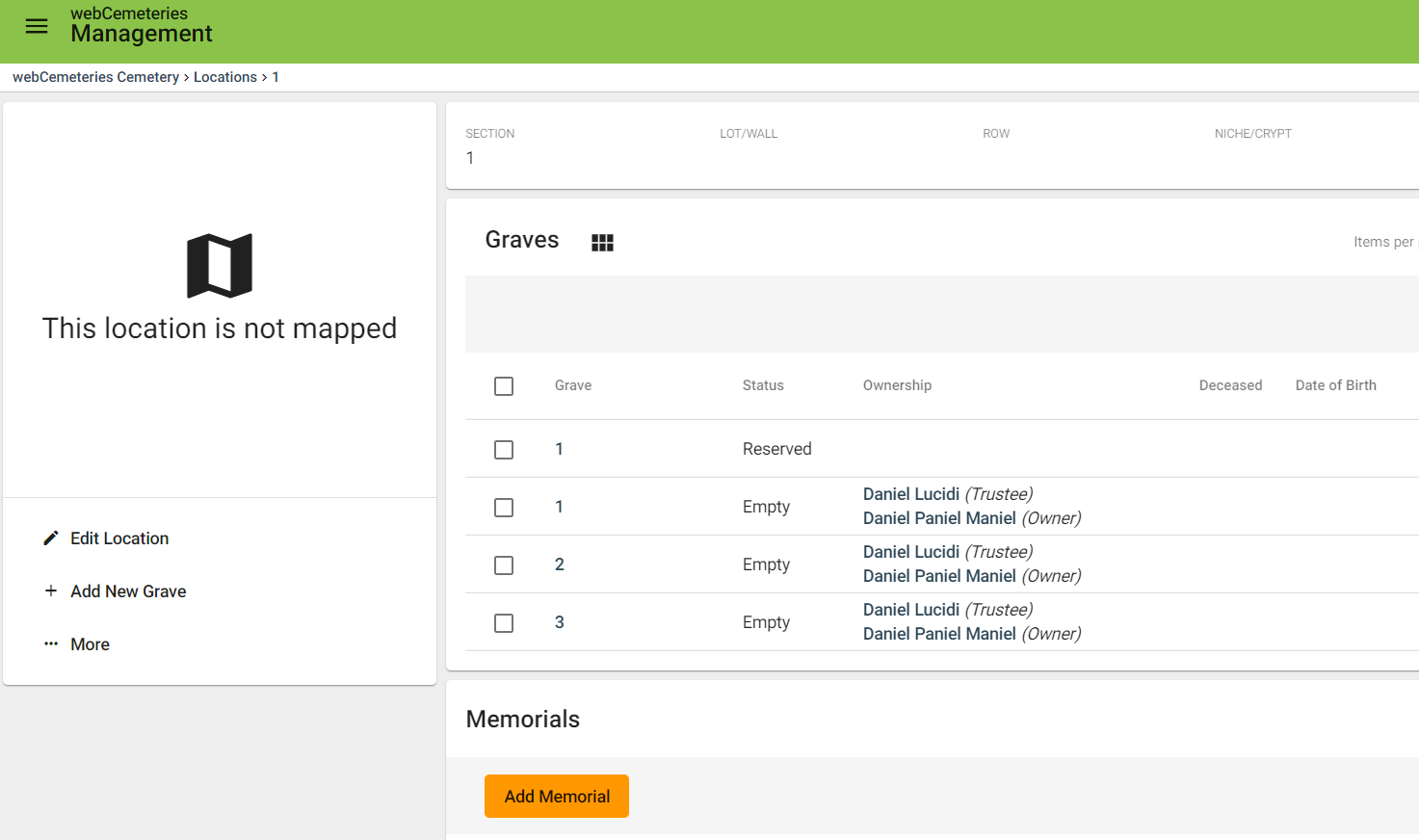
Step 5
Click the check boxes of the graves of which you wish to update any ownership stakeholders.

Step 6
Click Edit Ownership in the green highlighted bar above the grave list.

Step 7
Click Manual Edit.
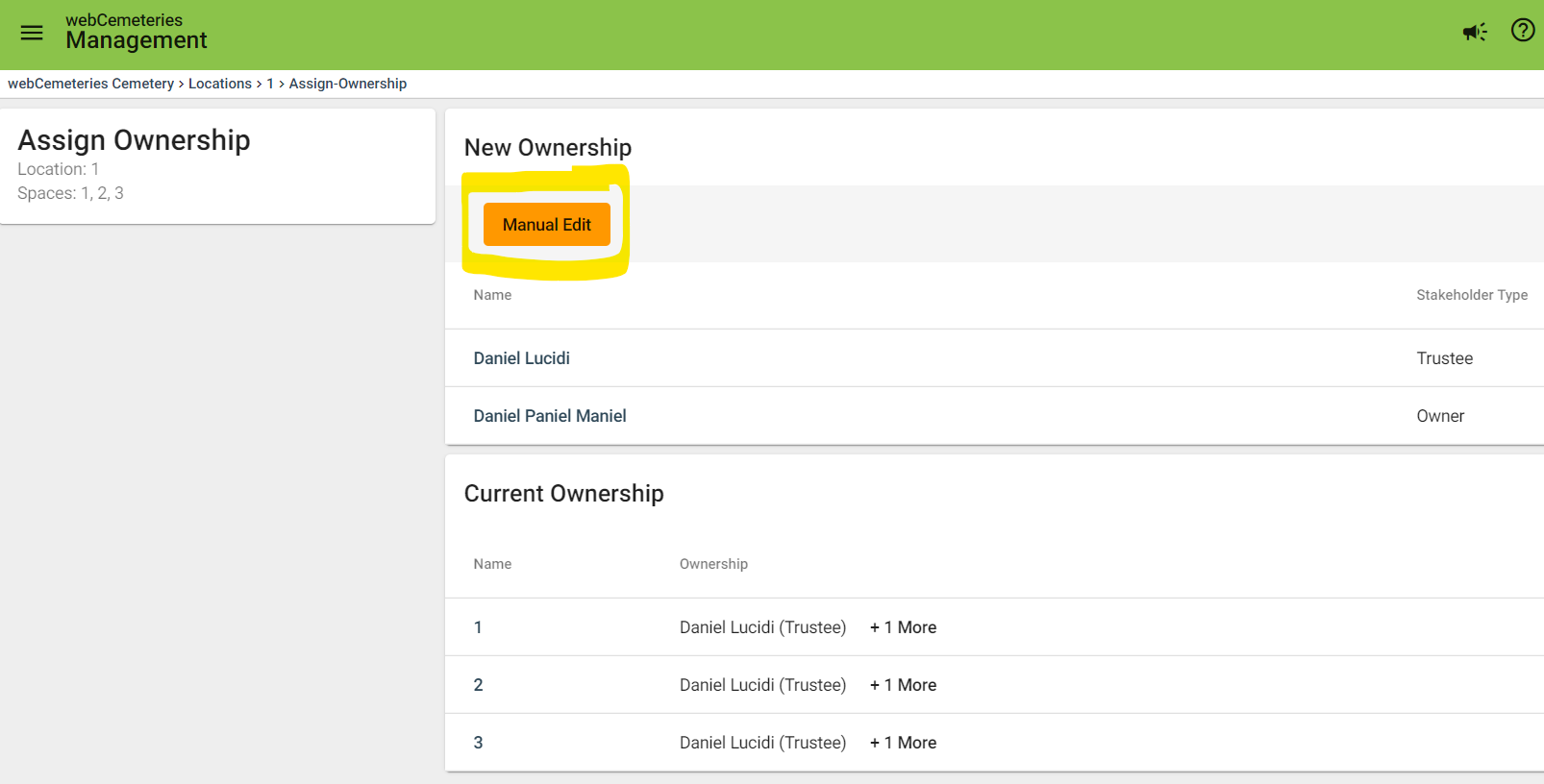
Step 8
You can add a person or an institution to these multiple properties. Click Add Person or Add Institution.
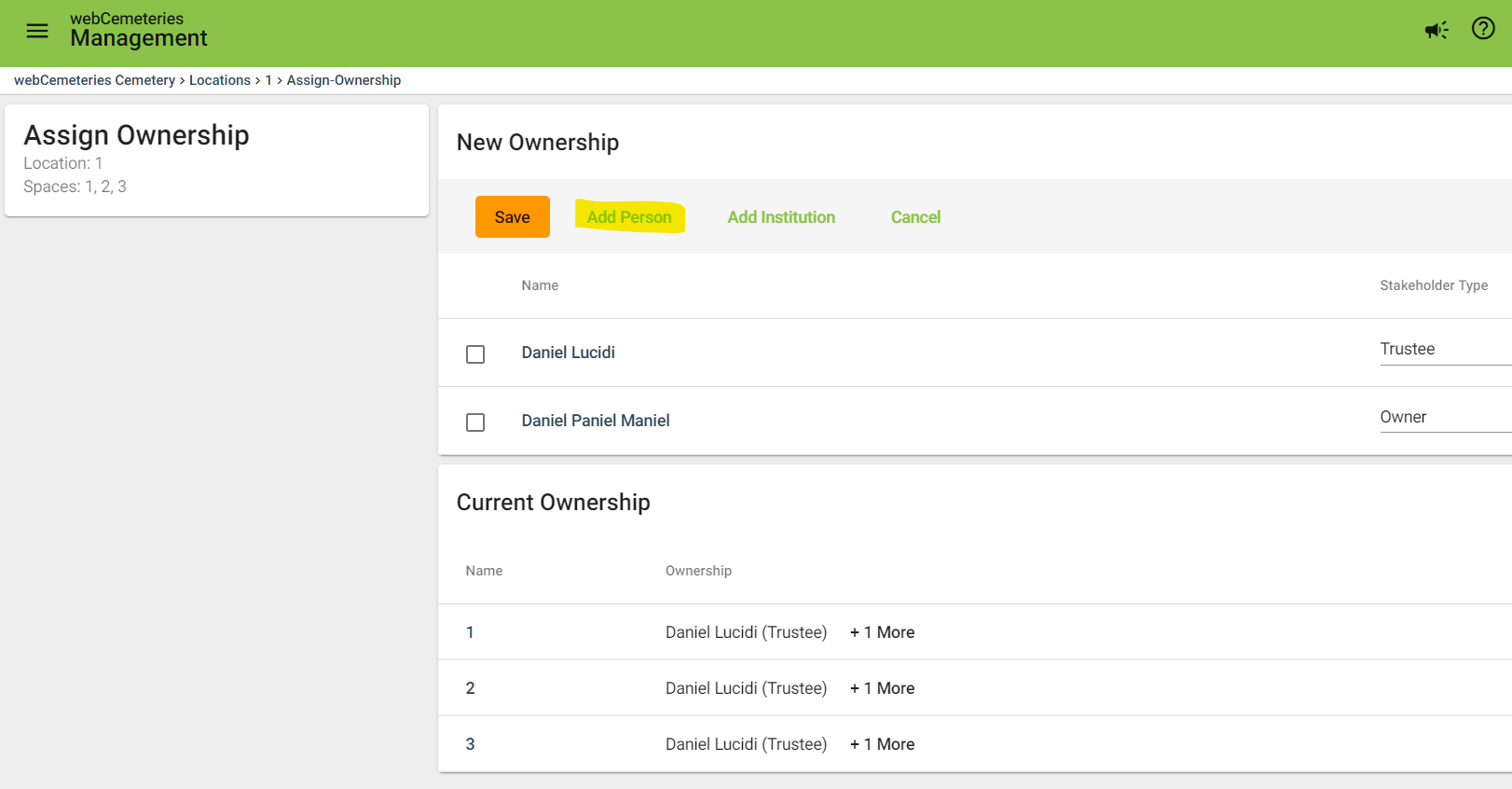
Step 9
Type in the stakeholder name and choose “CREATE AND ADD.” If you are looking for someone who is already in your CRM, they will appear at the left-hand side. You can check the checkbox and click “ADD.”
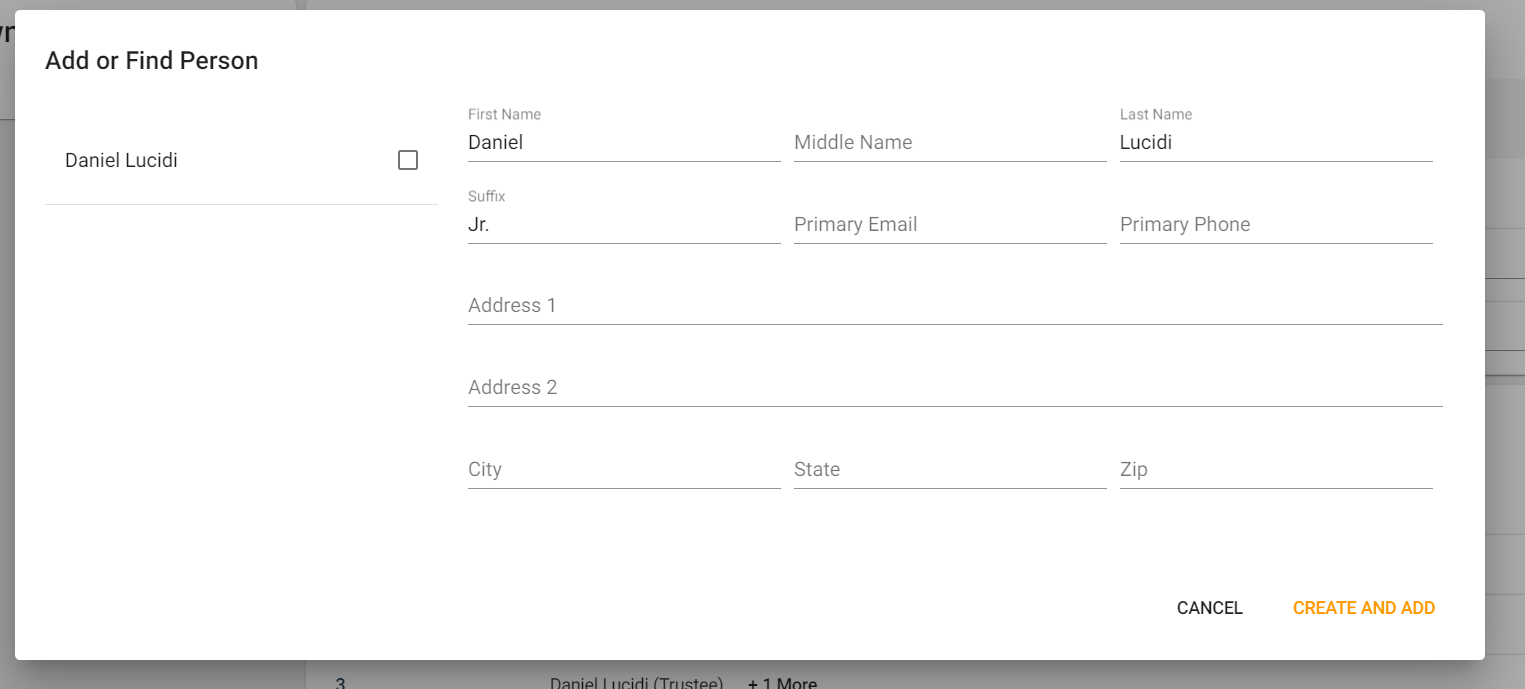
Step 10
Select the Stakeholder Type from the drop-down menu and click Save.
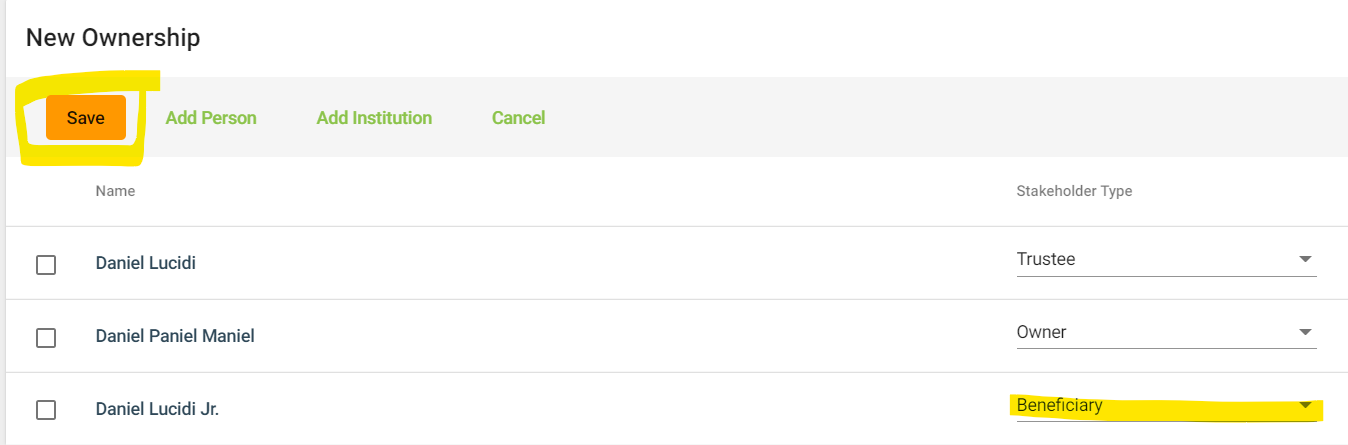
Step 11
Review your ownership stakeholder changes and type the reason. Click Confirm.
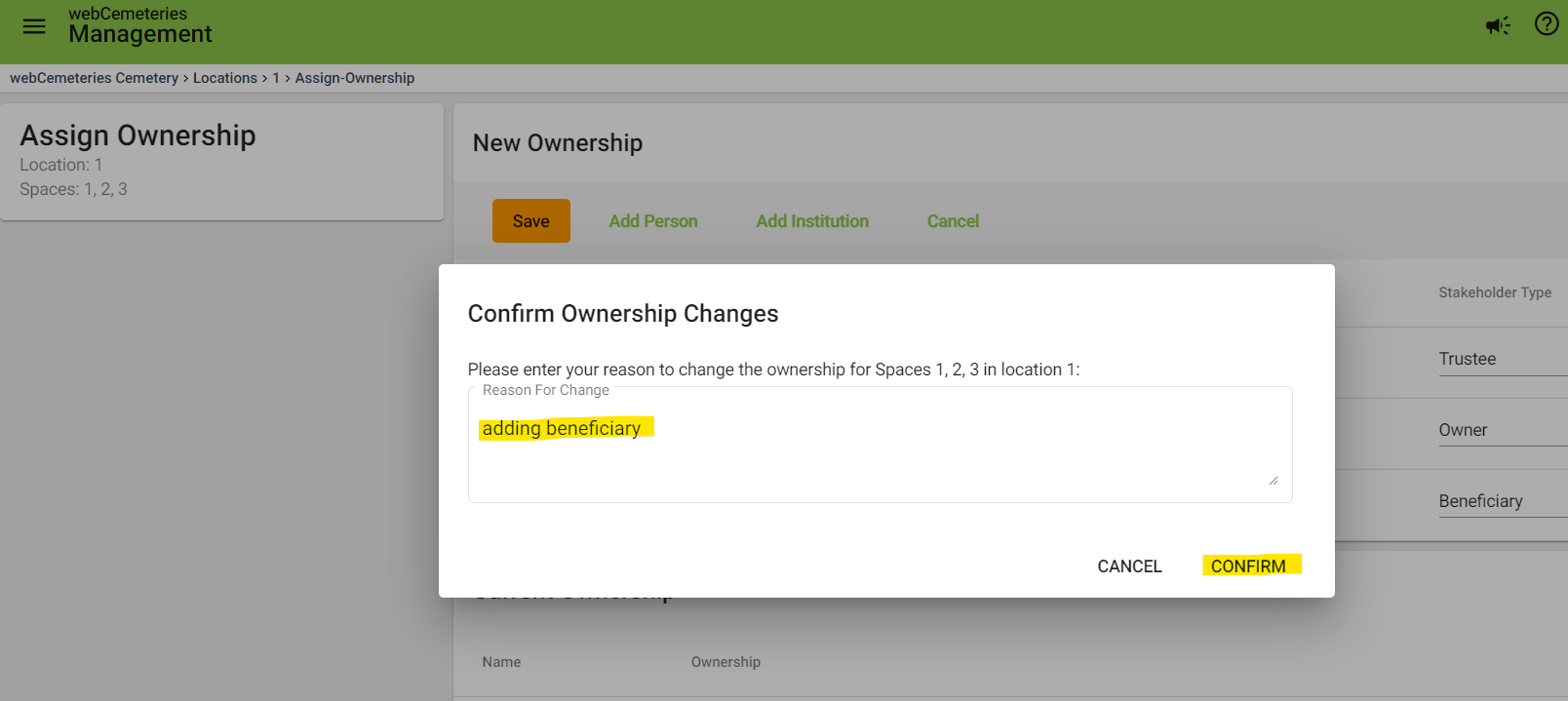
Step 12
You will now see your updates at the location.
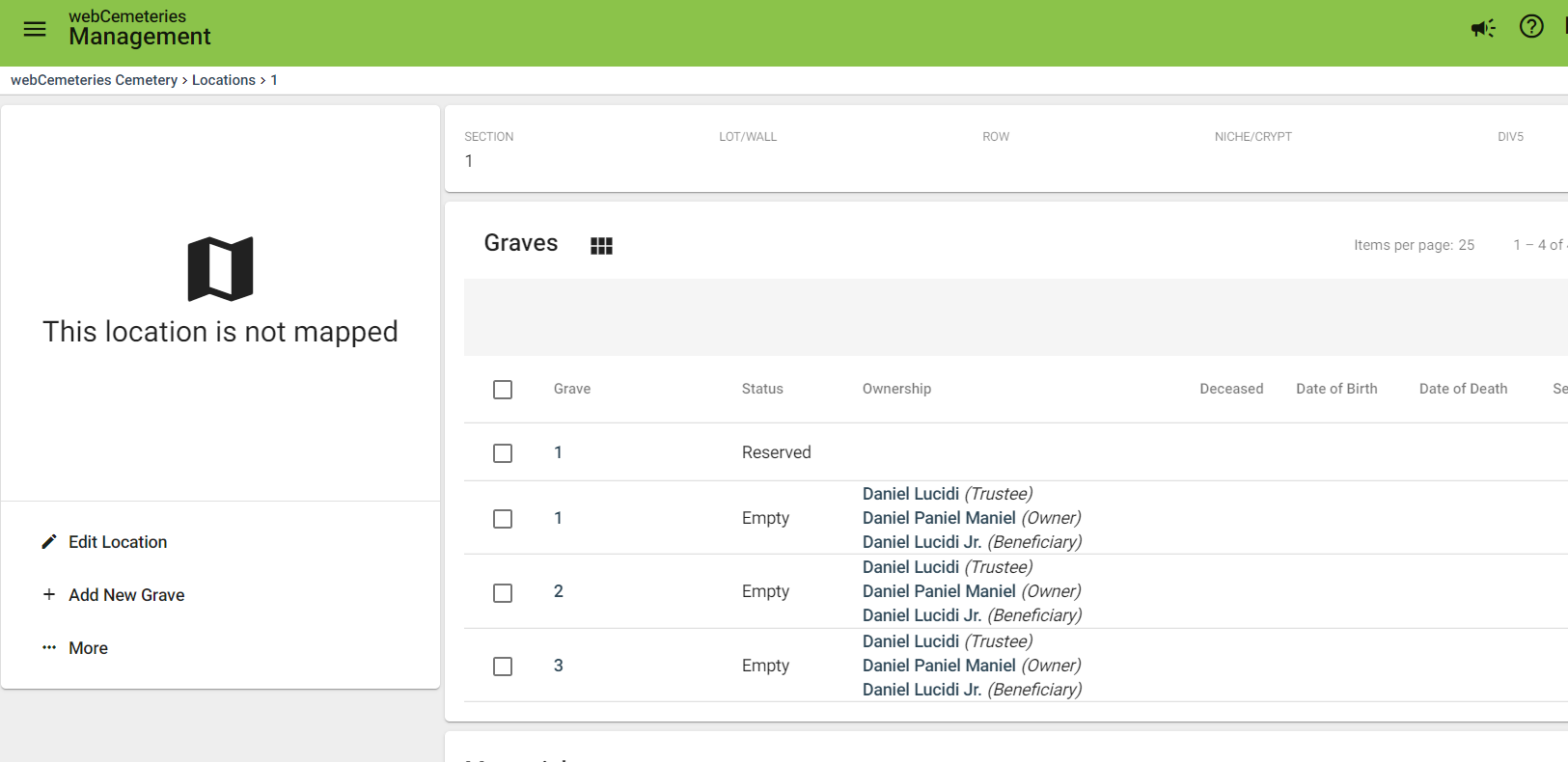
Step 12
If you'd like to enter additional information (such as Deed Number, Grave cost, etc.), you will need to click MANUAL EDIT again. Once you enter the additional information, click SAVE and you will need to add a reason as before.
How to Remove an Ownership Stakeholder from Multiple Properties in a Location
You can also remove an ownership stakeholder from multiple properties in a location. Check out the support article for more information!
