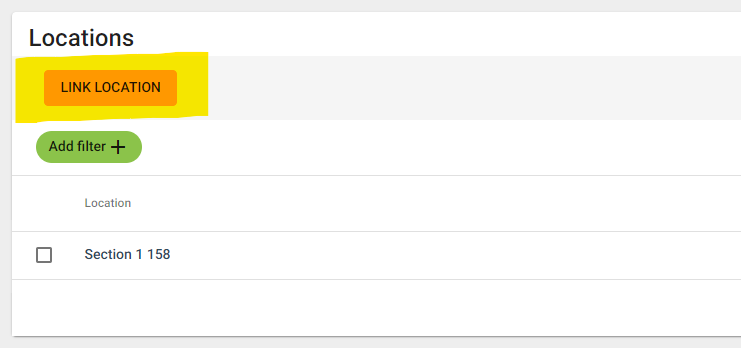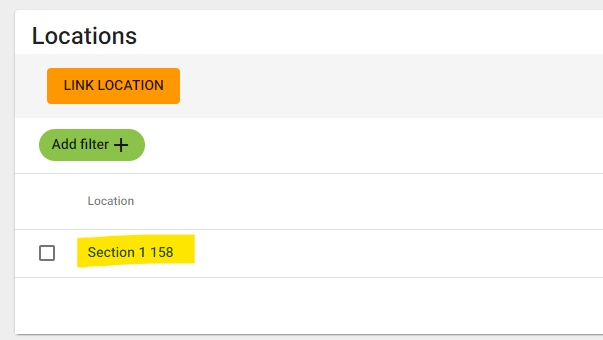How to Link Book Pages to a Location
Linking a book page will allow you to view that book page when opening the location documents folder. A book and book pages must be created before a page can be linked. See the How to Create a Book and How to Add Book Pages articles before trying to link book pages.
Step 1
Log into webCemeteries Management.
Step 2
Hover over "...More" on the left side menu and click "Books".

Step 3
This will show you a list of your existing books. Click on the name of the book that you would like to edit.
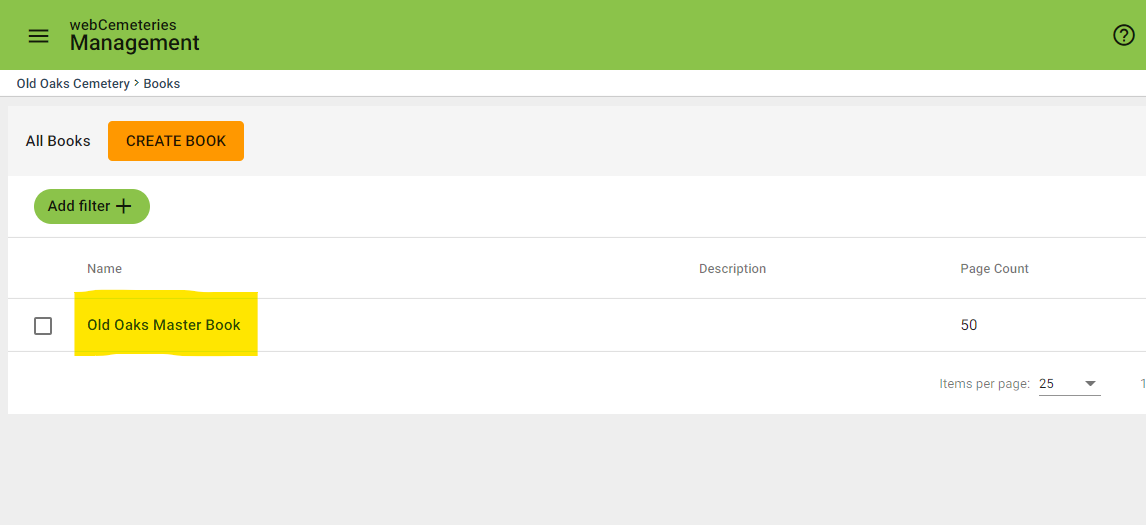
Step 4
Under the pages portion of the Book, click on the page that you would like to link.
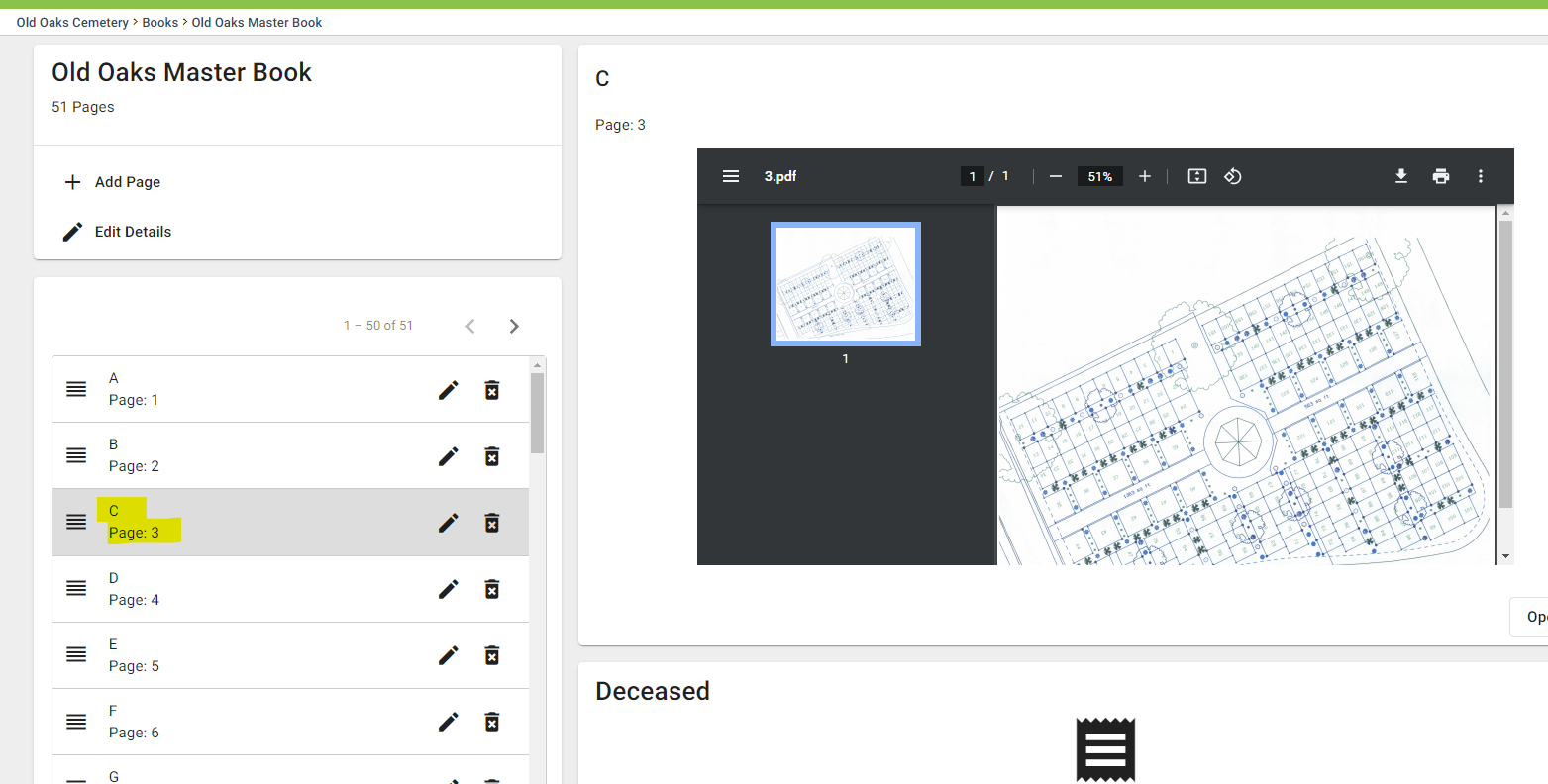
Step 5
Under Locations. click the green "ADD LINK" button.
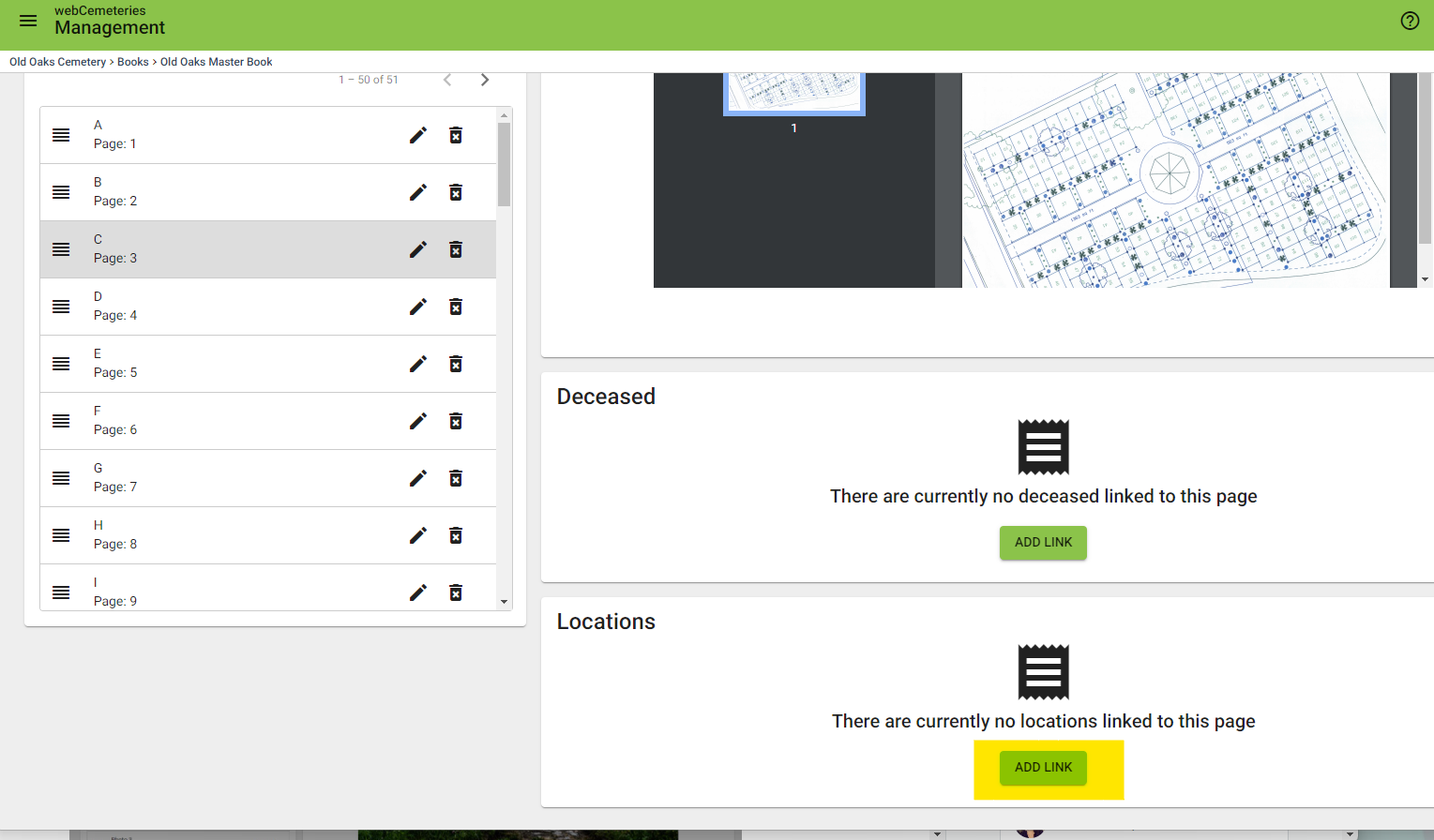
Step 6
Enter the location information for the location you'd like to link to the page. Click SEARCH.
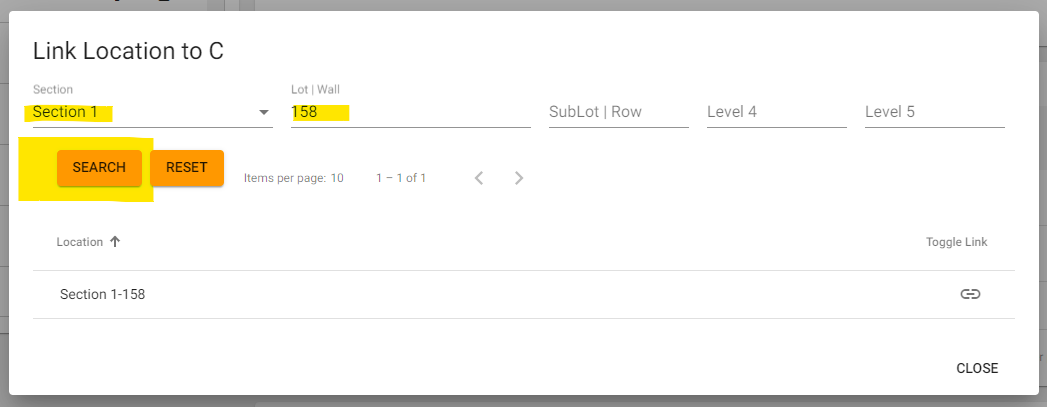
Step 7
Click the link icon to link the page to the location.
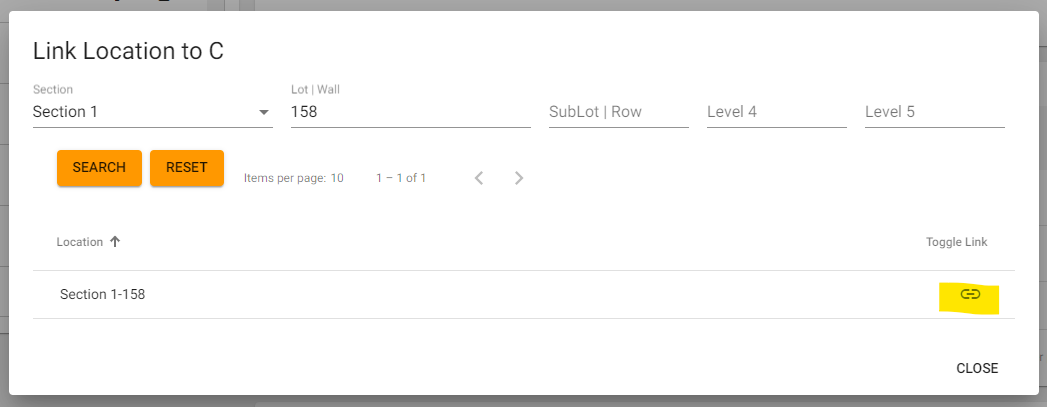
Step 8
The link icon will now say “Linked.” Now that the location is linked, click CLOSE to return to the book page.
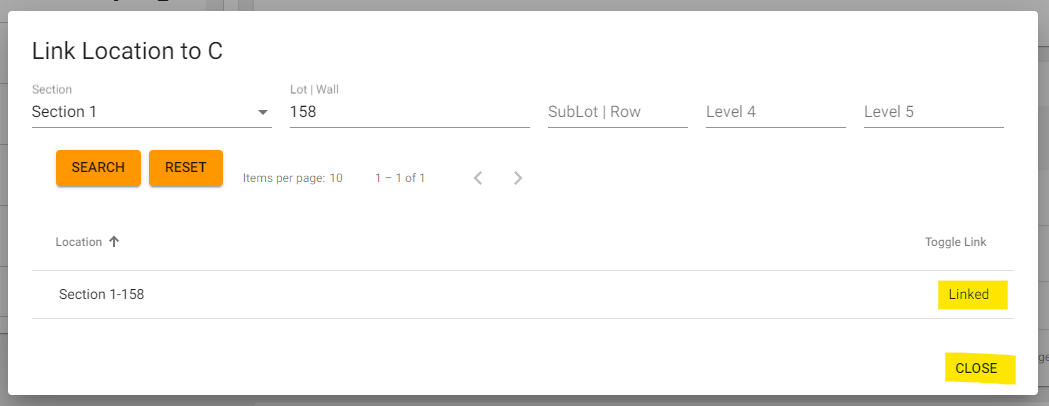
Step 9
You will see the location you just linked.
Step 10
To link a new deceased record to this page, click LINK LOCATION. Repeat process above to link more pages. There is no limit to the number of pages that can be linked.