How to Add Book Pages
A book is composed of pages. These pages can be linked to deceased or location records inside of webCemeteries Management. This How to Guide will walk you through the process of adding new book pages to a book.
Step 1
Log into webCemeteries Management.
Step 2
Hover over "...More" and click "Books" from the left side menu.

Step 3
You will navigate to a list of your existing books. Click on the name of the book that you would like to add pages to.
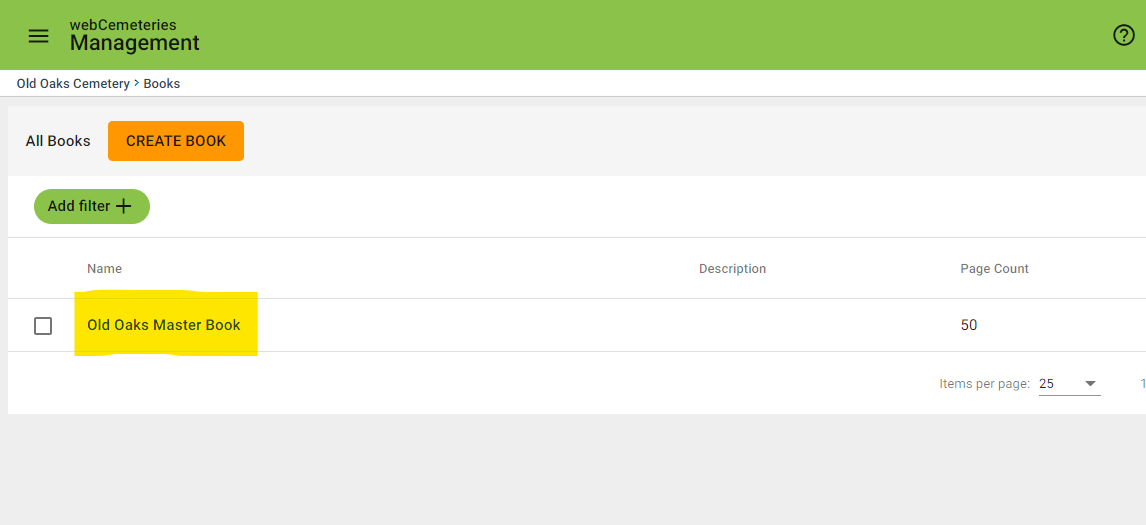
Step 4
Click "Add Page."
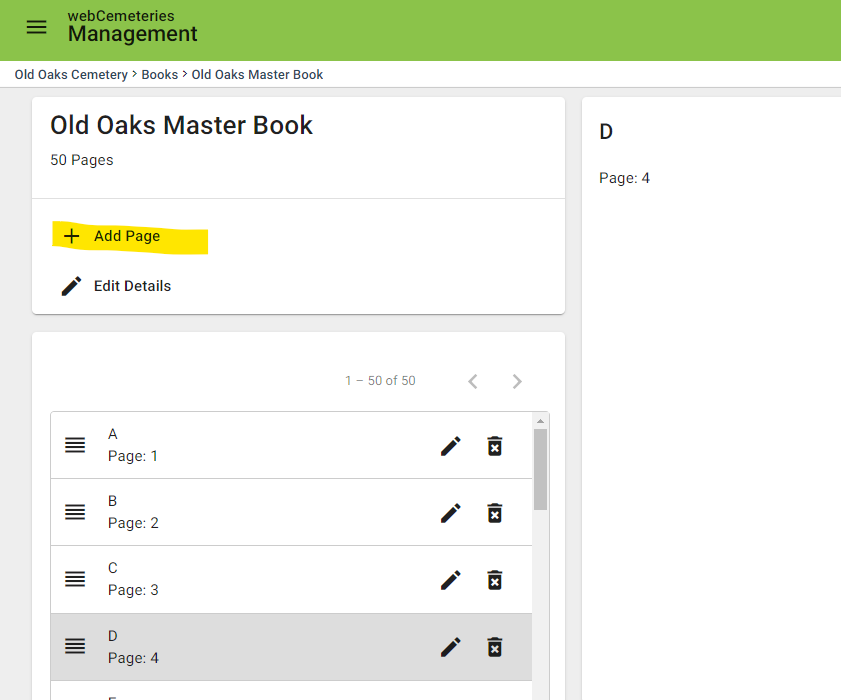
Step 5
The Page Details window will pop up. Give the page a name and a page number. Make sure to click "Save."
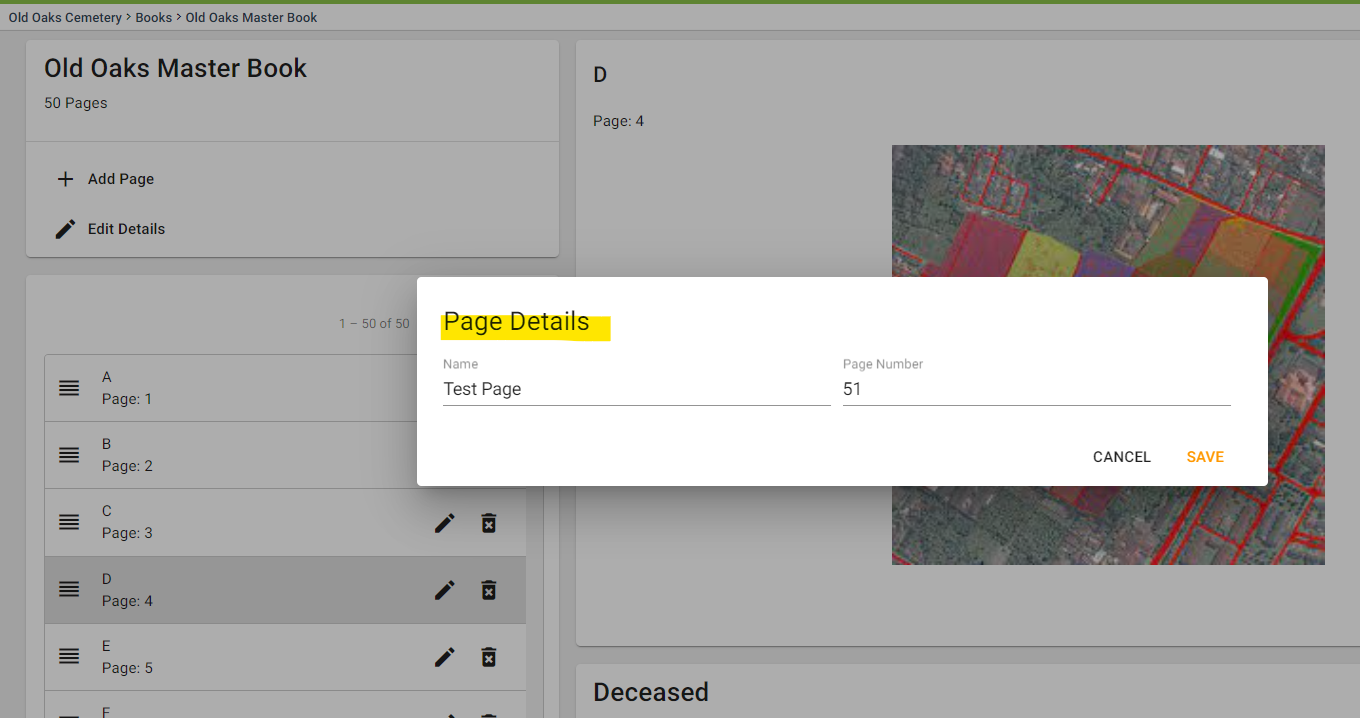
Step 6
You will then be prompted to click to upload drag a file into the outlined box to upload. There is a file size limit of 5 MB. Make sure to click "Save."
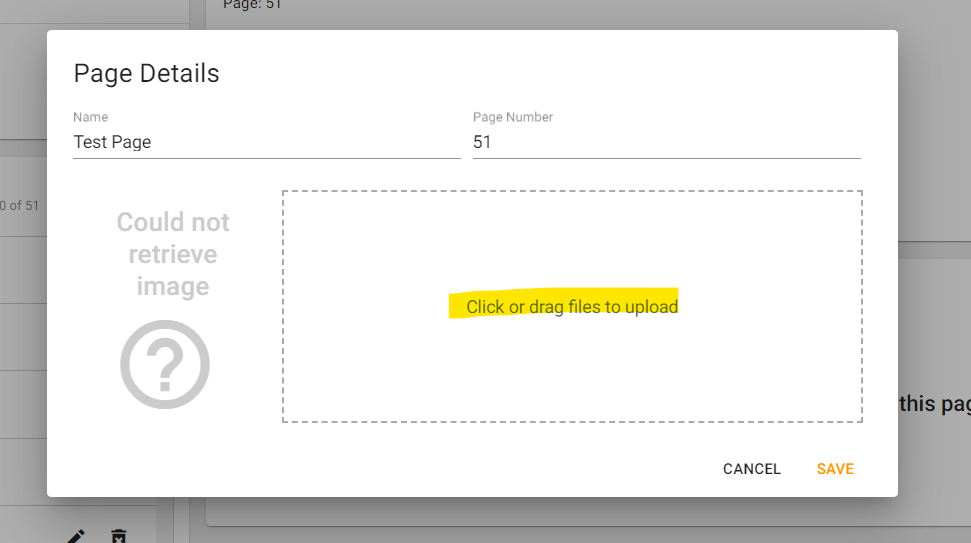
Step 7
You've now successfully added a new book page.
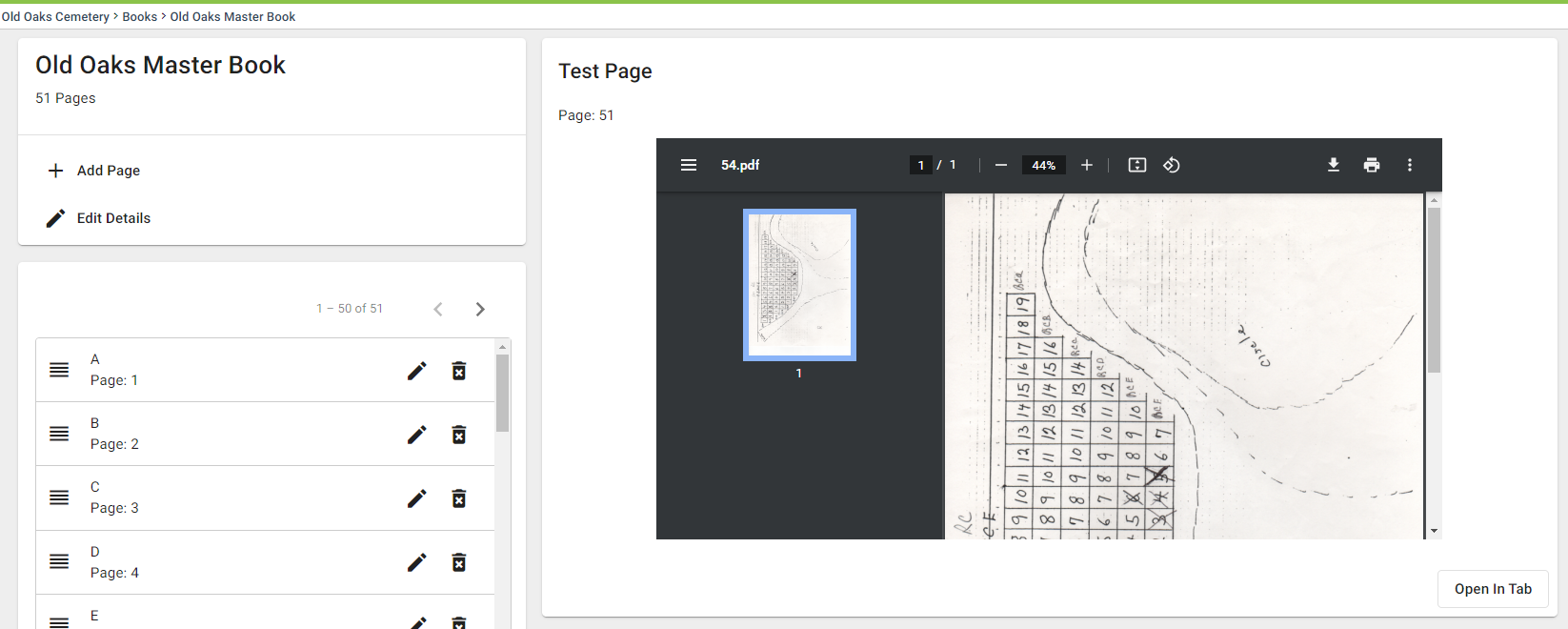
How to Link Book Pages to Other Parts of Your Cemetery
If you'd like to link your newly created book page to a location or deceased record, see this How to Link Book Pages article.
