How to manage a work order recurrence
Managing Existing Work Order Recurrences
Once you’ve created a recurring work order, you can easily manage and update it through the Manage Recurring section. This allows you to adjust work order details, recurrence schedules, resources, and tasks without having to start over.
To create a Recurring work order, check out this article: How to Create a Recurring Work Order
Accessing Recurring Work Orders
-
Hover over Work Orders.
-
Select Manage Recurring.
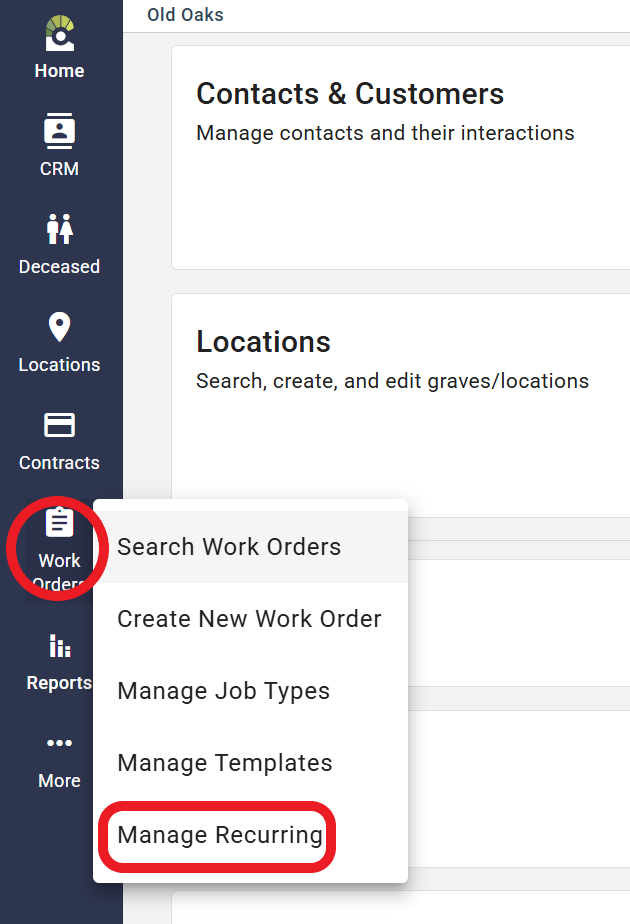
Here, you’ll see two tabs: 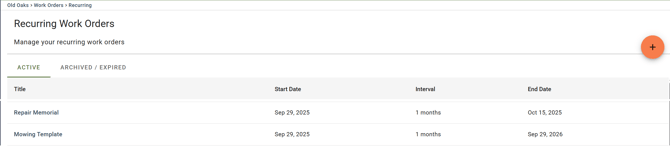
-
Active: Lists all currently running recurrences.
-
Archived/Expired: Contains past recurrences that are no longer active.
Editing an Active Recurrence
To manage an existing recurrence:
-
Select the recurrence from the Active list.
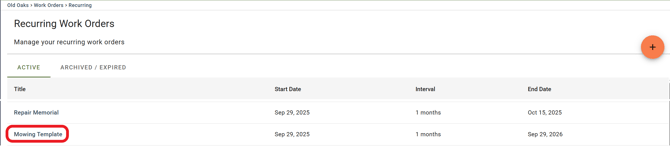
-
On the Recurrence page, you can:
-
Edit Details: Update the work order details for all future generated work orders.
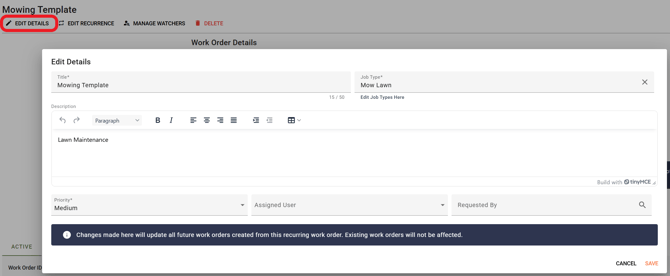
-
Edit Recurrence: Adjust the recurrence schedule (interval, type, start/end date, etc.).
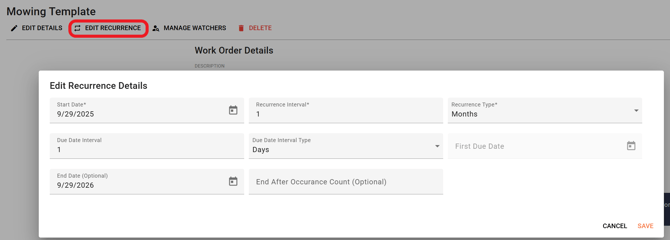
-
Note: Changes will only affect future work orders. If you need to edit an existing work order, open and edit that work order directly.
Tabs in the Recurrence Page
Each recurrence includes several tabs to help you manage related information: 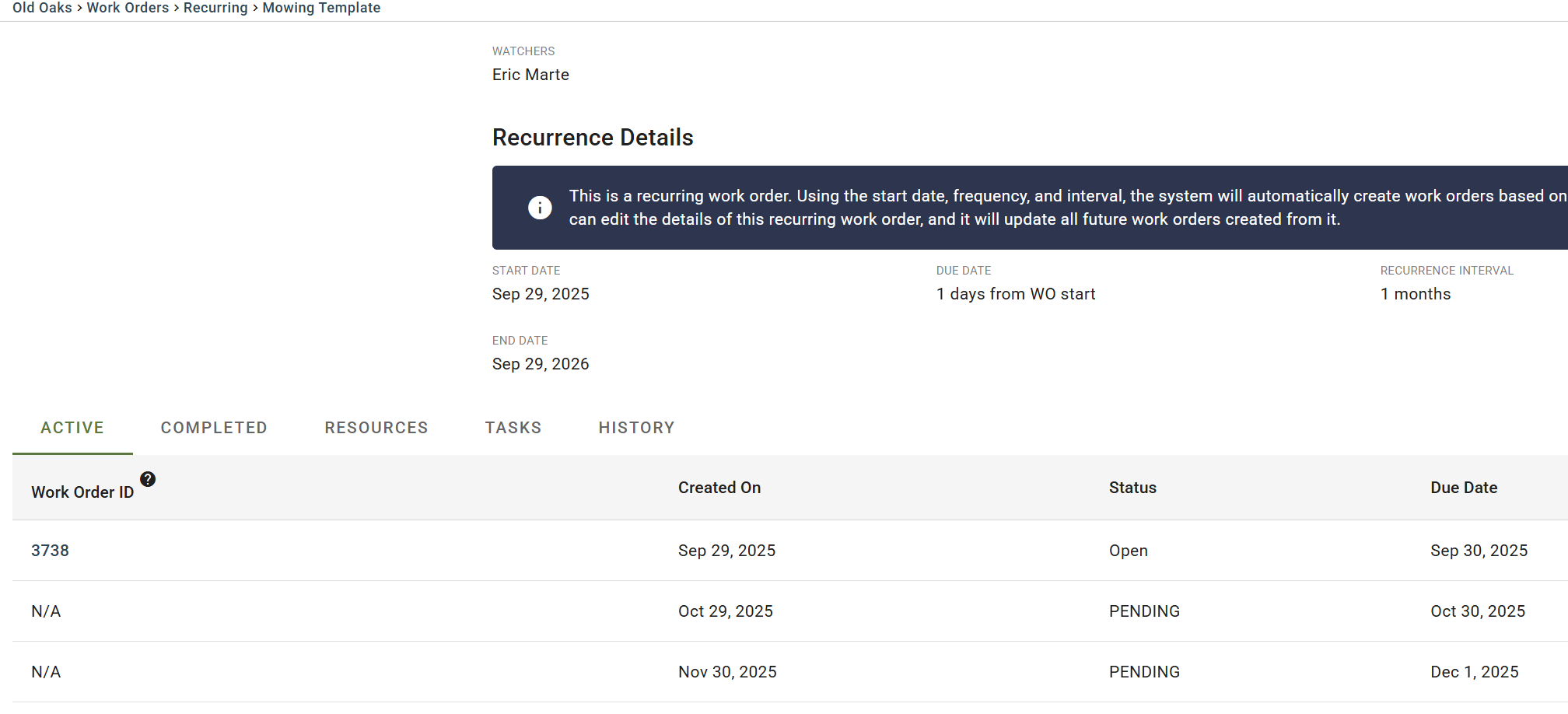
-
Active: Shows all open work orders generated by this recurrence.
-
Completed: Lists any closed work orders from this recurrence.
-
Resources: View or update linked resources. Updates here apply only to future work orders.
-
Tasks: Manage the task list for this recurrence. Changes affect future work orders only.
-
History: Displays a log of changes made to the recurrence itself (not individual work orders).
Stopping a Recurrence
To stop a recurrence entirely:
-
Open the recurrence you want to end.
-
Click the Delete button.
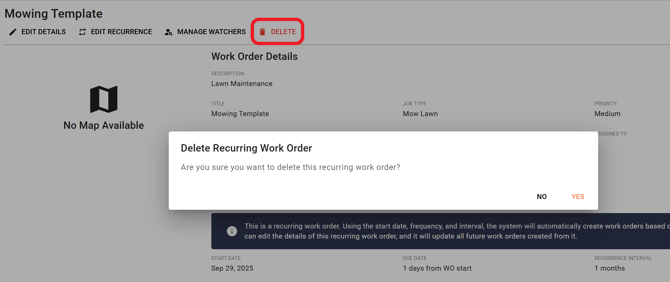
This will prevent any new work orders from being created, but existing ones will remain in place.
Use the tabs to quickly check progress, adjust resources, or update tasks to keep recurring work orders accurate and effective.
