Exploring Owner Profiles
Step 1
Search by Owner open the owner profile you wish to view.
Step 2
On the owner profile page you can view and update owner details, see interactions, associated property, relationships, documents, and history of changes to the owner profile.

Step 3
On the left side of the page you can click “Edit” to edit any of the contact information such as name, address, phone number, and email.
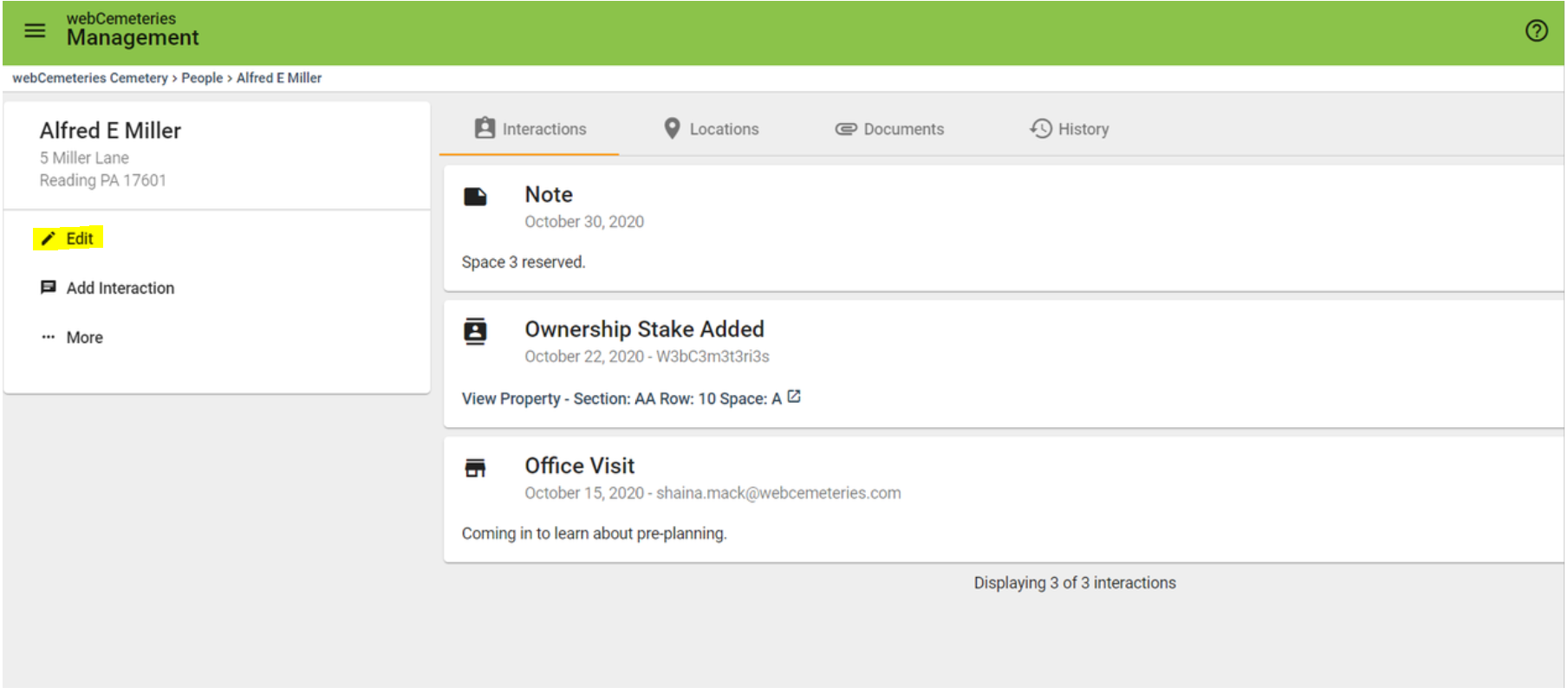
Step 4
Below Edit, you will see “Add Interaction.” You can add an upcoming interaction or one that just occurred. You can specify what type of interaction it was: phone call, email, office visit, mailing, or note (you can customize interaction types in your settings).
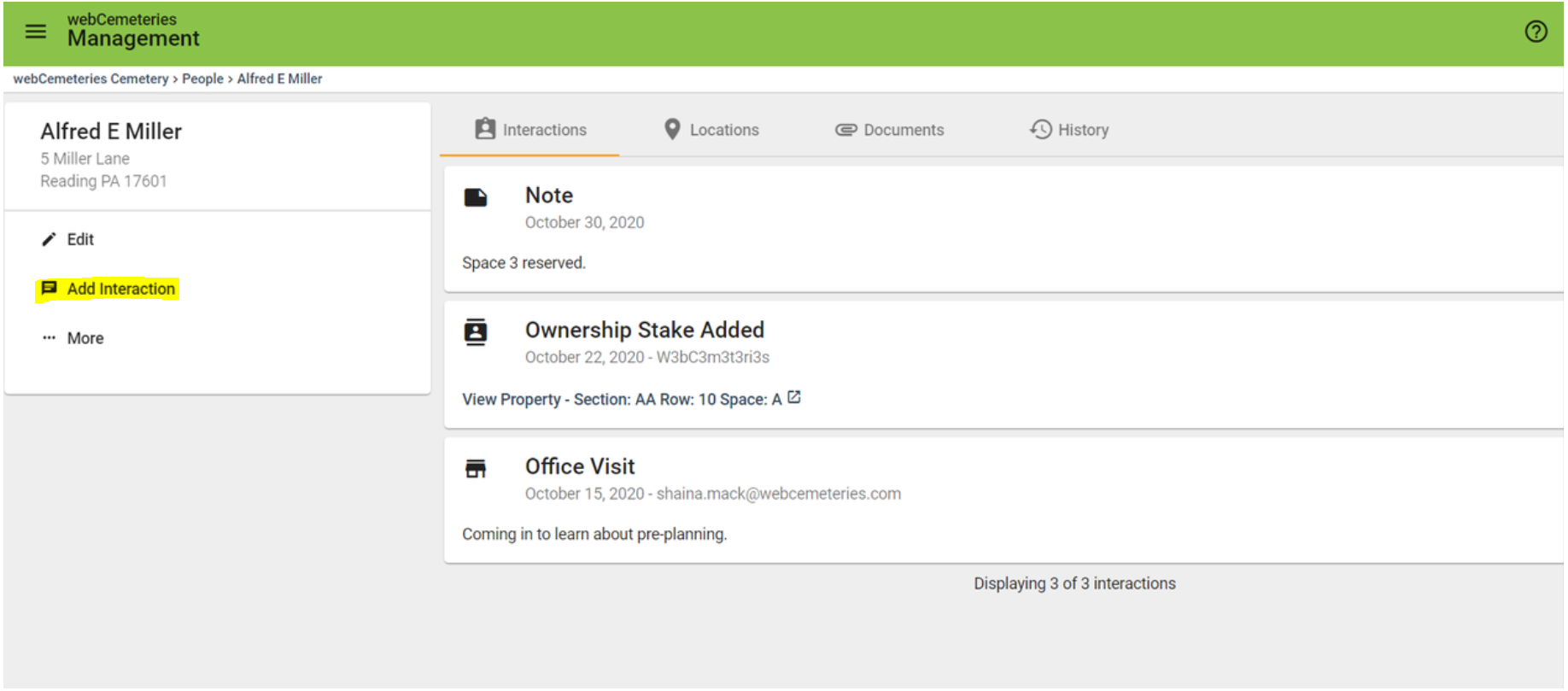
Step 5
Under “More,” you can view credits or merge duplicate owner records.
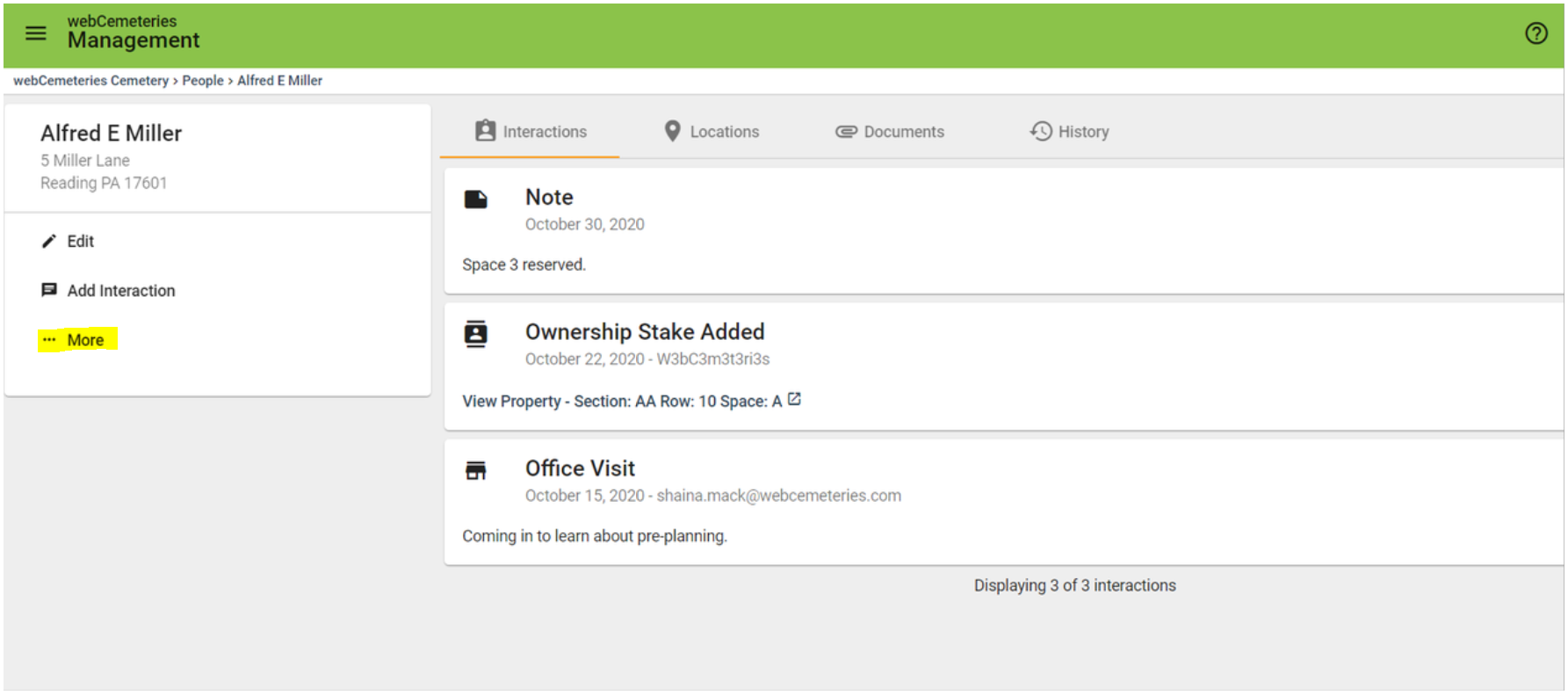
Step 6
On the right side of the page, you will see four tabs. Under Interactions, you will see all of the interactions this owner has had with your cemetery. Under Interactions, you will see all of the interactions this owner has had with your cemetery.

Step 7
Under the Locations tab you will see all the locations that the owner is associated with.

Step 8
Under the Documents tab is where you will find all the documents that have been attached to this owner profile.

Step 9
Under history, you find a list of changes in the owner profile such as name, DOB, and Address.

Video Demonstration
