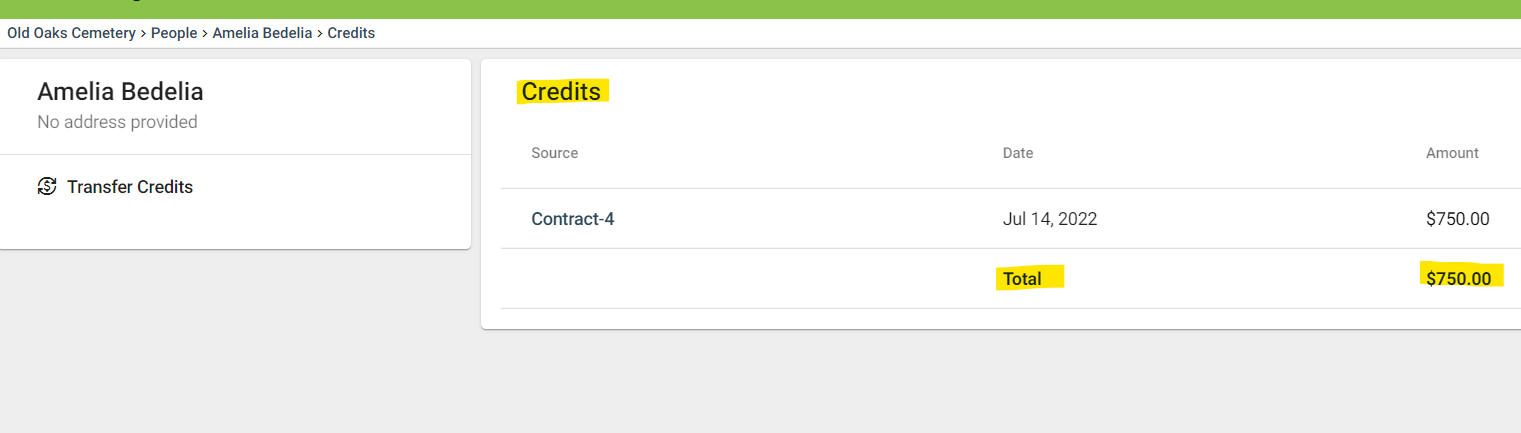How to Apply Credits to a Customer
Step 1
Open a contract in which a customer has already paid at least a down payment.
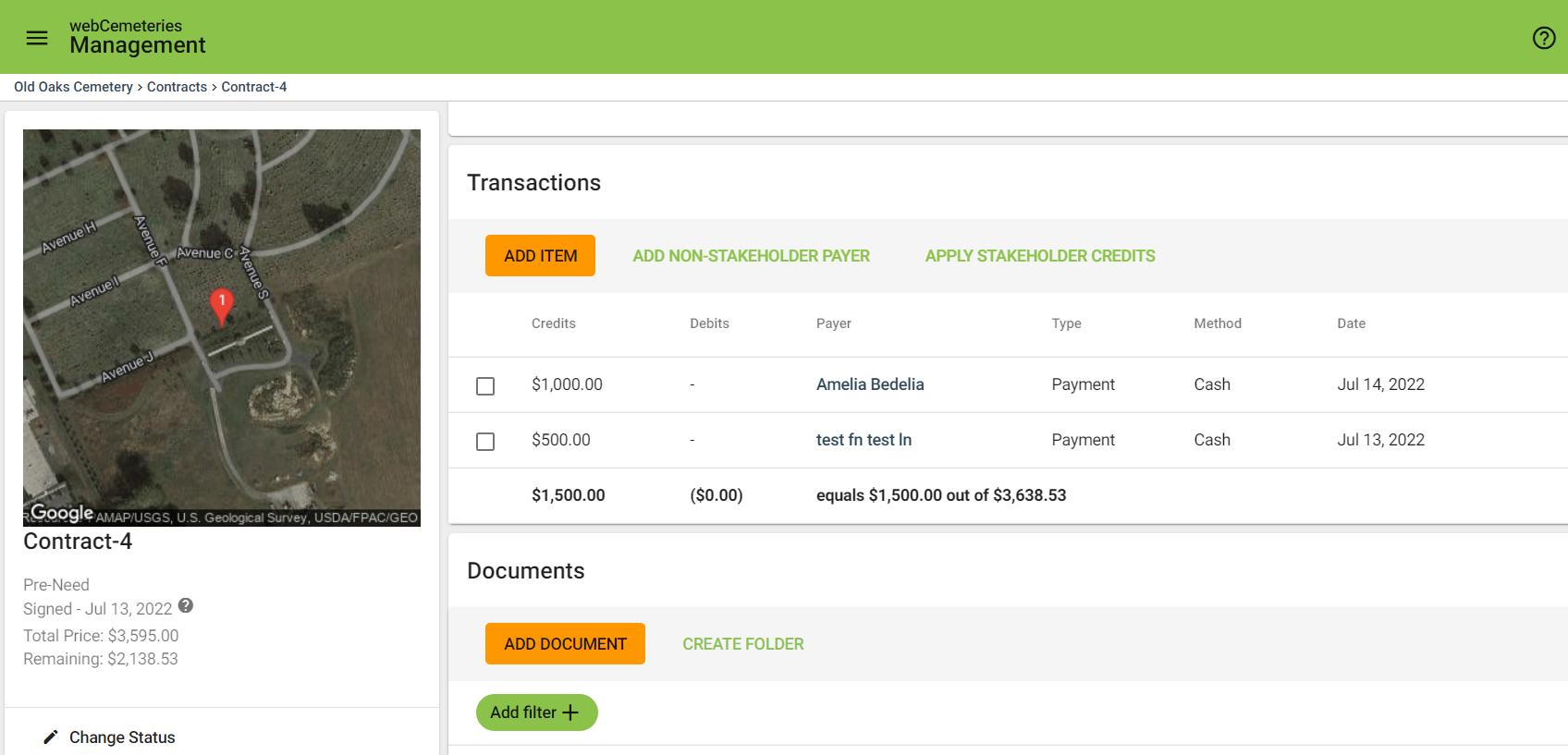
Step 2
Click Change Status under the map on the left side.
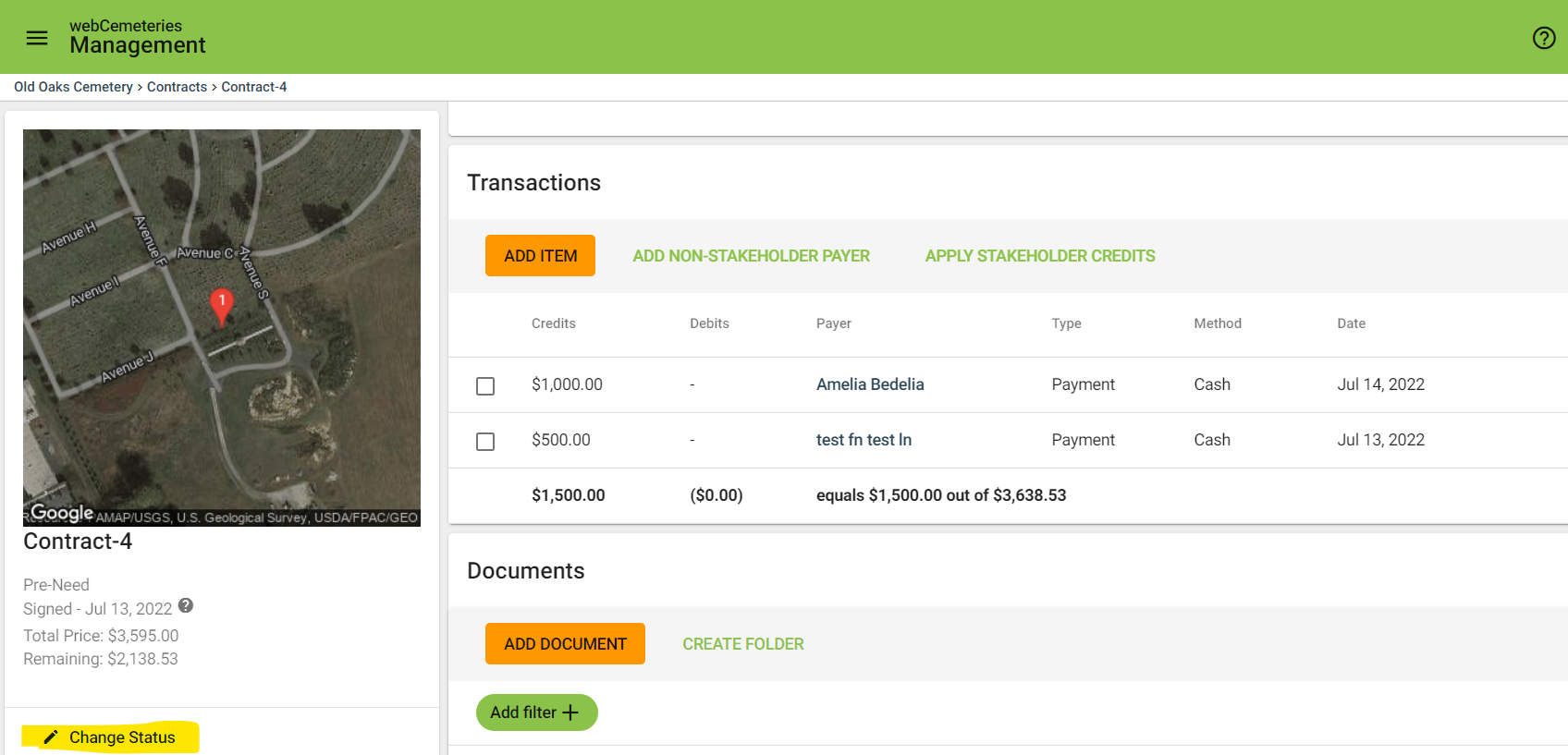
Step 3
A smaller window will pop up to edit the status. Click the drop-down menu and click “Cancelled.” Click SAVE.
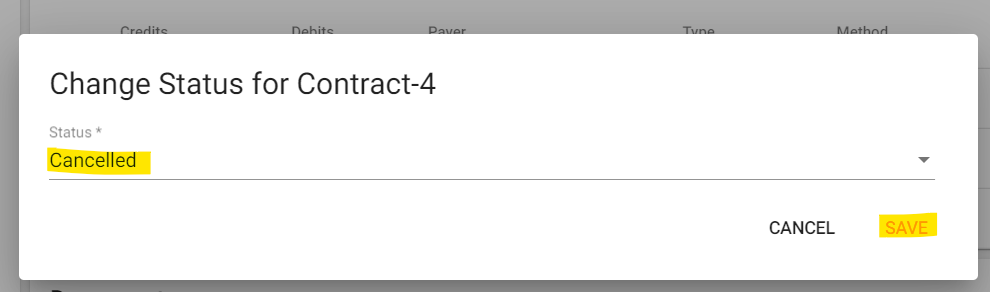
Step 4
Another window will ask you the reason for the cancellation and will give you the opportunity to apply Refunds and Credits. Type the reason for the cancellation, enter the amount you wish to credit (or refund) back to the customer, and click CONFIRM.
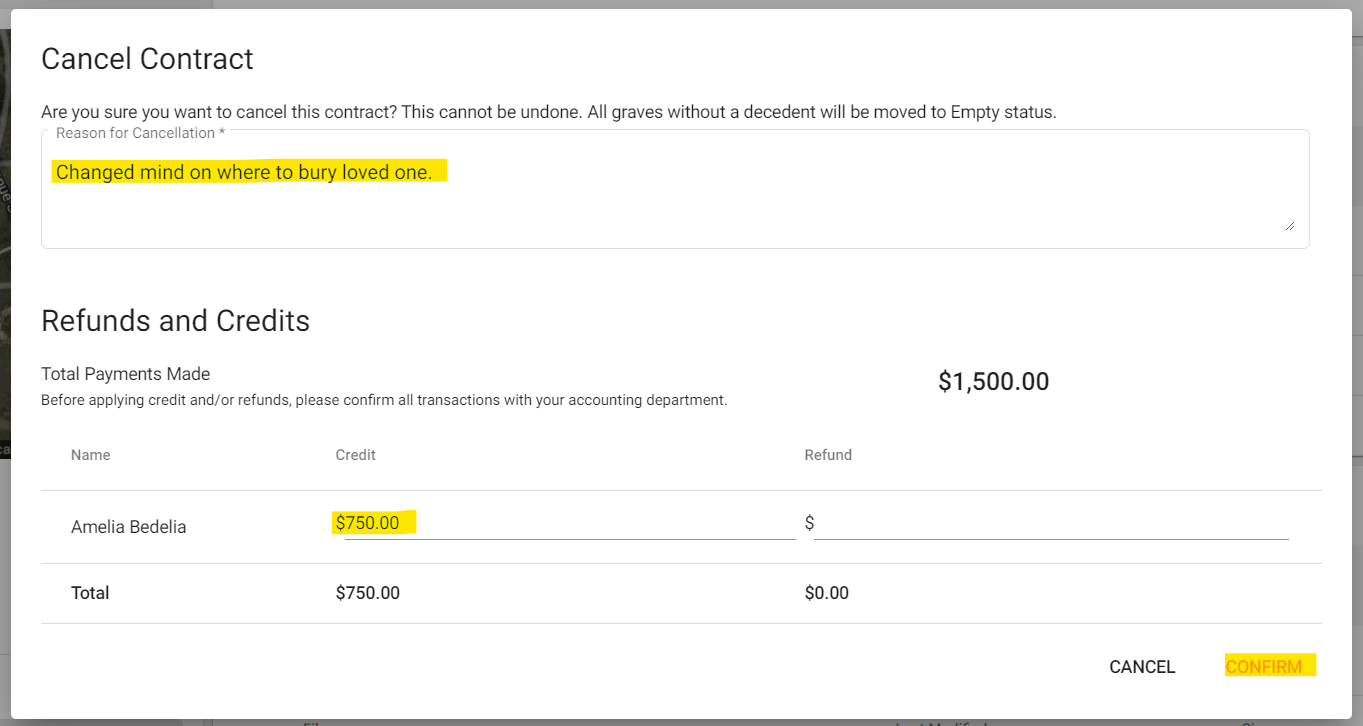
Step 5
You will now see that the contract is cancelled.
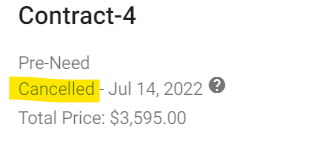
Step 6
Click on the payer’s name to see the applied credits.
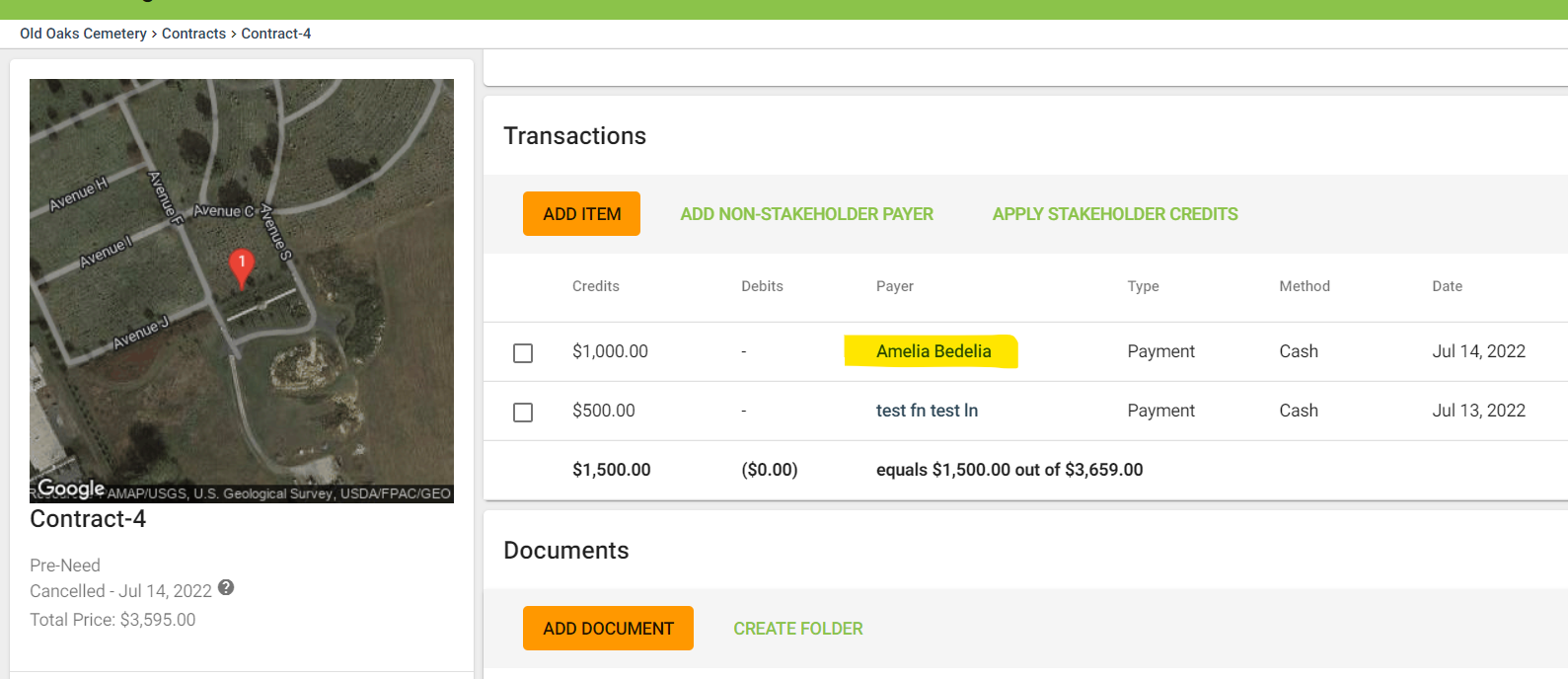
Step 7
You will navigate to the payer’s contact record. Click “More” and “Credits.”
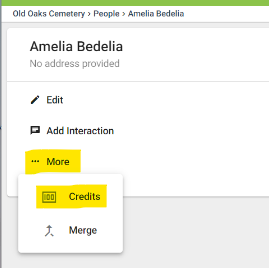
Step 8
You will see the applied credits. You also have the opportunity to transfer credits to another existing contact in your CRM.