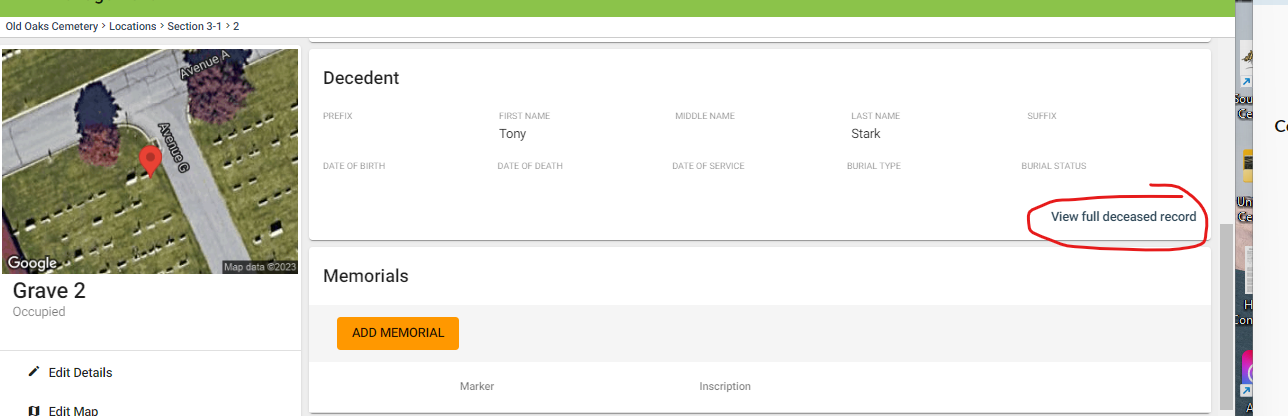How to Add a Decedent to a Location
Step 1
Log into webCemeteries Management.
Step 2
Hover over "Locations" on the left side menu and click "Search Locations".

Step 3
Search for the location where you'd like to add the deceased.
Step 4
Click on the left-hand side under the Location column to the overarching Lot/Plot/etc. (whatever that level is called in your cemetery). If there are multiple graves/burial rights in a lot, you will see the location repeat itself for each row. Click on the lot/location from any row (highlighted below).
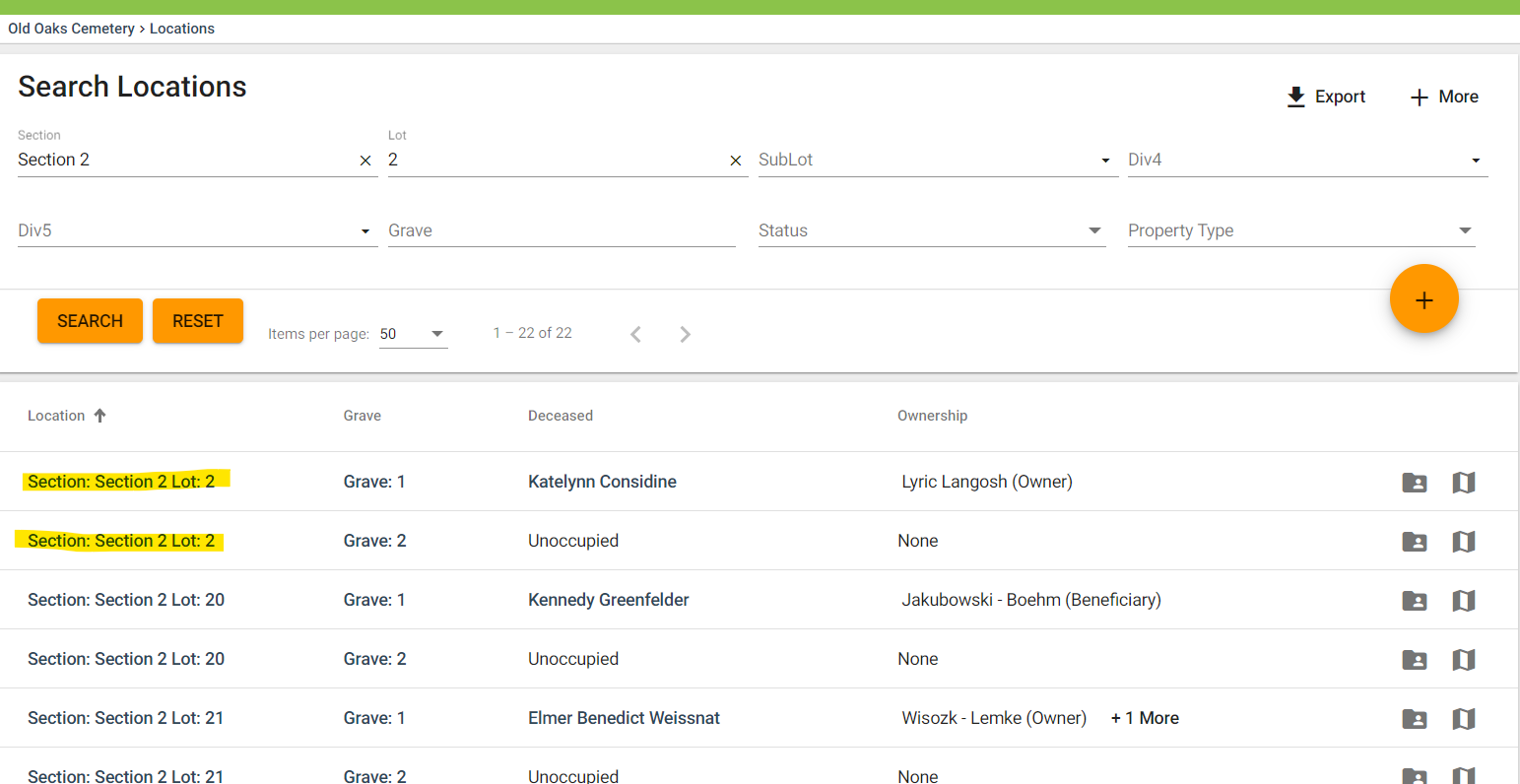
Step 5
On the Location page, you can easily add a deceased to a location from the List View or the Layout View.
List View:
Click Add Interment (highlighted below).
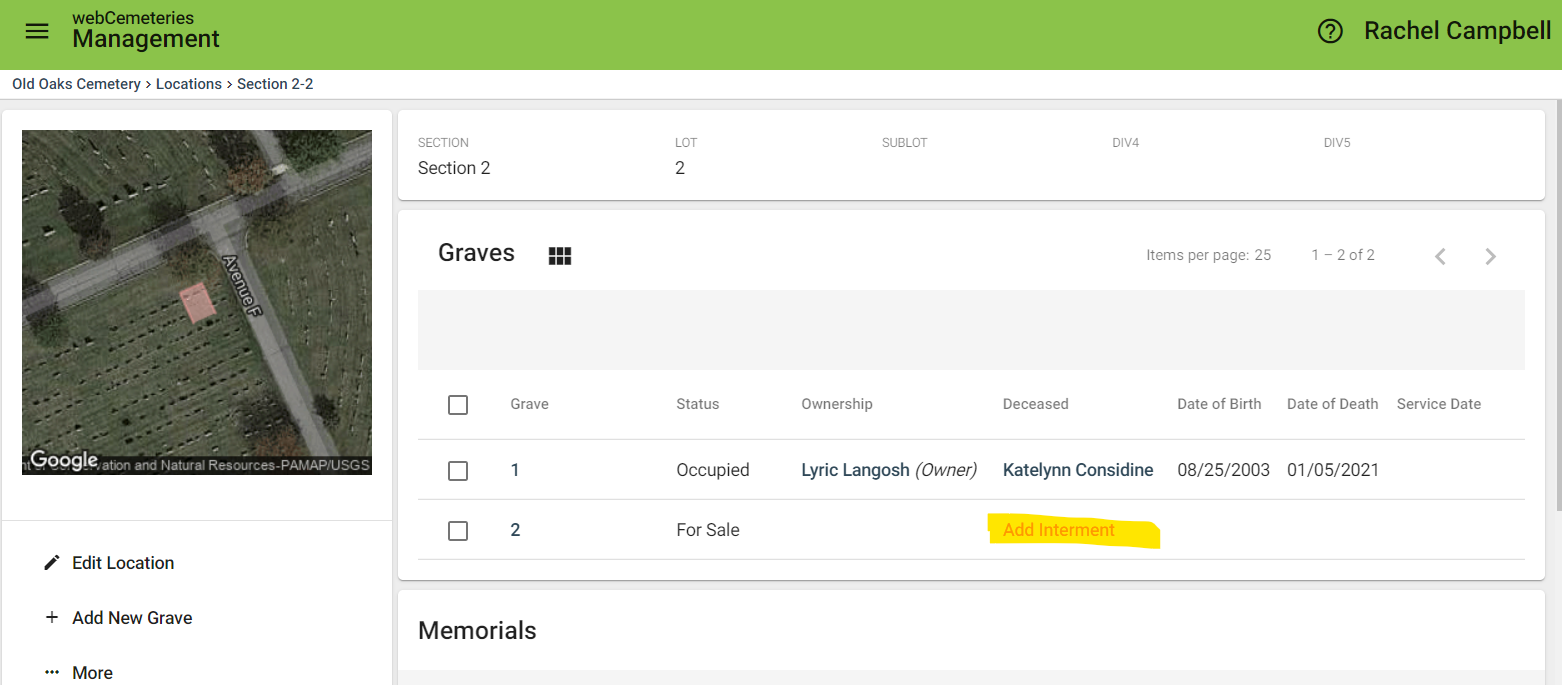
Layout View:
Click the plus sign (highlighted below).

Step 6
Add the details you have about this deceased to the pop-up window and click “CREATE AND ADD.”
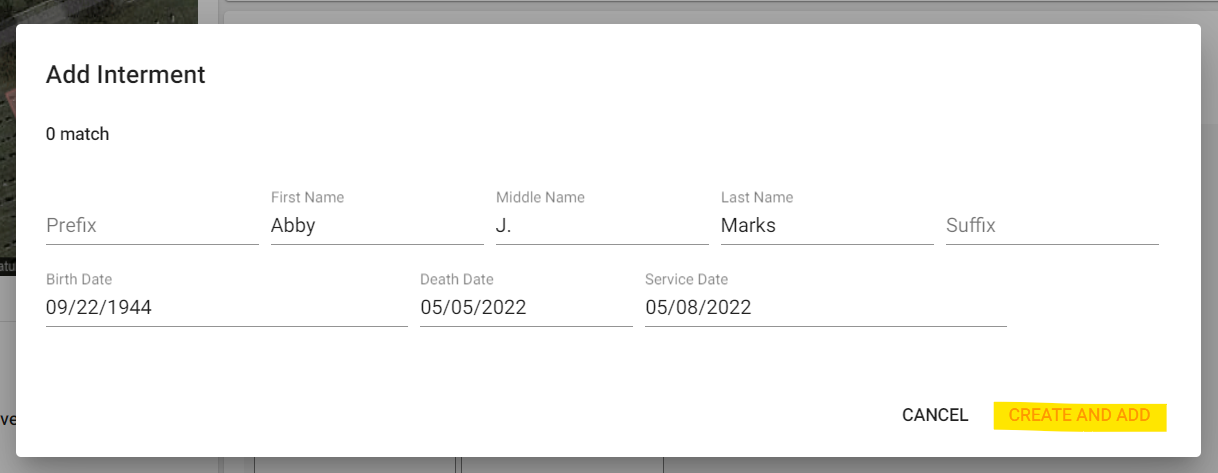
You will see the Deceased has been added to the appropriate space. You can click into the Grave Page to add more details there (see the bottom note and lick “View”) such as ownership, depth, etc.
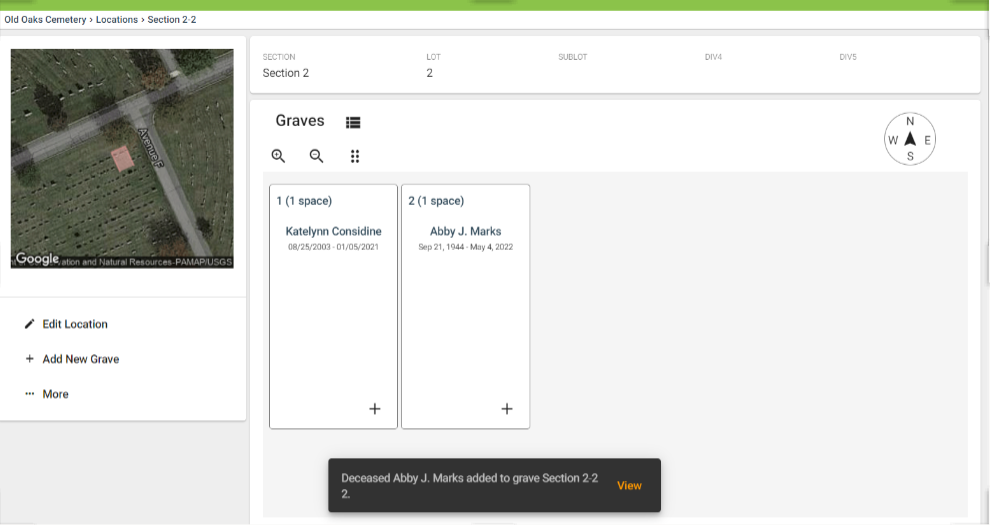
Make sure to go to the Deceased Record under Interment and mark as Burial Status “Buried” to ensure that your deceased record will show up on your public burial search on your website (if you use our public tools).
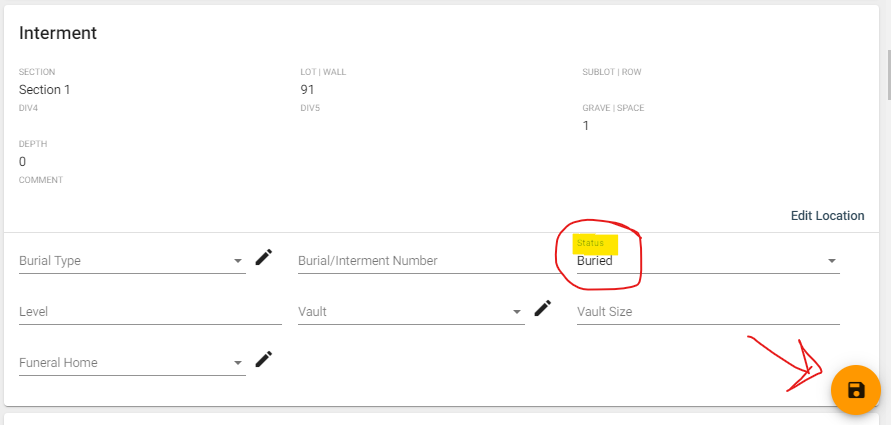
3 Ways to Access the Deceased Record from the Location:
Go to the Deceased Record from the Location Page Layout View
Click on the Deceased Name from the Grave/Space (highlighted below).

Go to the Deceased Record from the Location Page List View
Click on the Deceased Name from the row of the grave/space (highlighted below).
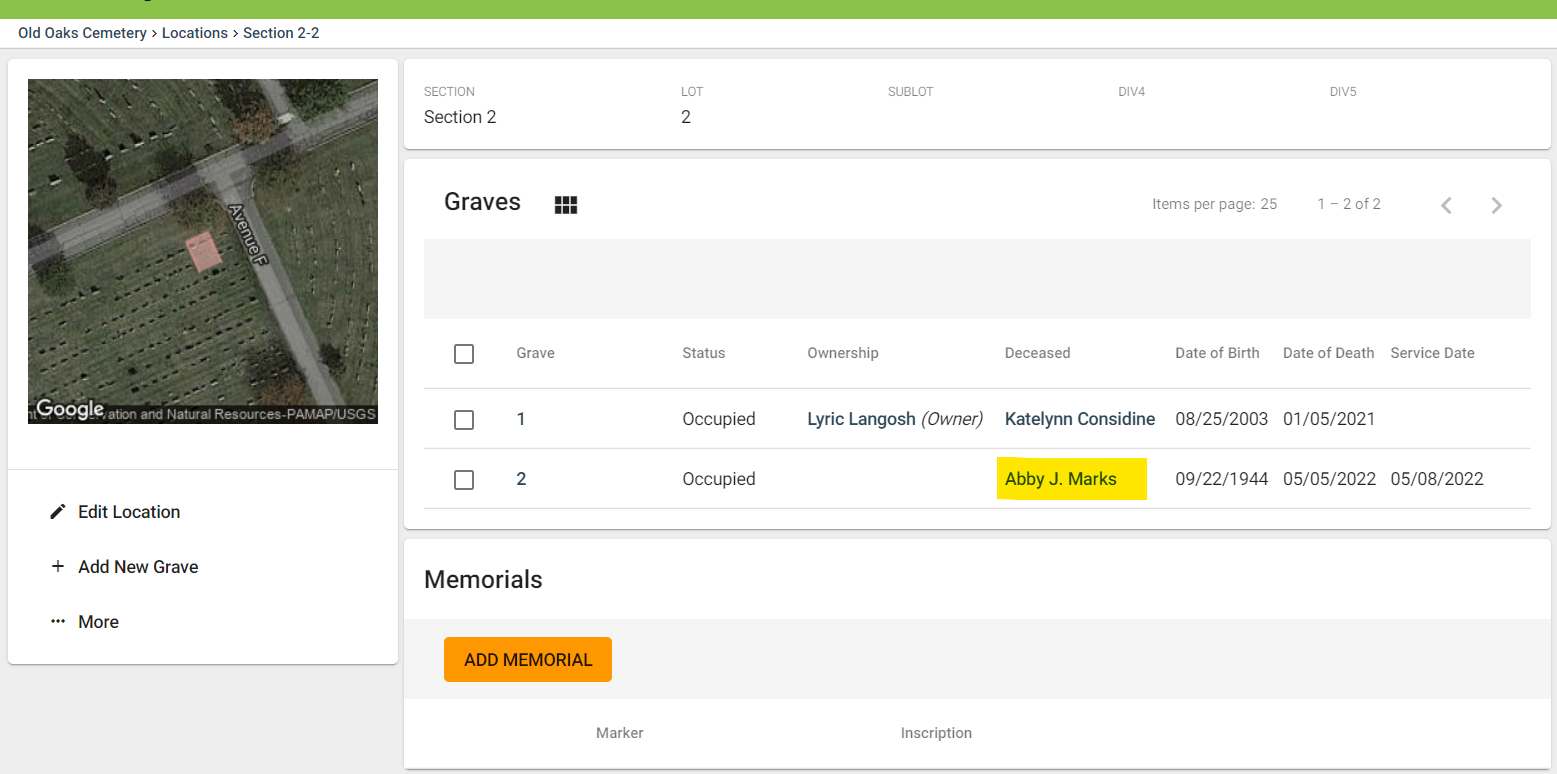
Go to the Deceased Record from the Grave Page:
Click on “View Full Deceased Record” (highlighted below).

Step 9
Go to the “Interment” area of the Deceased Record. Under “Burial Status,” choose “Buried.” Update any other details about the Deceased Record you wish to edit.
Make sure to click the save button (orange circle with black floppy disk symbol).
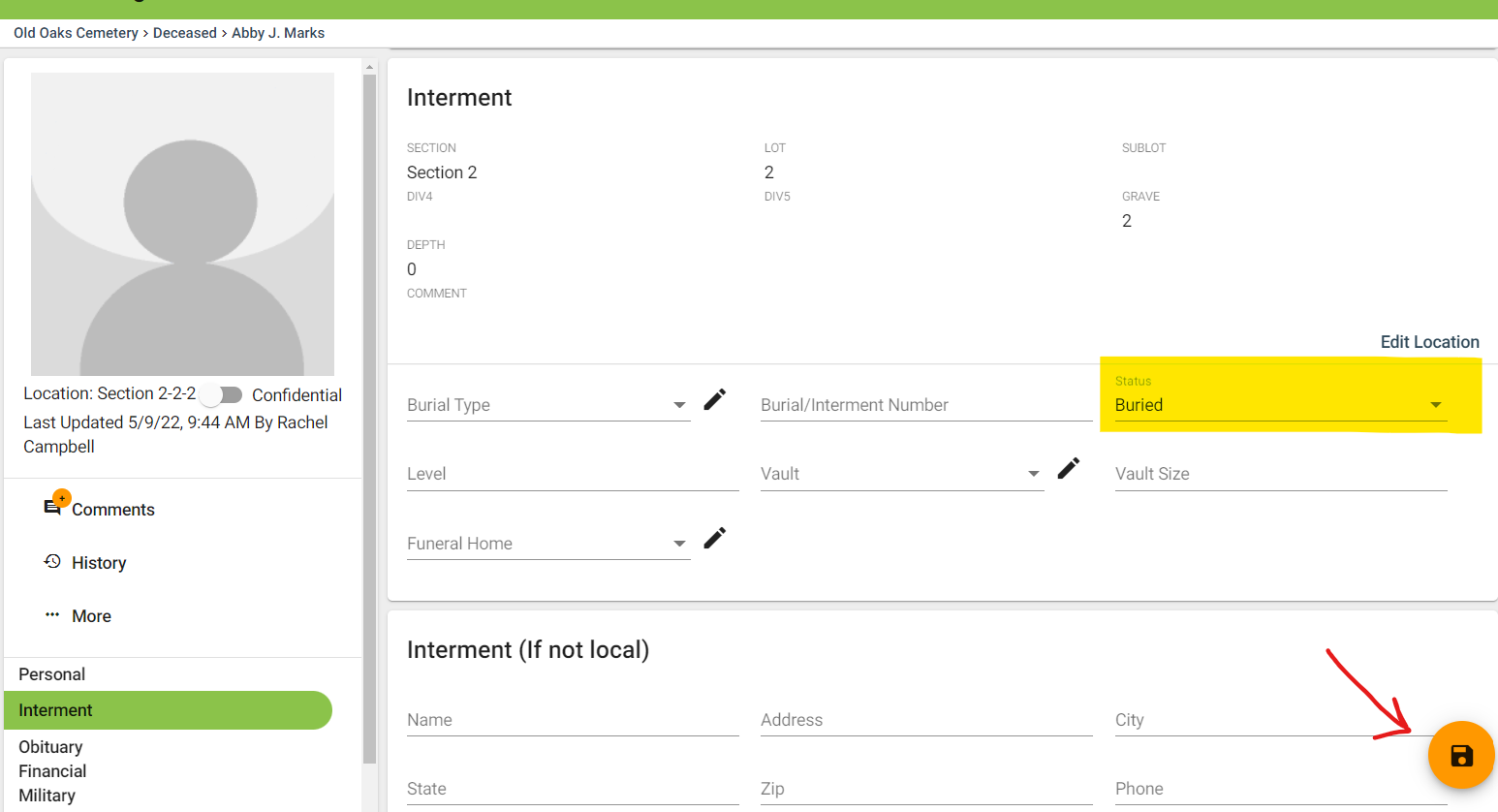
Hiding Decedents from Displaying in the Public Burial Search Tool
If you wish to hide the decedent from your public burial search tool, you can Mark the deceased record as confidential.
Step 10
To get back to the Location, click “Edit Location.”
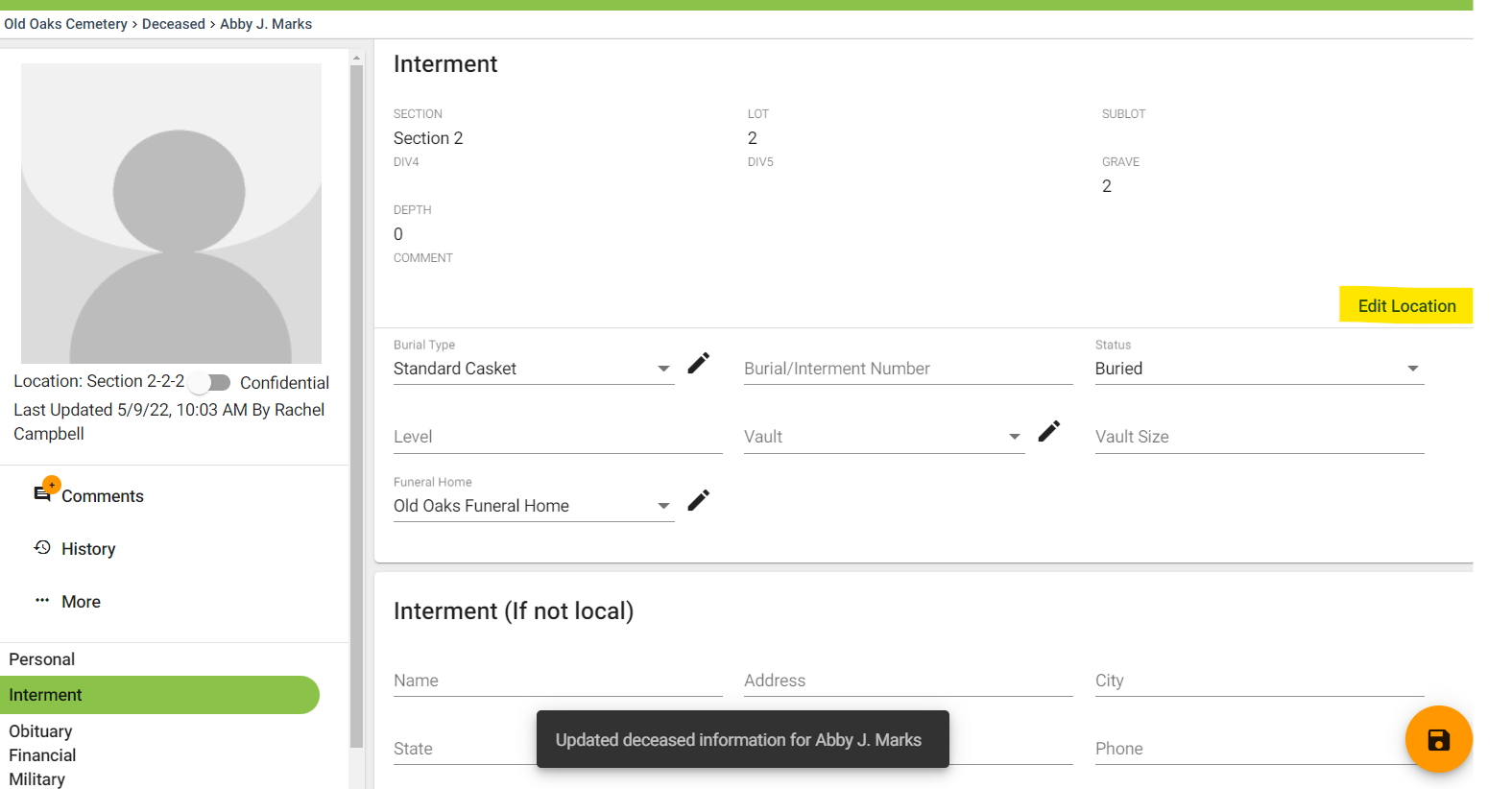
You will now see that the Burial Status is “Buried.”
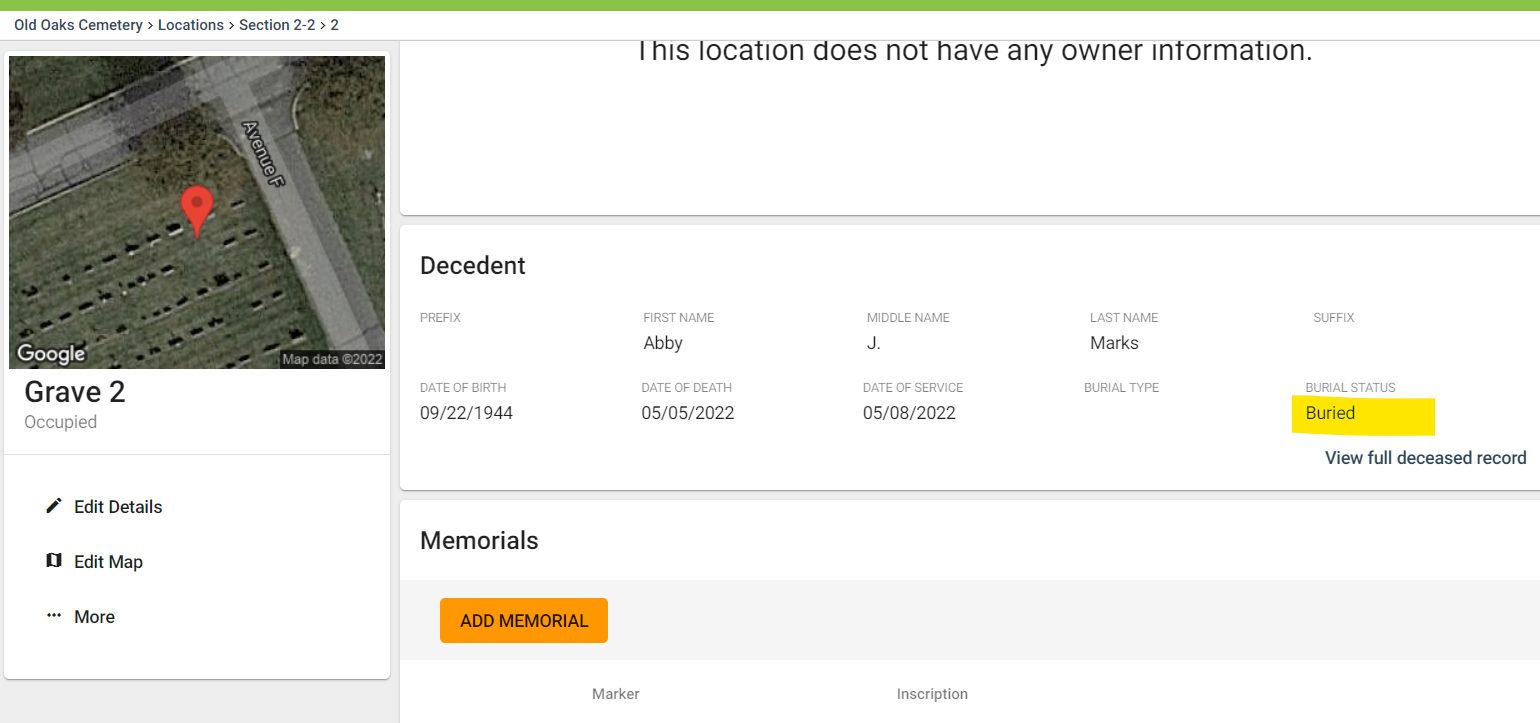
Click on Grave from Search Results
Note: you can also click on the grave number/burial right from the search results to go directly to the Grave Page.
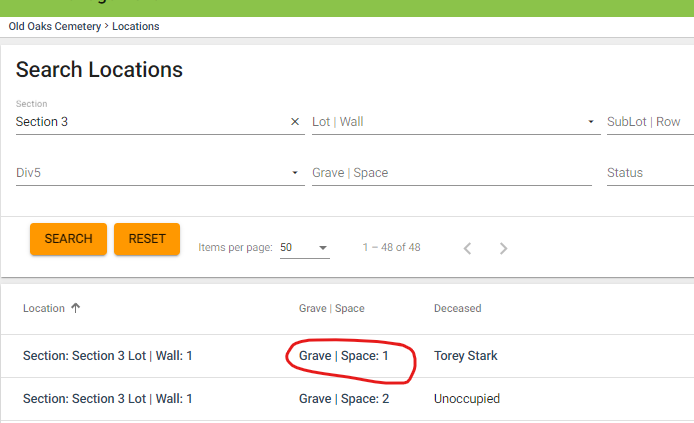
Scroll down to the "Add Interment" portion of the screen and follow the prompts to add the new deceased record.
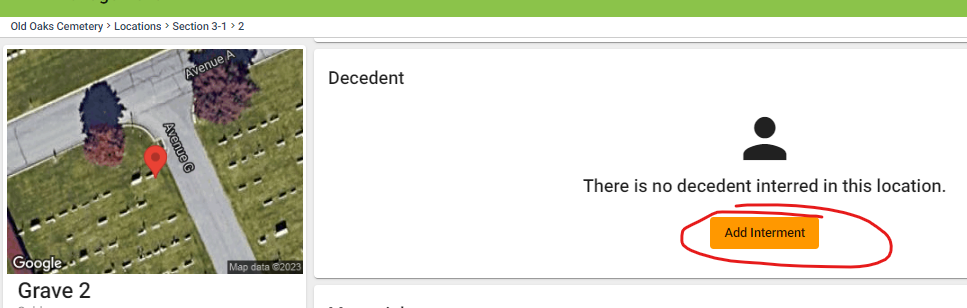
Click "Create and Add" once you've added the deceased information.
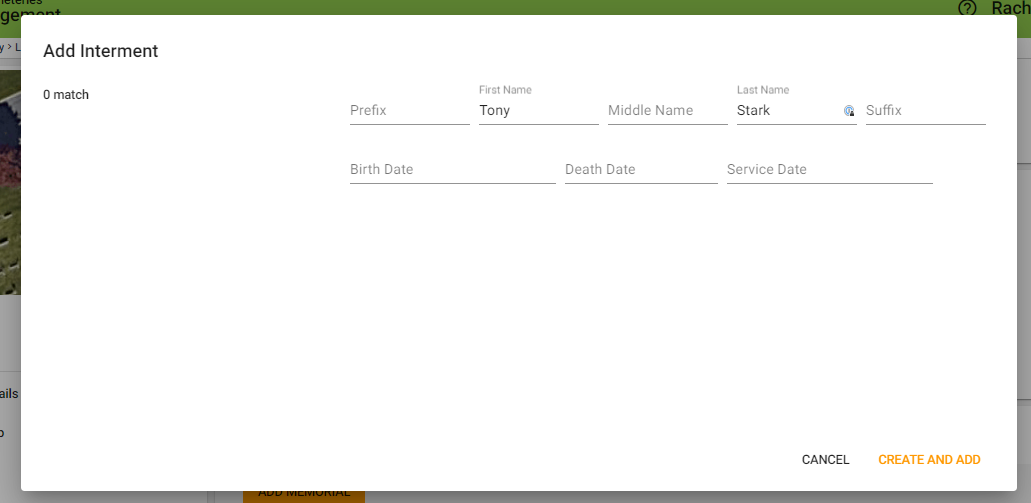
Under “Decedent,” you will now see the person you have just added. To add more details, click “View Full Deceased Record.” Check out Step 9 and make sure to mark this Deceased Record is Buried if you are using our Public Search Tools and want this deceased to be searchable from your burial search on your public website.