How to Search by Location
Step 1
Log into webCemeteries Management.
Step 2
Hover over "Locations" on the left side menu and click "Search Locations".

Step 3
Common searches are by Section and/or Status. Property Types can be customized in your Cemetery Settings.

Step 4
Click on "+ More" on the top right corner of the search bar to open up additional search options.

Step 5
For this example, we are searching by Section AA. Click "Search" to begin your search. Your search results will appear below.
Search results display by Space, which means that you'll be able to see Deceased and basic Ownership information by search result. You can also click on the icons for documents and mapping to see those details associated with the desired location.
-
Location - click on the name of the property (e.g., Section: AA, Lot/Wall 1) to view more details about that property.
-
Space - click on the Space number (e.g., Space: 1 to the right of “Section: AA, Lot/Wall 1) to view details about the space.
-
Deceased - click on the name of the deceased to view their profile page
Location - Click on the property details from the “Location” column (e.g., Section: AA, Lot/Wall 1).
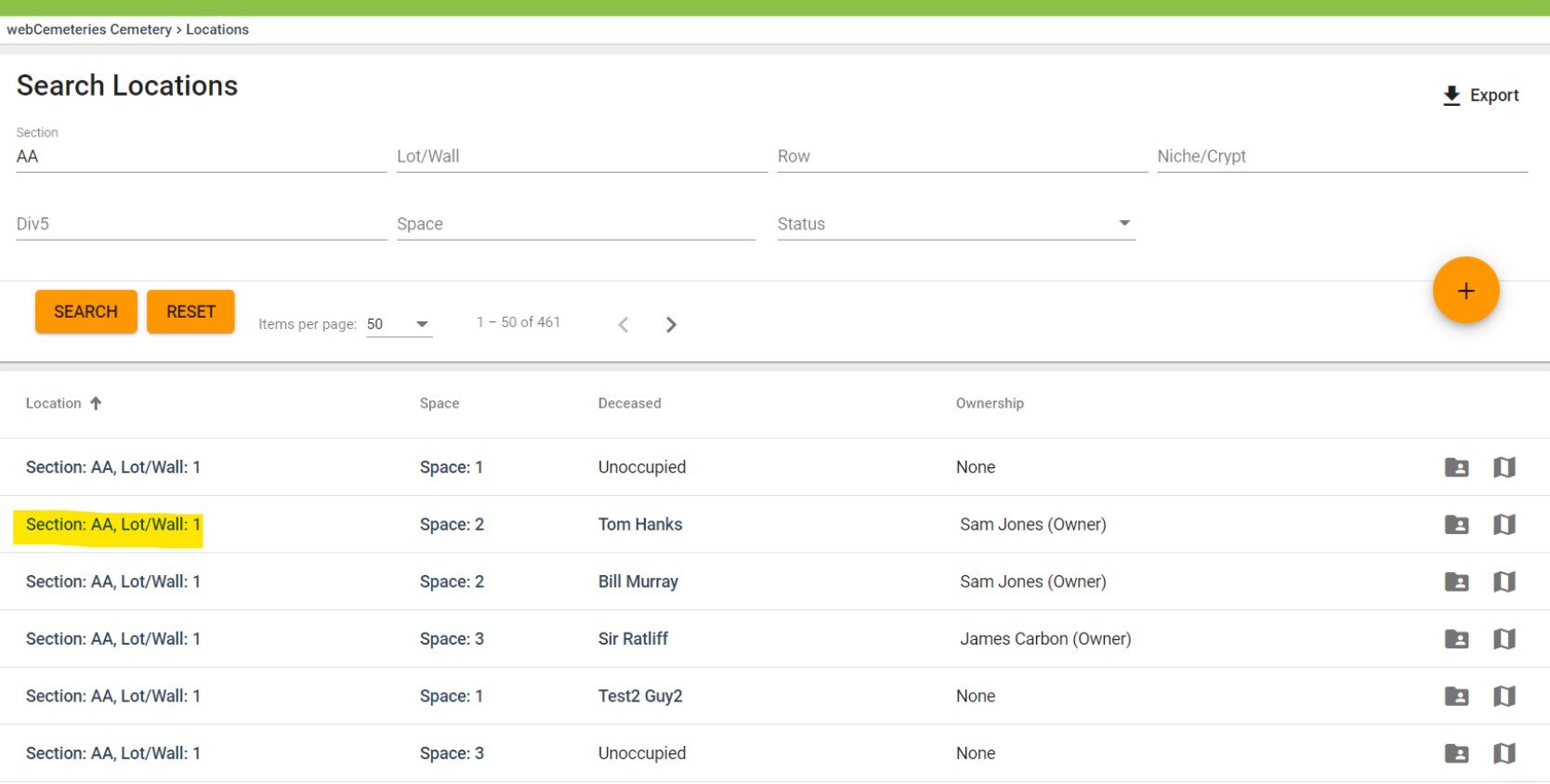
Documents - Click the folder icon to view documents pertaining to that location.

Mapping - Click the mapping icon to view and access section maps.
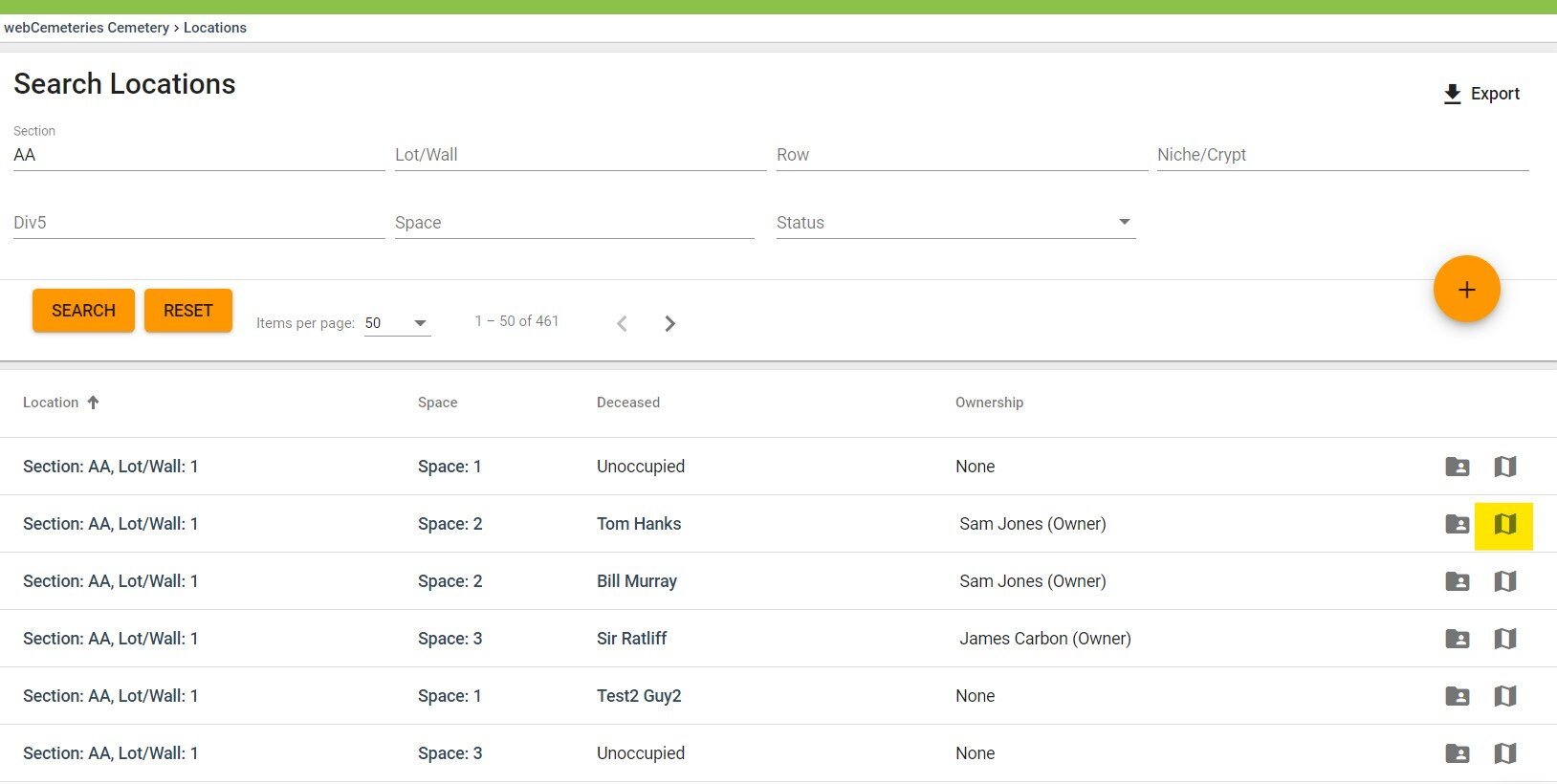
Step 6
If you want to export your search results, click "Export" in the top right corner and "All Results CSV."
You will see a new file in your downloads of a simple spreadsheet of your exported search results.
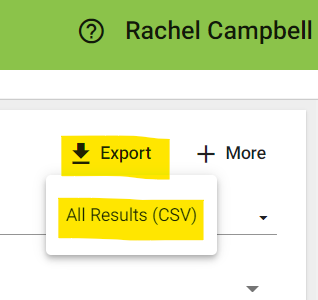
Video Demonstration
