Adding Ownership Stakeholders to Contracts
Step 1
Step 2
Add Locations/Properties to the contract.
Step 3
If you are not creating a contract from a Reservation made in Enterprise Sales, you will need to add ownership.
Click "Add Person" or "Add Institution" to start adding in the ownership information.

Step 4
Add the details of the person or institution and click “CREATE AND ADD.”

If the person already exists in your cemetery’s CRM, their details will populate to the left. Click the checkbox next to their name and click “ADD” to avoid creating duplicate contacts in your CRM.
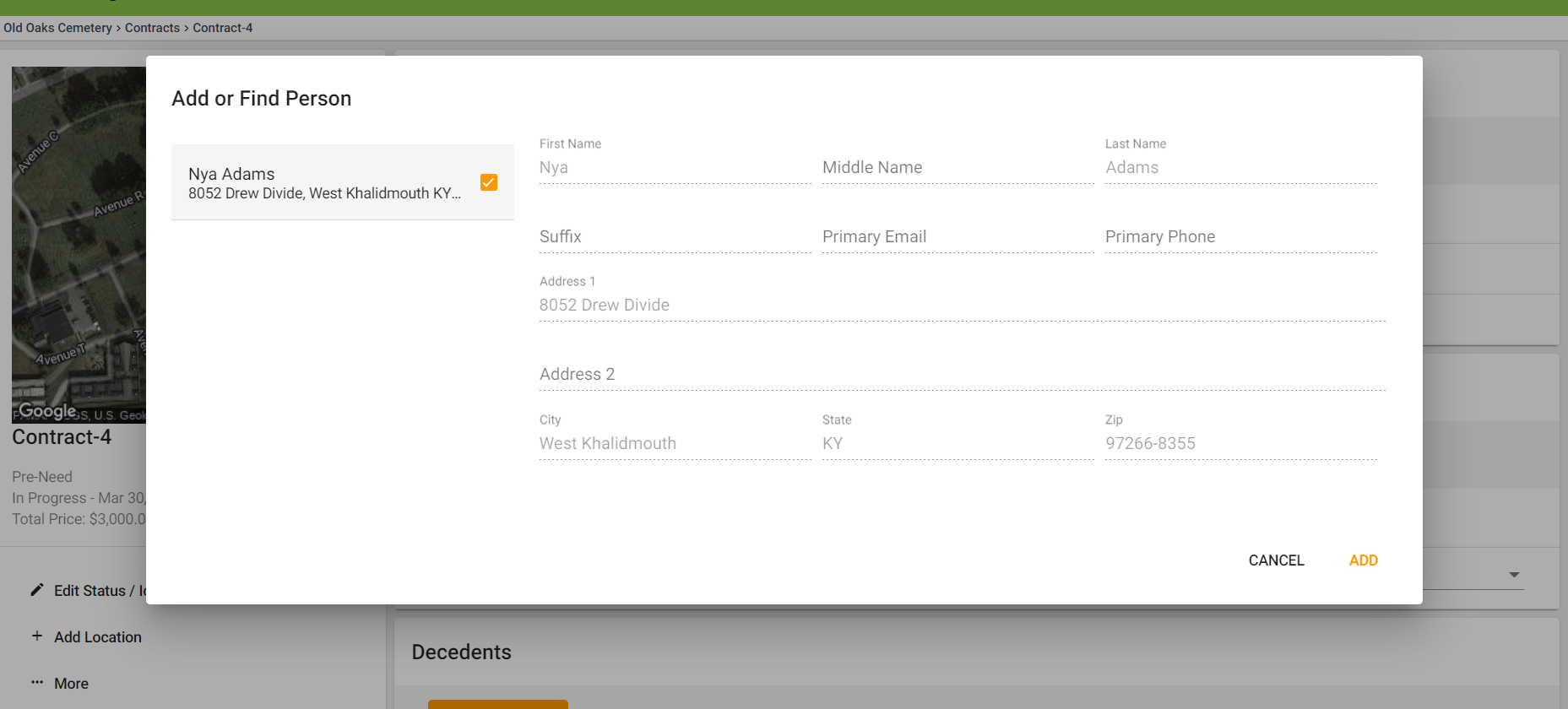
Step 5
Once the ownership information has been added, you can adjust the stakeholder type from the drop down menu. This will change the stakeholder to list them as Owner, Purchaser, Beneficiary, or Trustee. See our guide to stakeholder roles.
You can also choose which property the person/institution is connected to (if you have multiple properties, this is especially important).

Step 6
Once the contract is signed, the stakeholders will be added to their locations.
