How to Add Locations to a Contract
Step 1
Log in to management.webcemeteries.com
Step 2
Select "Search Contracts" from the left side menu.
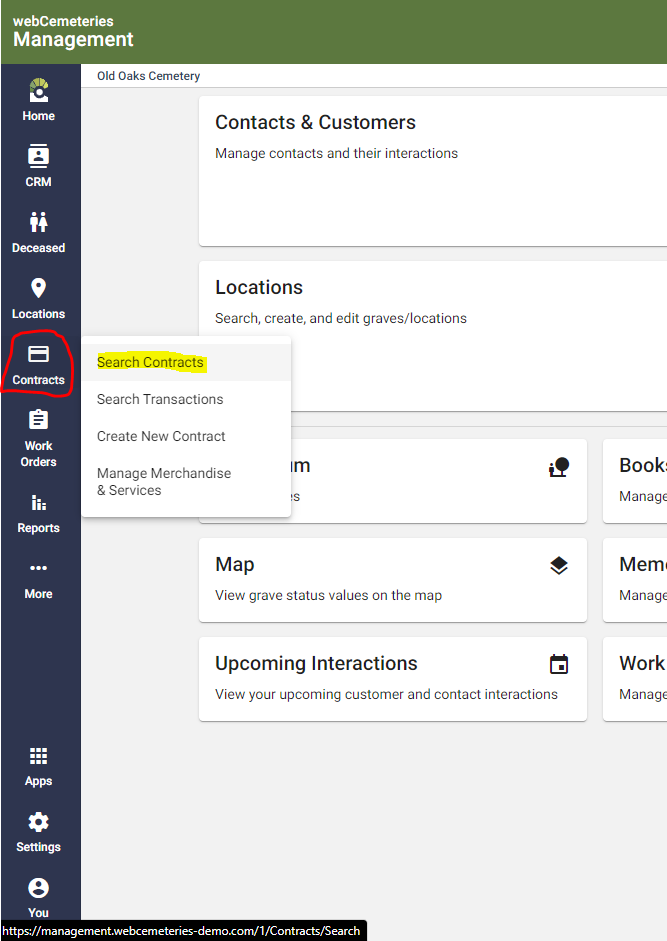
Step 3
When the contract search page opens, click the bright orange plus sign on the right side of the page to create a new contract.
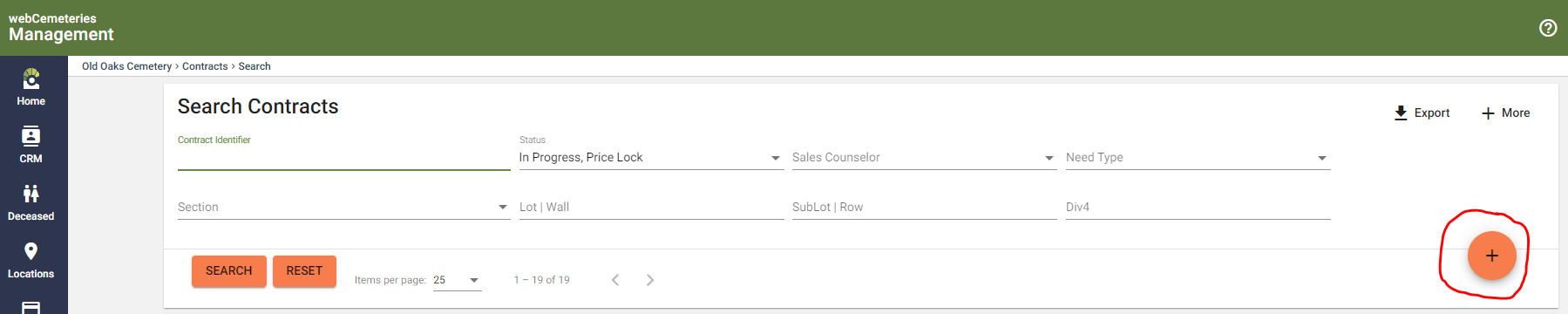
Step 4
Add Locations to the contract by clicking "Add Locations."

Step 5
Enter the location information for the property that you’d like to add to the contract. Click “Search” to locate your property.

Step 6
Search results will appear and as long as the property is not under contract you’ll be able to click to add the graves using the icon on the right in the “Add Grave” column.

Step 7
If you need to add additional locations to the contract click the “Add Location” button and add additional properties into the contract.

Complete Your Contract(s)
Follow this guide to finish setting up your contracts.
