Generating a Dynamic Form Document from an Owner Profile
Step 1
Log in to webCemeteries Management.
Step 2
If you haven't already set up dynamic forms for generating documents, you (or your cemetery administrator) will need to go to your settings: Setting Up Dynamic Forms for Generating Documents
Step 3
Step 4
Click on the Owner Name to get to the Owner Profile.

Step 5
Click on the Locations Tab.

Step 6
Click the checkbox to the left of the property for wish you need to generate a deed/document.

Step 7
Click GENERATE DOCUMENT.
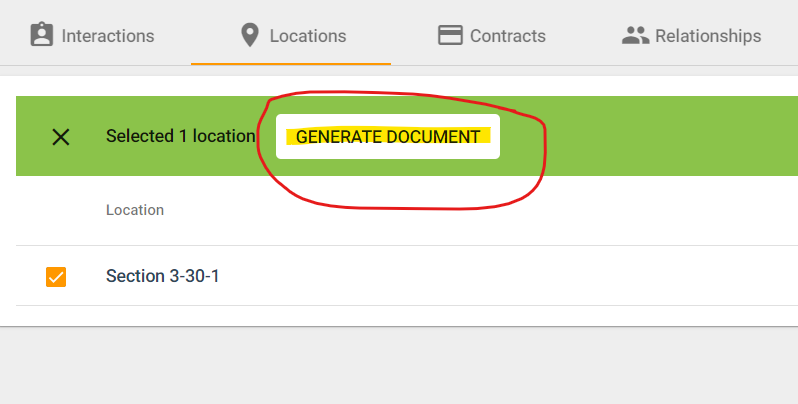
Step 8
Once you click "Generate Documents", you will be able to select one or more documents from the list of documents you've set up with dynamic forms in your settings by clicking on the check boxes on top of the document.
- You can also see any recently generated documents by clicking on "Recent".
- Clicking on "Reset" will un-select any of your selected documents.
- Click "Next" to continue.
Step 6
Review your form and fill out any of the necessary fields.
- If you selected multiple documents, you can combine them into a single PDF form.
- You can click and drag the name of the documents to change their order.
-
If you wish to download or print, click the three dots in the top right corner.
Once you are satisfied, click "Next" to go to the next page.
Step 7
Rename your document to whatever you wish.
- If you chose multiple documents, you'll be able to rename each individually.
- If you combined them into one form, you'll only need to add one name.
Click "Finalize" when you're ready.
Step 8
The document will be uploaded to webCemeteries
In the Contacts & Customers and Owners modules, it will be the tab on the right with the paper clip.
This will be a copy without any signatures. If you wish to print and sign, then you can print, sign, and upload the signed copy to wherever you wish in webCemeteries Management.
If you downloaded the file
You can upload the document to the appropriate area you wish to add this as a document. You can also of course print, sign, and then upload to wherever you wish in webCemeteries Management.
