How to Void a Transaction
In order to use Payment Processing, you will need to contact us to help you set up an integrated account with Global Payments. Please reach out to support@webcemeteries.com.
Refunding vs Voiding a Transaction from a Physical Card
You can refund a physical card using your payment device(s) as an alternative to voiding out a transaction.
Step 1
Log into webCemeteries Management.
Step 2
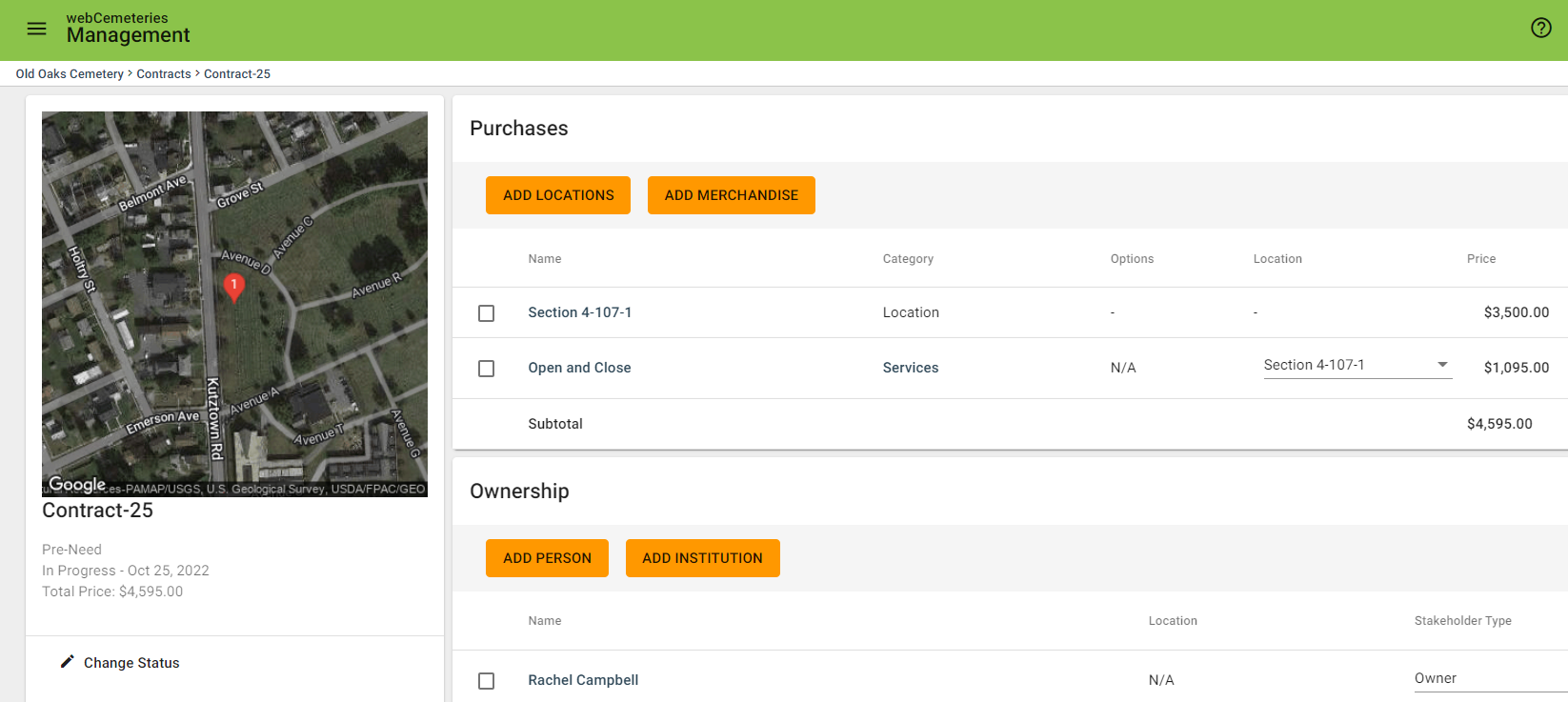
Step 3
Scroll down to Transactions. If you want to refund with a device, skip to Step 7.
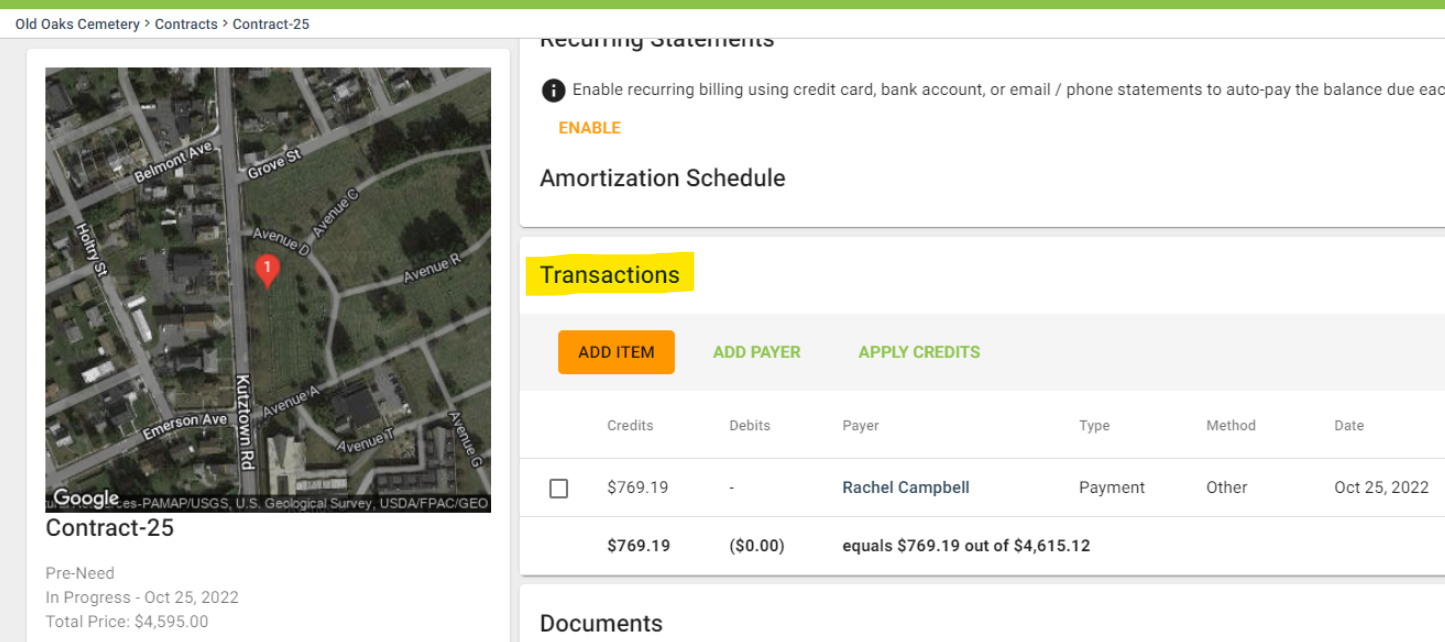
Step 4
Click the checkbox to the left of the transaction you wish to void.
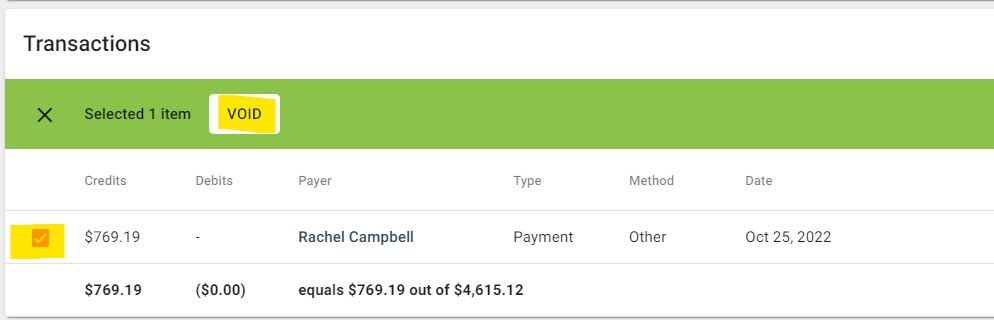
Step 5
Enter the reason for voiding the transaction. The transaction below was a test transaction, and the void was a test void.
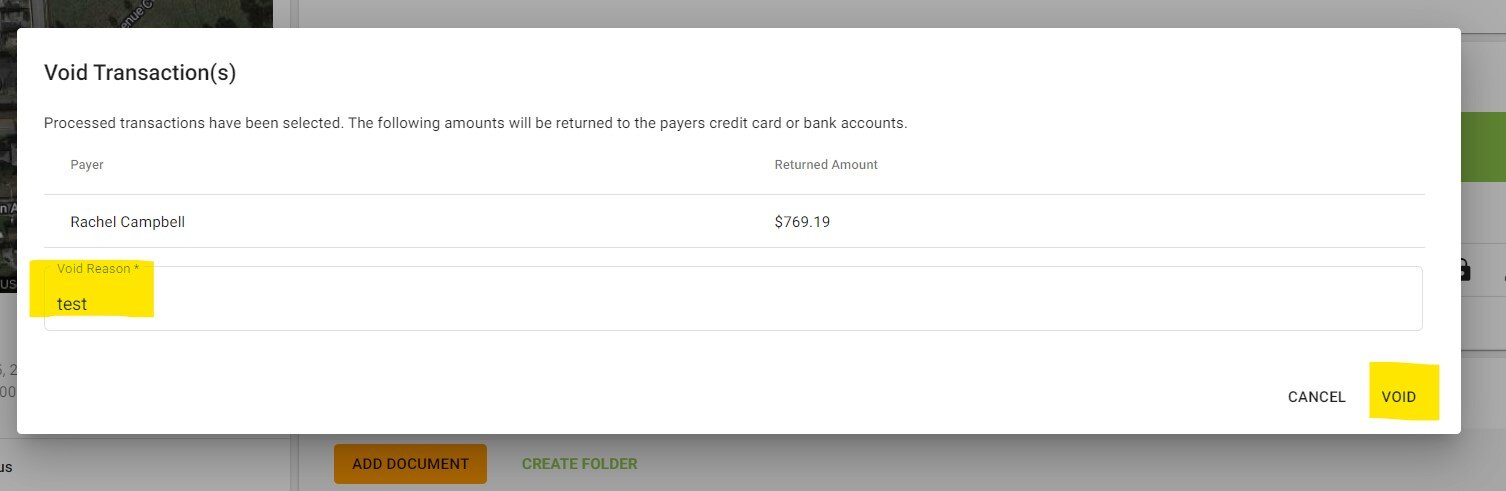
Step 6
You will see the note ***VOIDED*** where the dollar amount was, and you will see a brief message pop up at the bottom of your screen that says "Payment voided."
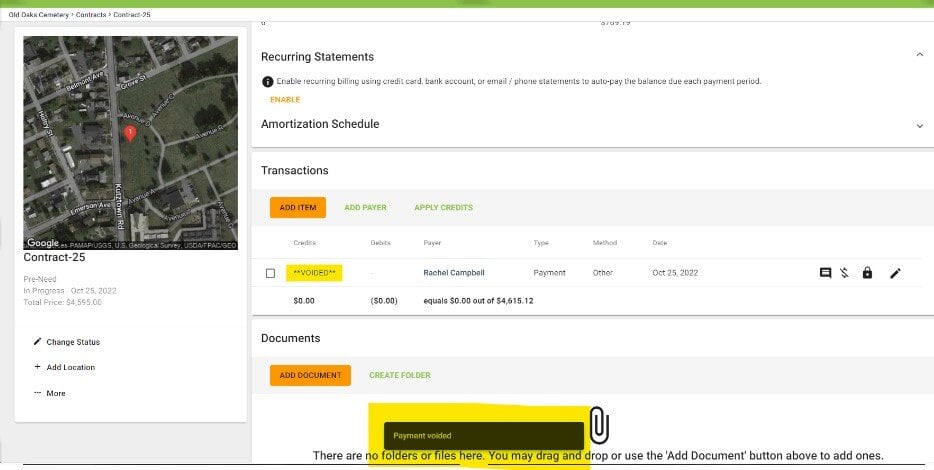
Step 7
To refund a credit card with a device, click Device on the left-hand side of the Add Transaction pop-up window. Choose “Refund” from the Type drop-down menu. Click PROCESS.
Step 8
After you process the refund with the Device, you will see the refund noted in the Transactions area of the contract.
