How to Add a Memorial to Multiple Graves in a Location
Step 1
Log into webCemeteries Management.
Step 2
Hover over "Locations" on the left side menu and click "Search Locations".

Step 3
Search by Location for the location you wish to edit.
Step 4
Under Memorials, click “Add Memorial.”
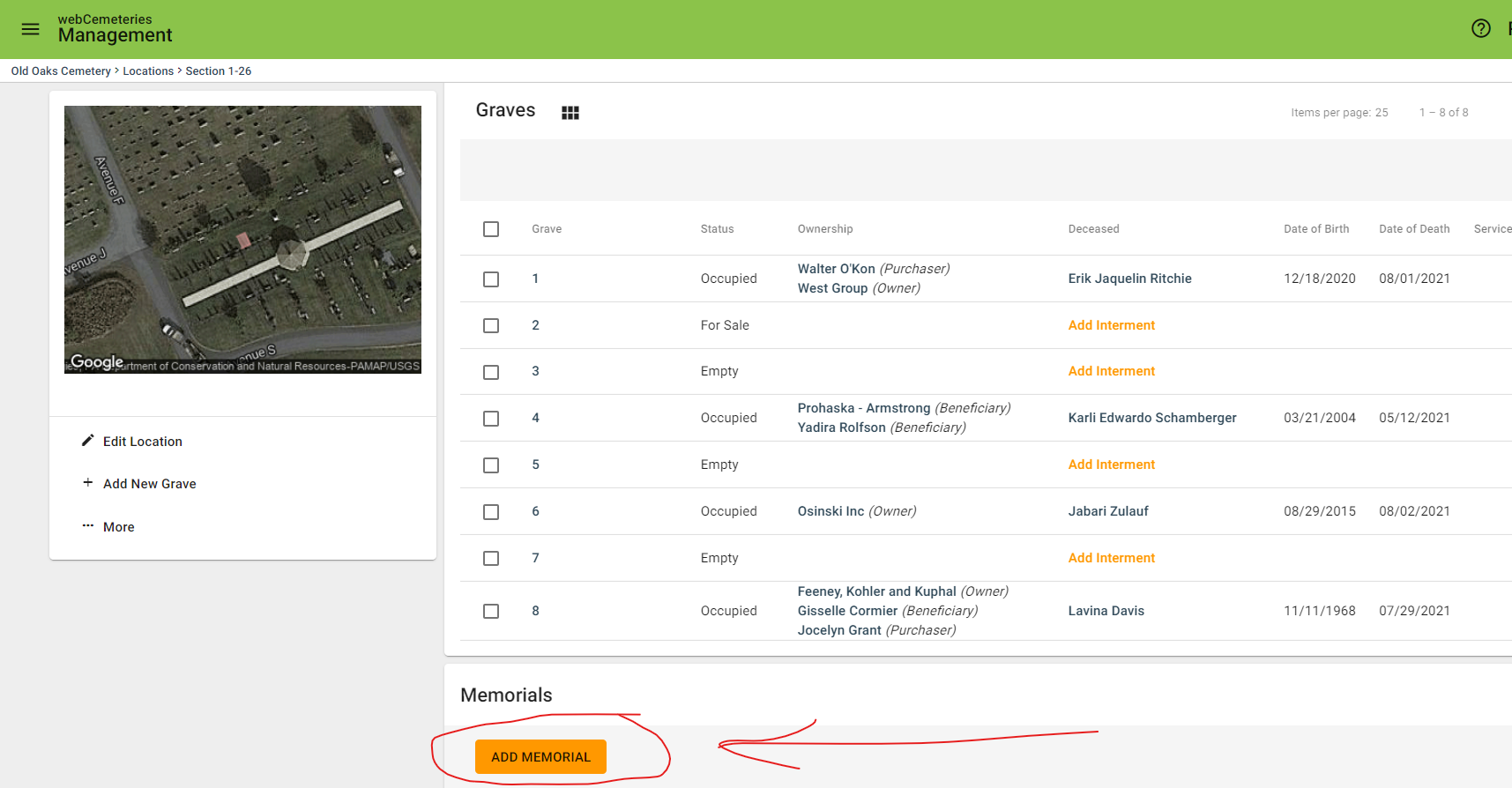
Step 5
Scroll down to Graves and click “Add Grave.”

Step 6
Click the checkboxes for the graves/burial rights you wish to connect to this memorial. It could be all of the graves in the lot/location, or it could be certain ones. Click ADD when you are done selecting graves/burial rights.

Step 7
You will then see the graves/burial rights added under Graves in the Memorial details.

Step 8
Fill out the fields you wish to edit. Make sure to click SAVE when you update an area. Check out this support article for more details on the other areas of the Memorial: How to Add a Memorial to a Location.
Step 9
Click “More” to change customer, change vendor, add a comment, edit map location, or delete the memorial from the location.
Step 10
To add one or more photos, follow this support article: How to Upload Memorial Photos and Set a Primary Memorial Photo.
