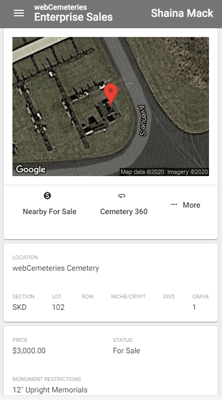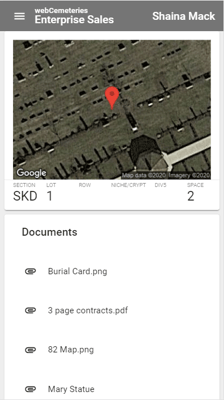How to View Documents in Enterprise Sales
The Enterprise Sales Application is a powerful sales tool to take with you anywhere you go. Whether you are out in the field, visiting someone in their home or in the cemetery office; this app can travel with you and be used everywhere you go. This How to Guide will walk you through How to View Documents in Enterprises Sales for webCemeteries Management customers. If you are interested in licensing the Enterprise Sales Application, please reach out to webCemeteries at support@webcemeteries.com or 1-800-653-7049.
Step 1
Open Enterprise Sales. If this is your first time accessing the Enterprise Sales App please review this article to learn how to add the app to your device's home screen.

Step 2
Once you've logged in, you will see a list of the cemeteries you have permission to view, or if you are only accessing one cemetery you will see the app tools which you can start using.
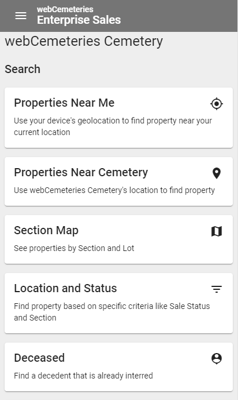
Step 3
Click "Location and Status" to search for a location that has documents.

Step 4
Search results will appear below and you can scroll to find the location you are looking for. Click the location name to view more information.
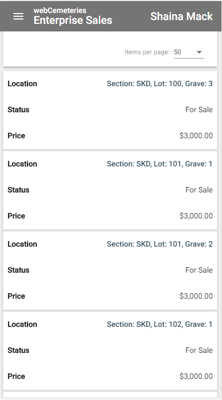
Step 5
At the top of the page, click the three dot "More" menu to expand the options. Click "Documents" to view any view documents associated with the location. These documents are read only. You can manage your documents in our Management system.