3 Ways to Start Creating a Contract
Create a contract in Management, Enterprise Sales, or through a Reservation
Method 1: In Management
Step 1
Log in to webCemeteries Management.
Step 2
Select "Search Contracts" from the left side menu.
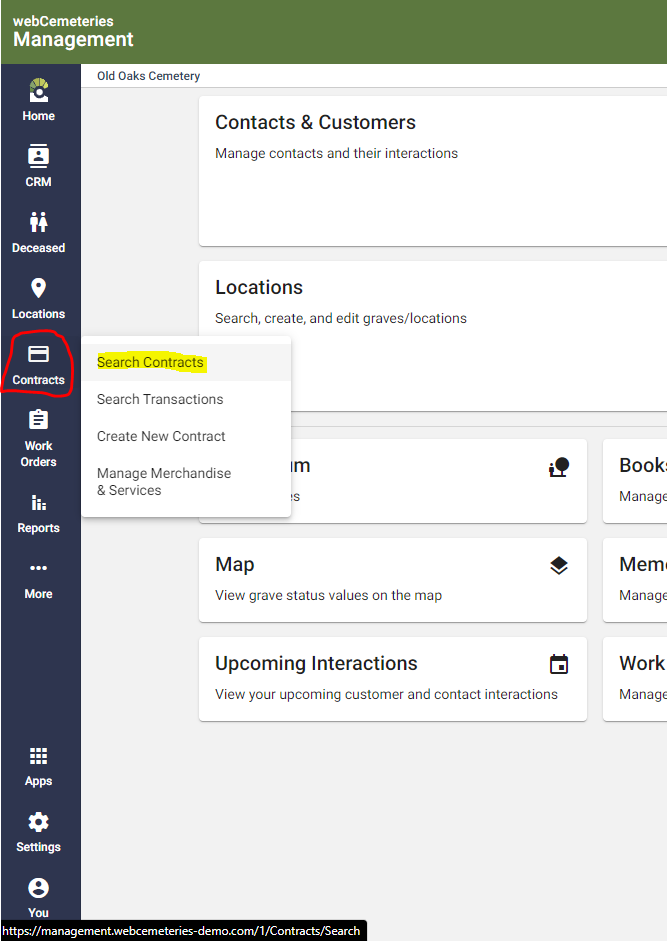
Step 3
When the contract search page opens, click the bright orange plus sign on the right side of the page to create a new contract. See our Quick Start Guide to Building a Contract to continue setting up this contract.

Method 2: Convert Reservation into a Contract
Step 1
Open the Enterprise Sales App on your mobile device or go to Enterprise Sales.
Step 2
Reserve a Property while out in the field.

Step 3
Go back to the office and open webCemeteries Management.
Step 4
Click "Locations" and select "Reservations" from the left side menu.
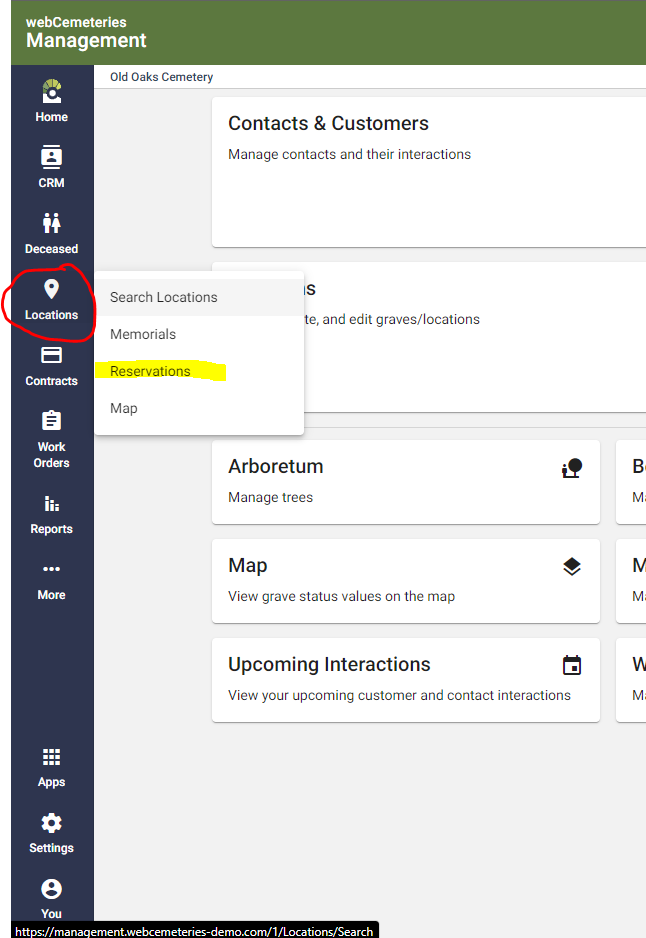
Step 5
Search for the Reservation that you would like to convert to a contract. Once you have located it, click the dollar sign to the right of the contract.

Step 6
You will be asked how you would like to convert the reservation. Click "Convert to Contract."
Step 7
You will be asked to confirm. Click "Yes" to start building the contract.

Method 3: In Enterprise Sales
Step 1
Open Enterprise sales on your mobile device or go to sales.webCemeteries.com

Step 2
Click "Contracts"
Step 3
Click the green circle with the plus sign to start building a contract.

