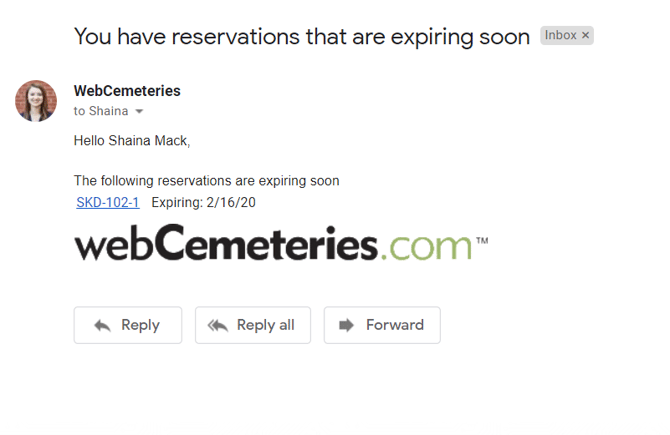How to Reserve Property in Enterprise Sales
Reserve Available Properties before Converting them to Sales
The Reservation System is a powerful tool which allows Sales Counselors and Managers to reserve available properties from out in the field while using the Enterprise Sales Application. If you are interested in licensing this application, please email support@webcemeteries.com or reach out to a webCemeteries staff member at 1-800-653-7049.
Step 1
Open the app from the home screen of your mobile device or visit Enterprise Sales from your desktop computer. If this is your first time accessing the Enterprise Sales App please review this article to learn how to add the app to your device's home screen.
Step 2
Search for the location.
Step 3
Click on the grave/burial right you wish to reserve.
Step 4
Click "More" at the top of the screen to expand the menu. Click "Create Reservation" to start creating a reservation for this property.
 Step 5
Step 5
Click “Create Reservation.”
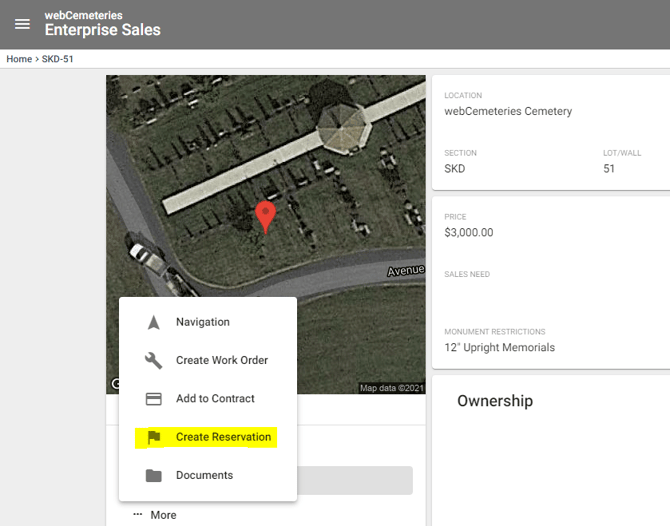
Step 6
Select the reservation type from the drop down list of types for your cemetery. Cemetery administrators can customize reservation types in administrative settings.
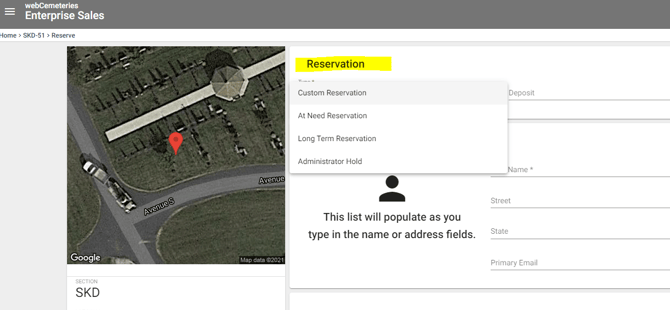
Step 7
Next, enter a deposit amount if applicable.
 Step 8
Step 8
The expiration date field will be filled in based on the reservation type selected, with the exception of reservation types that allow for a custom expiration date to be set. The example below is based on a 3-day expiration for an at-need reservation.
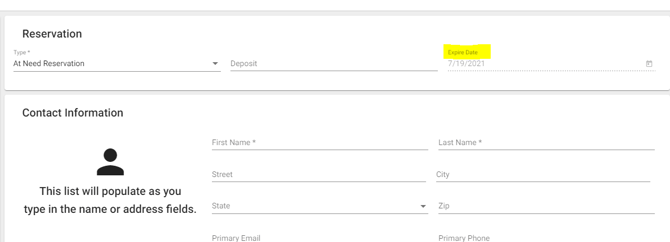
Step 9
Next, enter the contact information for the person who is reserving the property. You are required to enter First and Last Name. You can always edit this information or add more information later on.
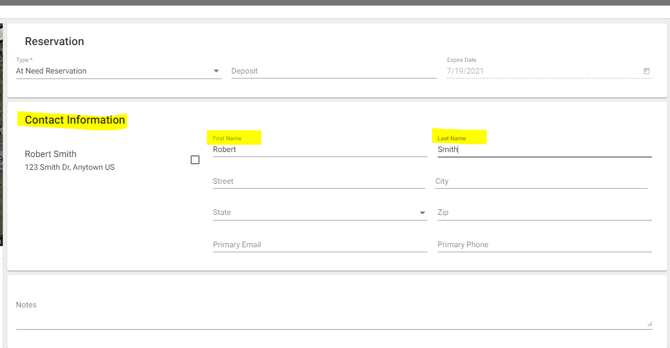
CRM Integration
If the person making the reservation is already in your Contacts & Customers, you can check the check box on the left side to select that contact, which will help avoid duplicates.
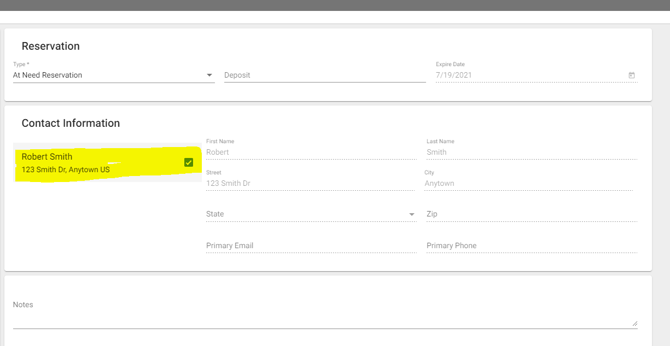
Step 10
Enter any notes and then click the green save button in the bottom right corner of the page. Congratulations you just reserved your first property! Learn more about viewing your reserved properties through this article.
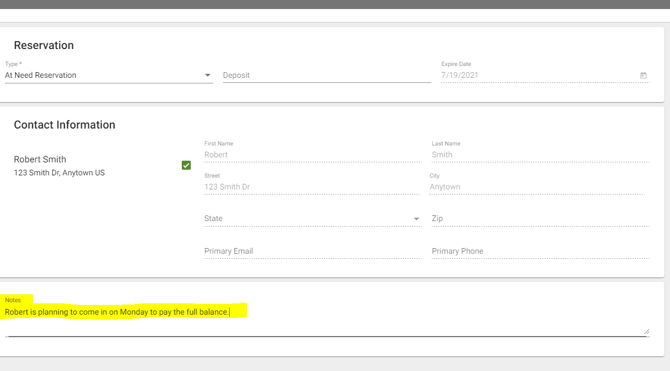
Expiration Email
The sales counselor who created the reservation will receive an email when the reservation is about to expire.