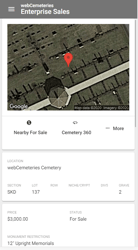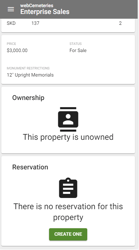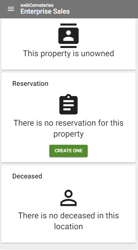How to Search Properties Near Me in Enterprise Sales
The Enterprise Sales Application is a powerful sales tool to take with you anywhere you go. Whether you are out in the field, visiting someone in their home or in the cemetery office; this app can travel with you and be used everywhere you go. This How to Guide will walk you through How to use Properties Near Me in the Enterprise Sales Application. If you are interested in licensing this application, please reach out to webCemeteries at support@webcemeteries.com or 1-800-653-7049.
Step 1
Open the app from the home screen of your mobile device or visit sales.webcemeteries.com from your desktop computer. If this is your first time accessing the Enterprise Sales App please review this article to learn how to add the app to your device's home screen.

Step 2
Once you've logged in, you will see a list of the cemeteries you have permission to view, or if you are only accessing one cemetery you will see the app tools which you can start using.

Step 3
Click "Properties Near Me" to search For Sale properties near to where you are standing in the cemetery. You must enable location services for the app before this function will work.
Step 4
The red pin on the map is the pin point for where you are located in the cemetery and where the search begins. Search results will appear in the form of yellow pins on the map.

Step 5
Adjust the search radius by dragging the green toggle upward. This will expand the number of search results returned.
Step 6
To view search results, you can click "Open List" at the bottom of the screen to view results in list format, or click on a yellow pin to view a property. The pin will turn green once it has been selected.


Step 7
Click the location information in the bubble on the map to view details of the property.
Step 8
Scroll to view information. The screenshots below depict the data as you scroll down the page in the mobile view. At the top of the page you can view the mapped location, see nearby for sale or view cem360. Click the three dot "More" menu to view Get Directions. As you scroll to the middle of the page you will notice location information including price, status and monument restrictions and at the bottom of the page you can view ownership information, reservation information and deceased information.