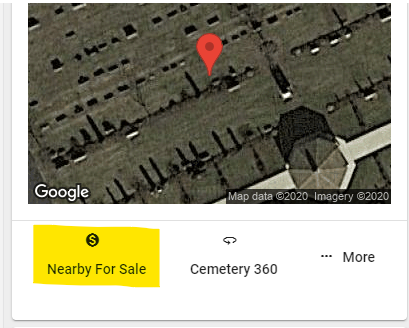How to Search by Owner in the Enterprise Sales
The Enterprise Sales Application is a powerful sales tool to take with you anywhere you go. Whether you are out in the field, visiting someone in their home or in the cemetery office; this app can travel with you and be used everywhere you go. This How to Guide will walk you through How to Search by Deceased in the Enterprise Sales Application. If you are interested in licensing this application, please reach out to webCemeteries at support@webcemeteries.com or 1-800-653-7049.
Step 1
Open the app from the home screen of your mobile device or visit Enterprise Sales from your desktop computer. If this is your first time accessing the Enterprise Sales App please review this article to learn how to add the app to your device's home screen.

Step 2
Once you've logged in, you will see a list of the cemeteries you have permission to view, or if you are only accessing one cemetery you will see the app tools which you can start using.
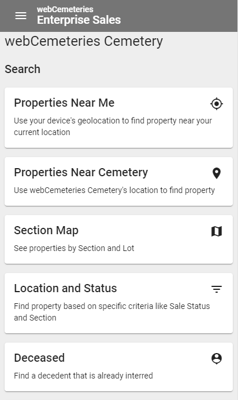
Step 3
Click "Owner" to start searching by deceased. Enter a first name, last name, date of birth, date of death or combination of information to find who you are looking for and then click "Search."
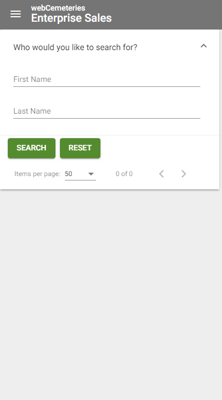
Step 4
Search results will appear below and you can scroll to find the record you are looking for.
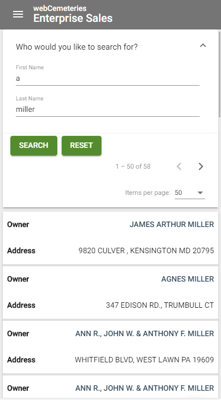
Step 5
Click the record to view a list of the properties that the owner owns. Select one from the list to view more information.
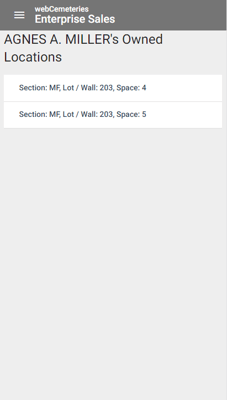
Step 6
Scroll to view information. The screenshots below depict the data as you scroll down the page in the mobile view. At the top of the page you can view the mapped location, see nearby for sale or view cem360. Click the three dot "More" menu to view Get Directions. As you scroll to the middle of the page you will notice location information including price, status and monument restrictions and at the bottom of the page you can view ownership information, reservation information and deceased information.
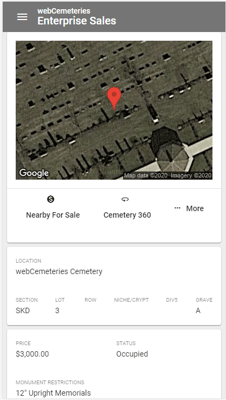
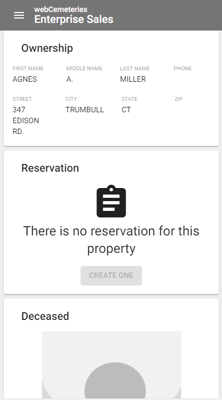
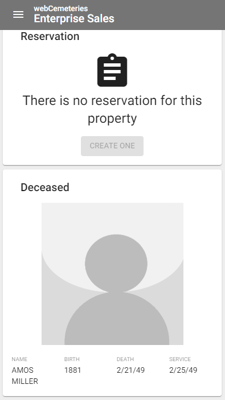
Step 7
To find available property near this, click "Nearby For Sale."