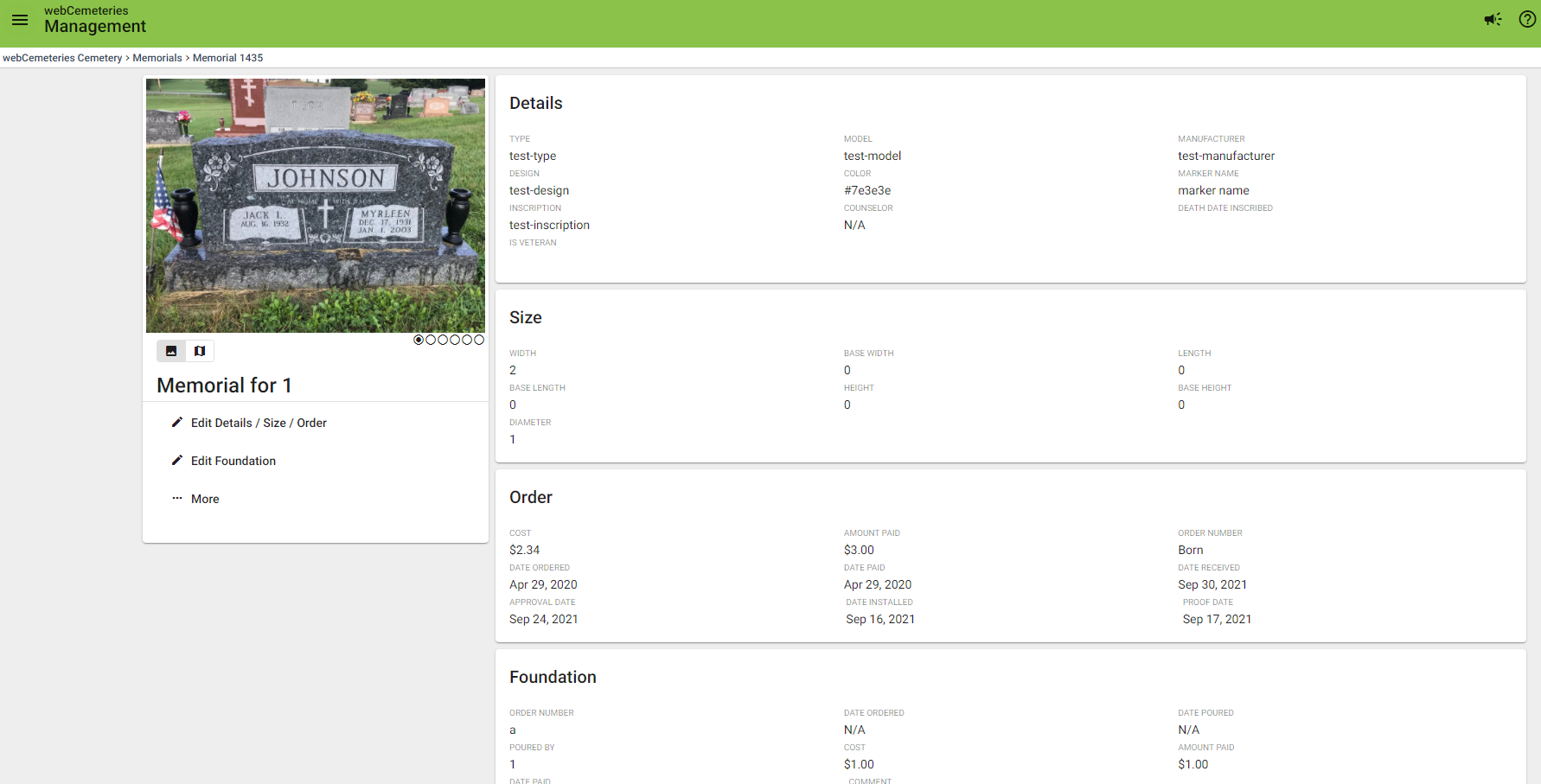How to Search for a Memorial
Step 1
Log into webCemeteries Management.
Step 2
Hover over "Locations" on the left side menu and click "Memorials".

Step 3
There are several default search fields: Marker Name, Manufacturer, Vendor, and Customer. To see more fields, click “MORE.”
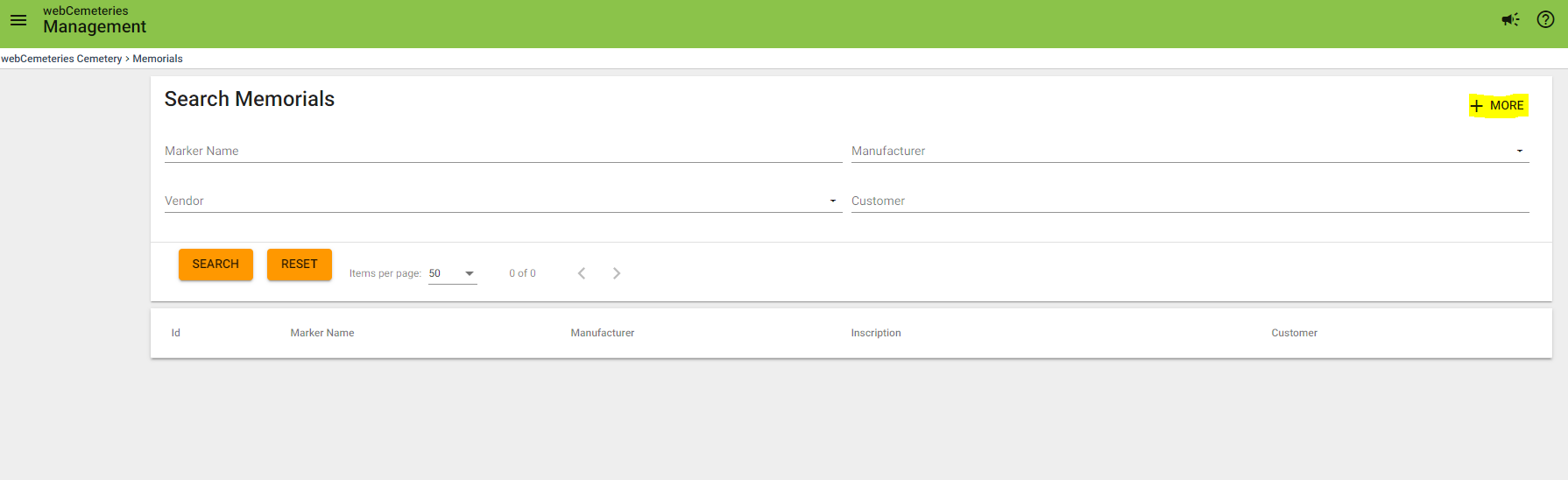
Step 4
Under MORE, you can filter your search by Location, Deceased, Order, or Foundation.
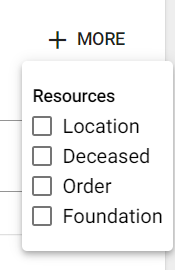
If you click the checkbox for Location, you will see the location fields pop up (which are custom to your cemetery – they might include other words than Section, Lot/Wall, Row, Niche/Crypt).

Here is an example of searching by Deceased Name:
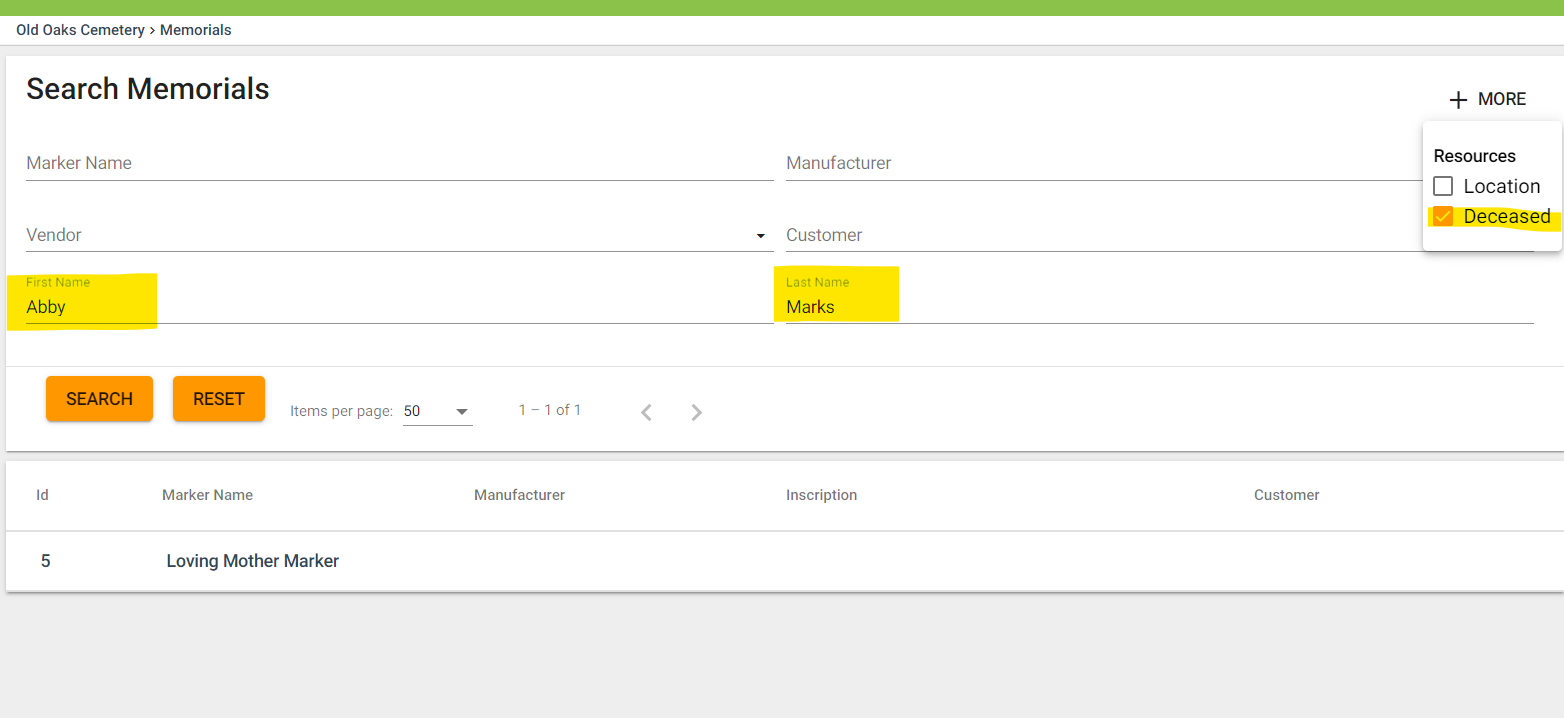
If you use Order Number or Foundation Order Number when documenting your memorials in your account, then you will be able to search by those fields.
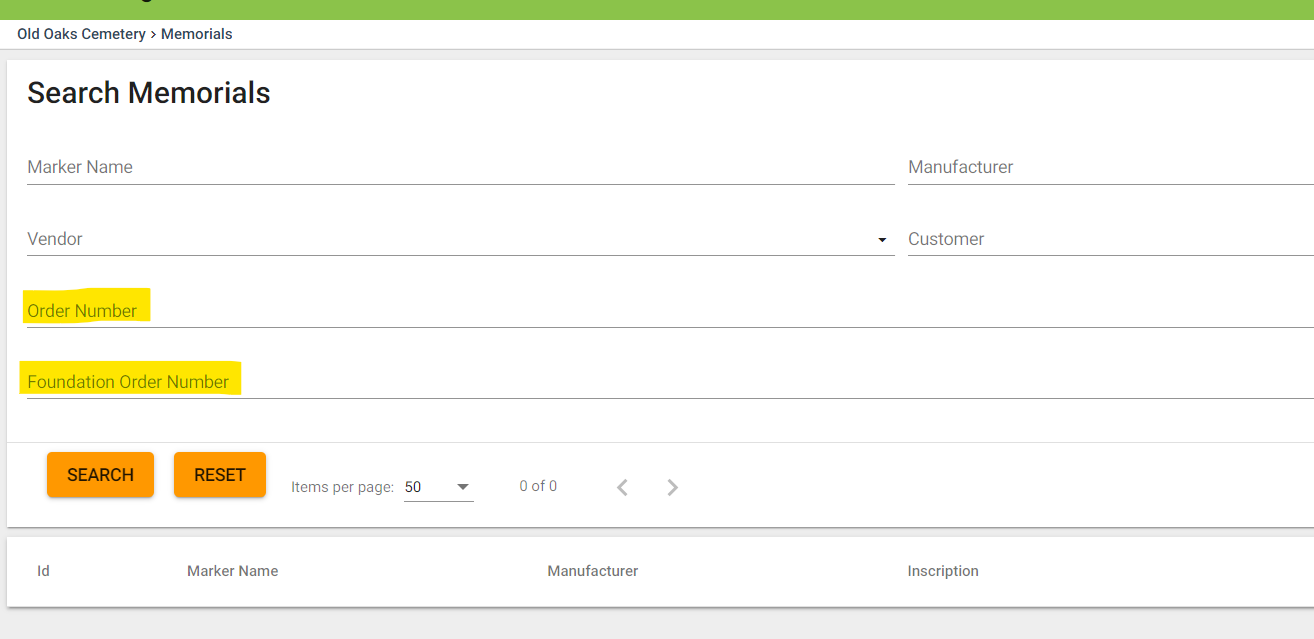
Step 5
Once you fill out the fields you wish to search by, click SEARCH.

Step 6
Your search results will display. Click the monument/memorial you wish to view. You can click on the ID or the Marker Name (if it has been named) as they are both hyperlinked.
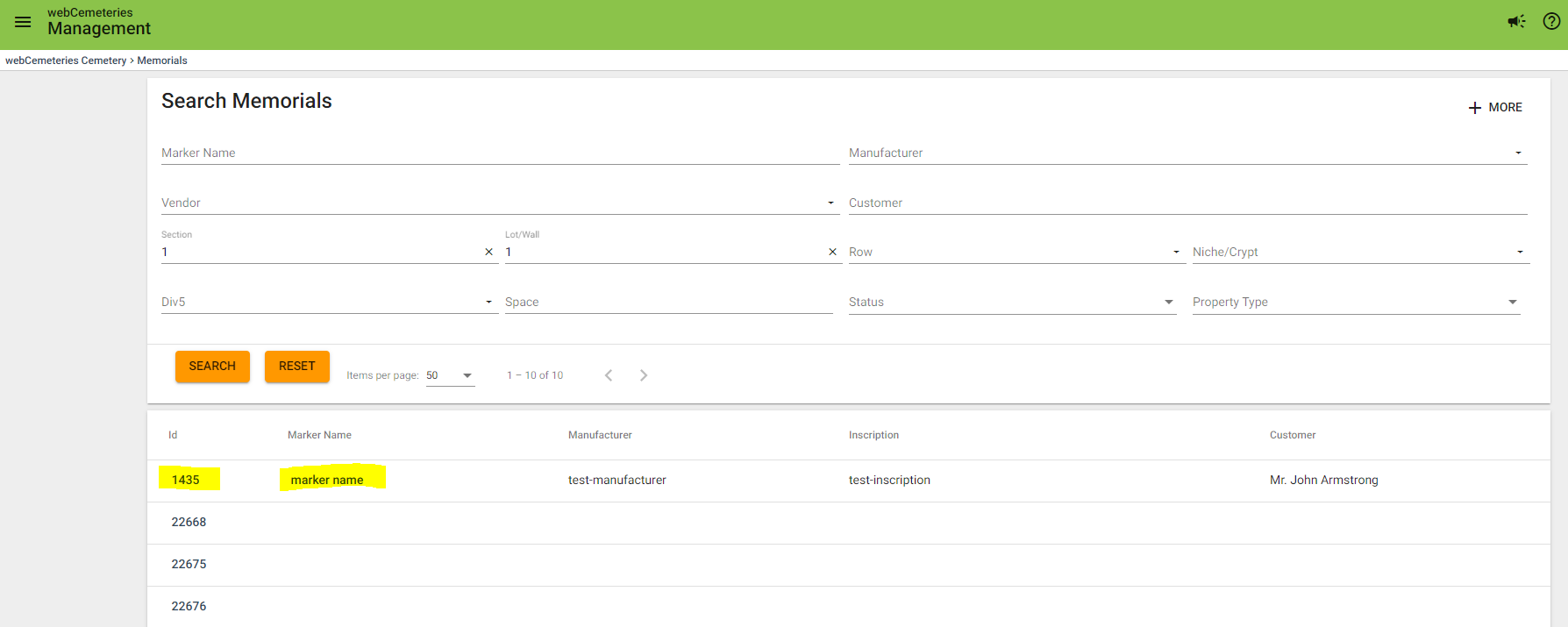
Step 7
You can now see the specific details of this monument/marker and edit as needed.