How to Edit a Grave Property Type
📒 Note
Property Types can only be added at the Interment Right level.
Step 1
Log into webCemeteries Management.
Step 2
Hover over "Locations" on the left side menu and click "Search Locations."

Step 3
Enter your search parameters and click search to see the results:

Step 4
Your search results will appear below. Click on the Interment Right name of the property you'd like to edit.

Step 5
Click “Edit Details” to access the grave status edit field.

Step 6
A pop up window will appear for you and you can click on the “Property Type” field to select the desired Property Type. If you do not see the desired Property Type, you can add a new property type in your settings.
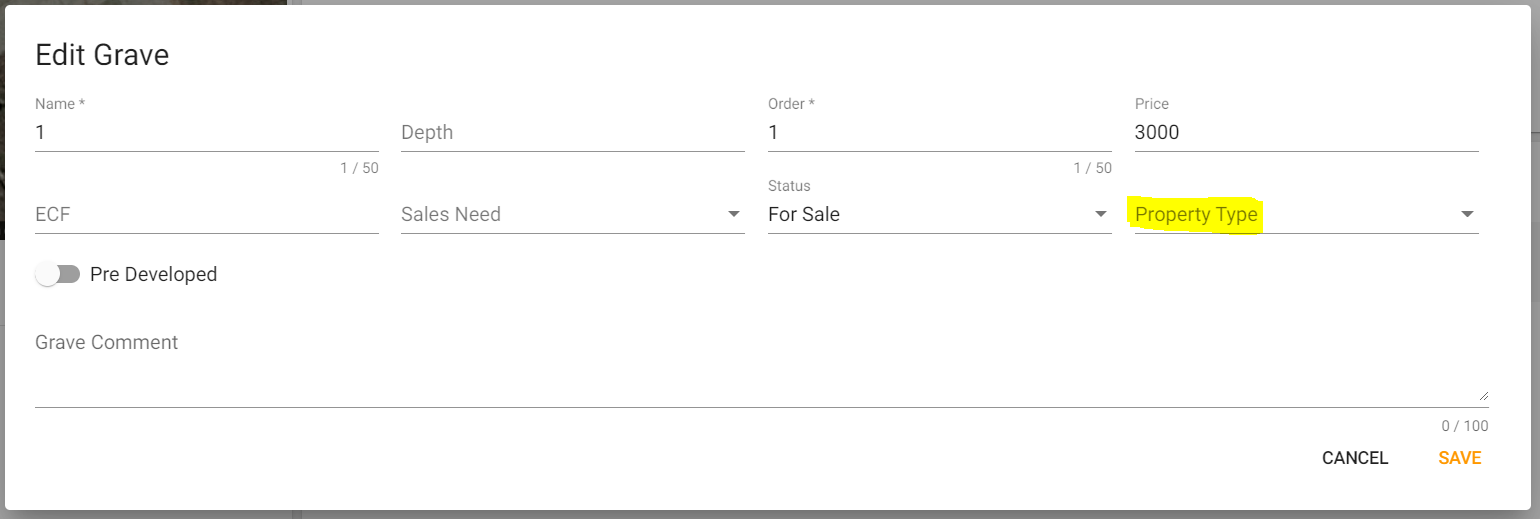
Step 7
Click “SAVE” to save your changes and update the grave property type.
