How to Search by Dates in the Deceased Module
Step 1
Log into webCemeteries Management.
Step 2
Hover over "Deceased" on the left side menu and click "Search Deceased"

Step 3
You are able to search for Date of Birth, Date of Death and Date of Service. Depending on the dates you are searching for, you can filter the search by selecting "Exact," "After," "Before," or "Between" from the list.
Exact- will return deceased record results matching the exact date entered.
After- will return deceased record results matching any date after the date entered.
Before- will return deceased record results matching any date before the date entered.
Between- selecting “between” will pop up another date field for you to enter a Max Date of Death. This search will return deceased record results matching dates between that range. This is the perfect search to use to discover how many burials took place over a time period.

Step 4
Once you’ve entered your filter and the date(s), click SEARCH.
Step 5
The highlighting in the screen shot below shows you the number of search results returned for that search. Click on the name of the deceased or the location to learn more about the record. You can also copy and paste the search results into excel by highlighting, copying and pasting them into an excel document.

Step 6
If you want to export your search results, click "Export" in the top right corner and "All Results CSV."
You will see a new file in your downloads of a simple spreadsheet of your exported search results.
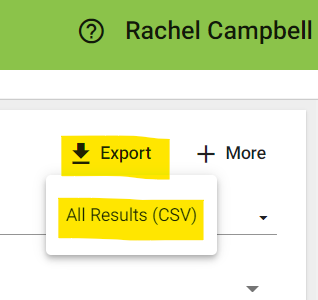
Video Demonstration
