How to Manage Documents on the Deceased Pages
The Deceased Document folder has now been added to the bottom portion of the deceased pages. This guide will help you to familiarize yourself with the changes.
How to View Deceased DocumentsStep 1
Log into webCemeteries Management.
Step 2
Step 3
Click on the name of the deceased from the search results page to access his/her deceased profile.
Step 4
On the left hand side under the profile photo, there is a navigation menu. Click "Documents" at the bottom navigation menu. You can also simply scroll down on the right hand scroll bar until you see “Documents.”

Step 5
Click on the desired file name to view the file.
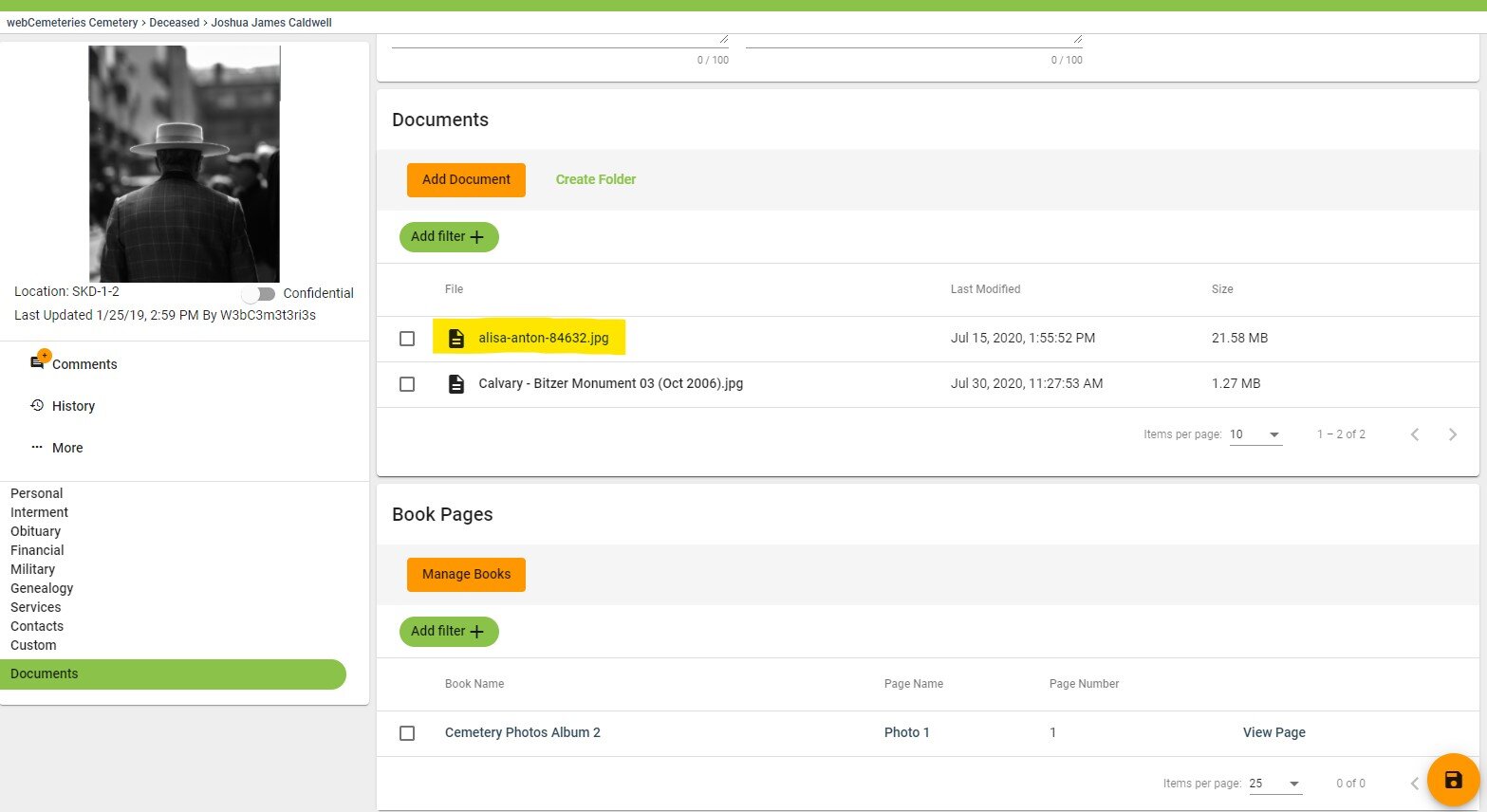
Step 6
Mouse over a file and click the clock icon to view a change history for that file.

Step 7
If you have more than 10 files in your documents folder, you will need to scroll to the bottom of the page to scroll through the multiple pages of documents.
How to Edit a File
Step 1
Mouse over the file that you would like to edit and a pencil icon will appear. Click the pencil icon to open the editing software.

Step 2
The editing software will appear to allow you to change the file. After updating your file, click "Save" in the top left corner of the page next to “Open.”

Step 3
You will be asked to give a reason for the change. Once you've submitted the reason and selected a change category click "Ok" to proceed with the change.

How to Delete a File
Step 1
Click the box next to the file name to select the file that you would like to delete.

Step 2
Once the box has been checked, a Delete option will appear in the green banner. Click "Delete."

Step 3
You'll be asked to give a reason for the deletion, select a category and type the word CONFIRM to confirm the deletion. These are safety measures to prevent you from accidentally deleting files. If you did not mean to click delete, you can click CANCEL at this time. If you are certain you wish to delete the file, you can click OK to finalize the deletion.

