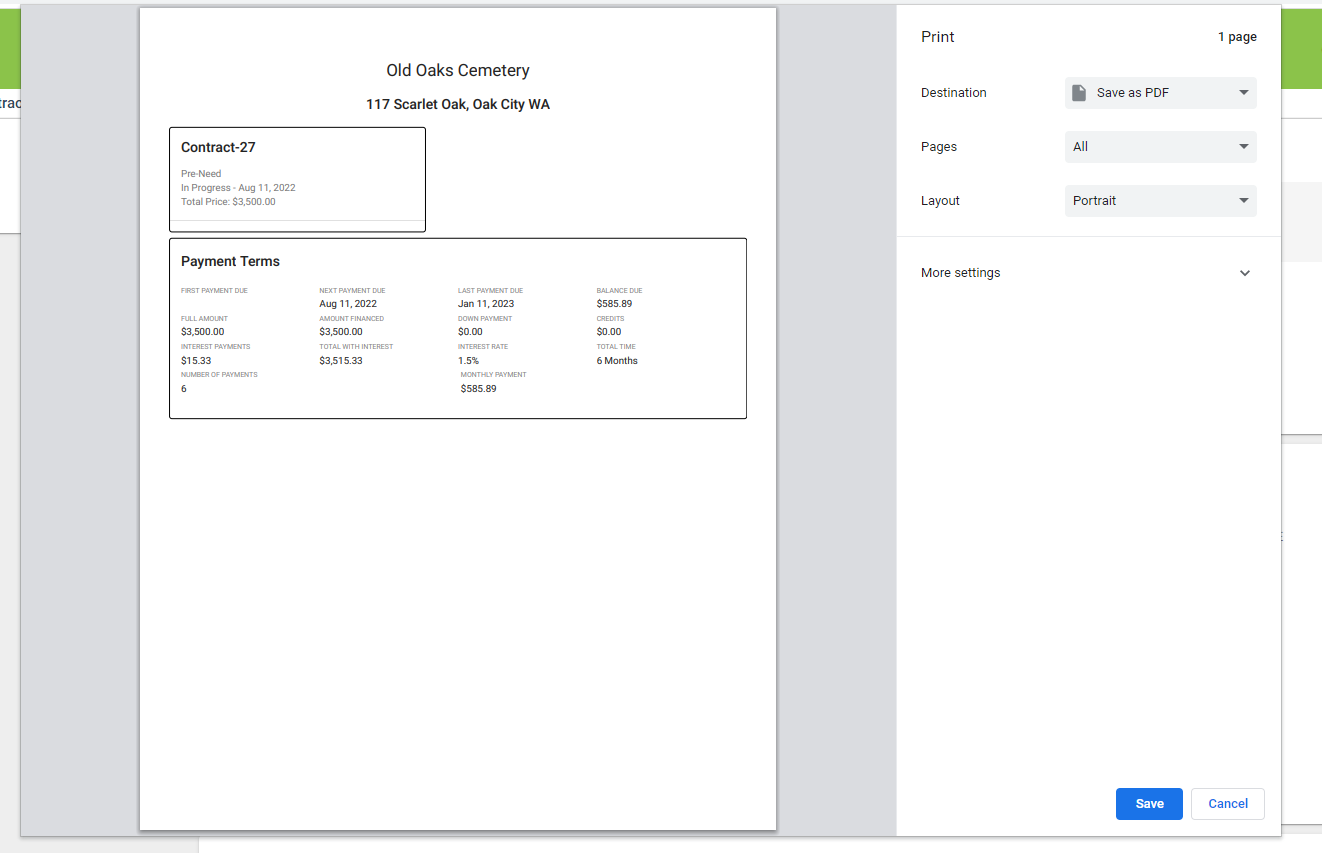How to Add or Edit Contract Payment Terms
Add Financing to your Contracts
Step 1
Step 2
Scroll down to the “Payment Terms” portion of the screen. Click “Add Financing” to start editing.
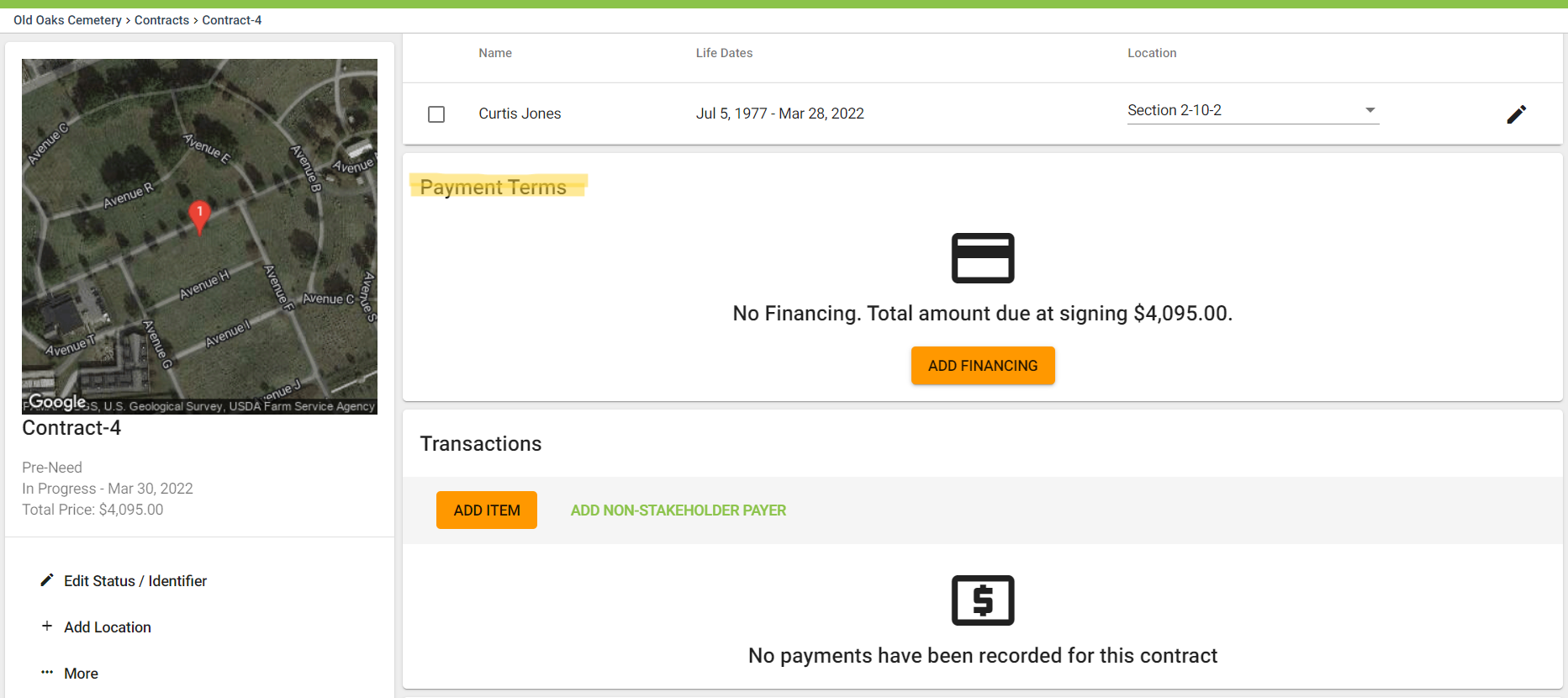
Step 3
Term, Term Type and Payment Term are required. Enter this information in the fields. If there is an interest rate and down payment enter them now.
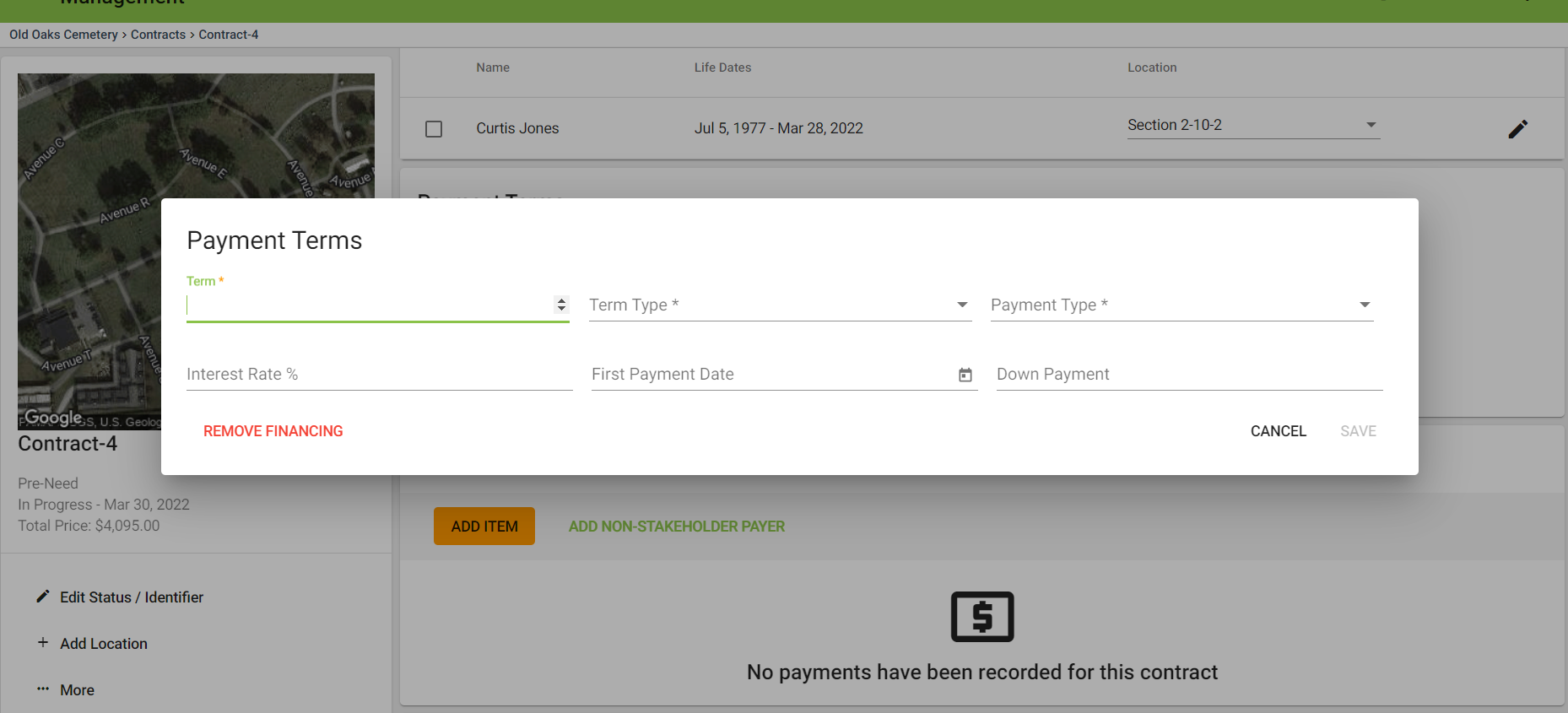
Step 4
Click “Save” once all terms have been added. The payment terms will update and calculate the total with interest and the monthly payment amount. The amortization schedule will also be made available for you to view.
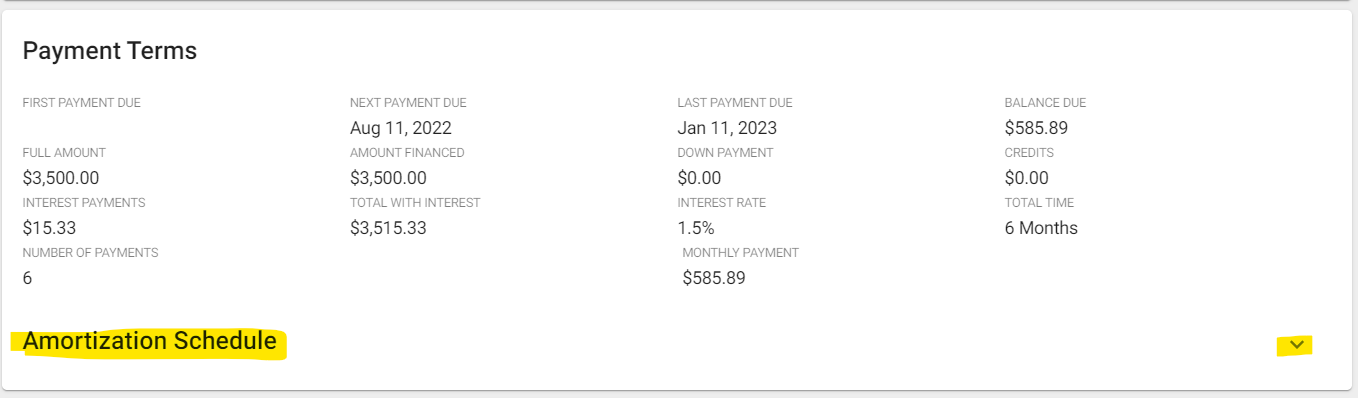
Step 5
These payment terms can be edited as long as the contract is not in “Signed” status. Click More > Edit Payment Terms.
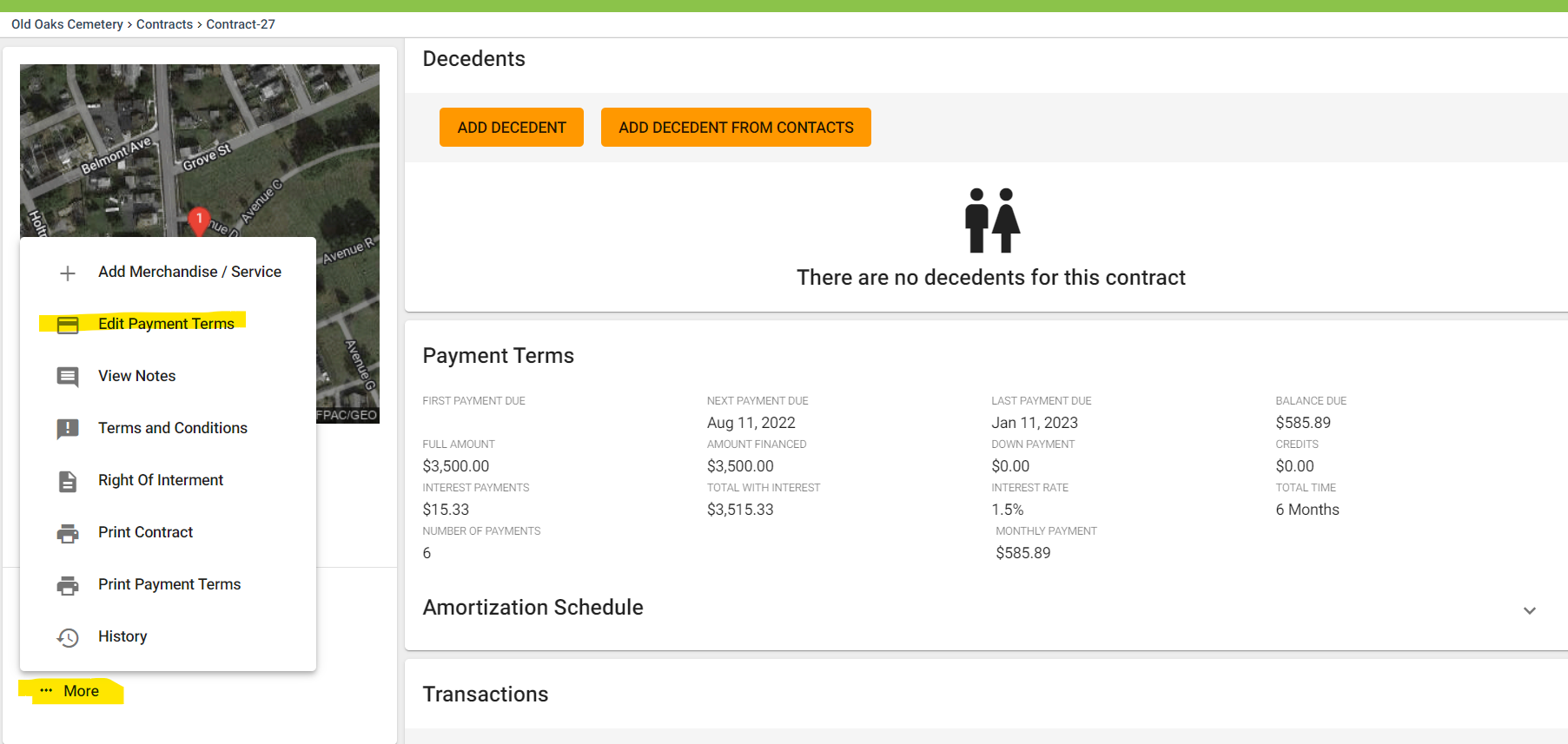
Step 6
You can also print payment terms by clicking the “…More” menu on the left side of the page and then clicking “Print Payment Terms.”
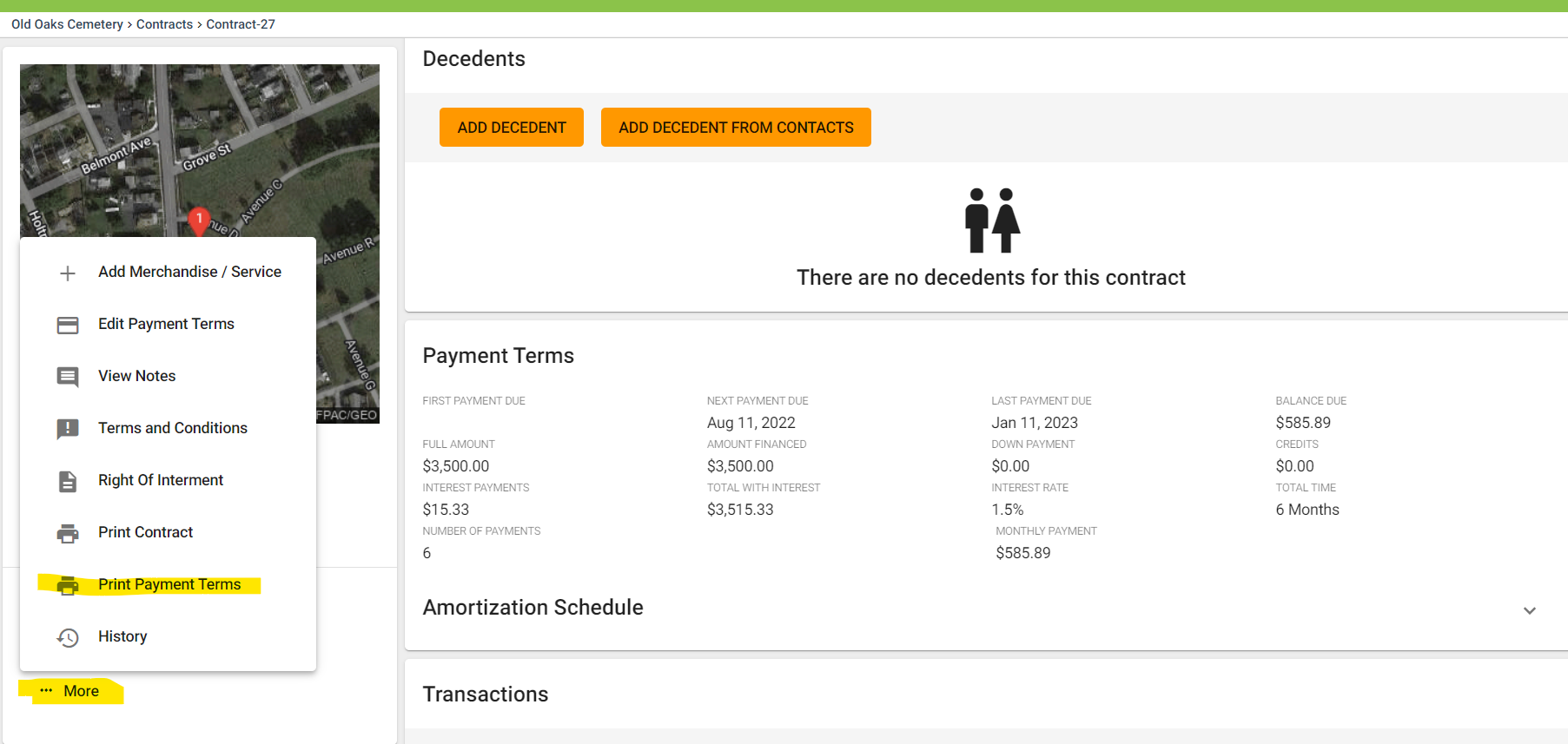
Step 7
You can save the payment terms as a PDF to send to the family digitally. You can also print, which will be based on your printer settings.