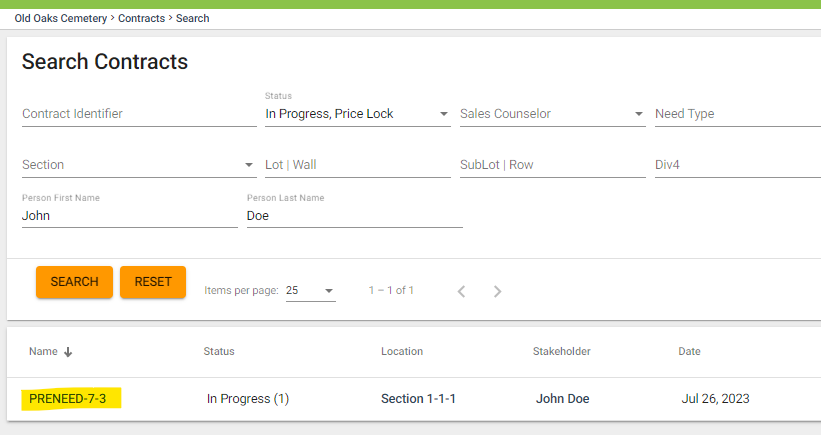How to Search for Contracts
Step 1
Log into webCemeteries Management.
Step 2
Select "Search Contracts" from the left side menu.
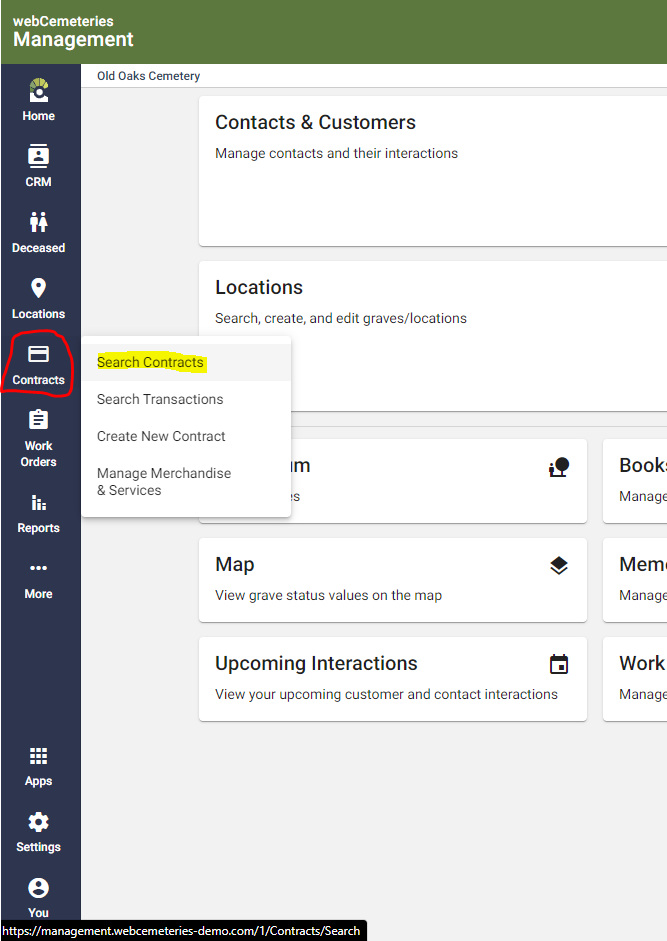
Step 3
When the contract search page opens it will default to show "In Progress, Price Lock" status contracts. To customize the contract status in your search, click the status drop down and customize which options you want to search by using the checkboxes. "
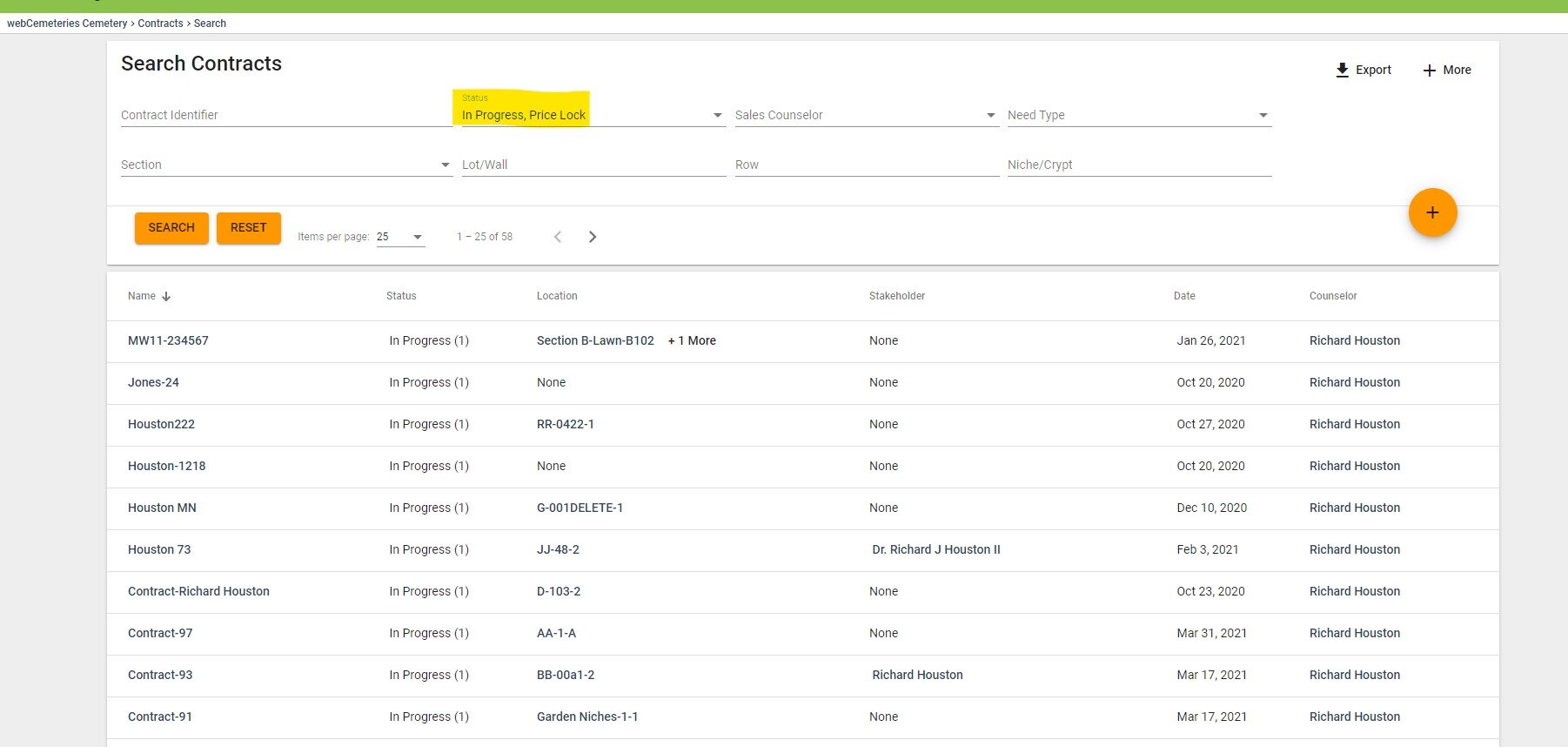
Step 4
Fill out any other fields you wish to search by (Sales Counselor name, Location details, etc). You can click "+ More" in the top right corner and use the check boxes to add more search fields to filter your search further.
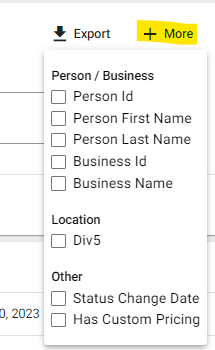
For example, by clicking the checkboxes beside Person First Name and Person Last Name, I see those search fields show up to the left so that I can type in them and search by Contract Stakeholder.
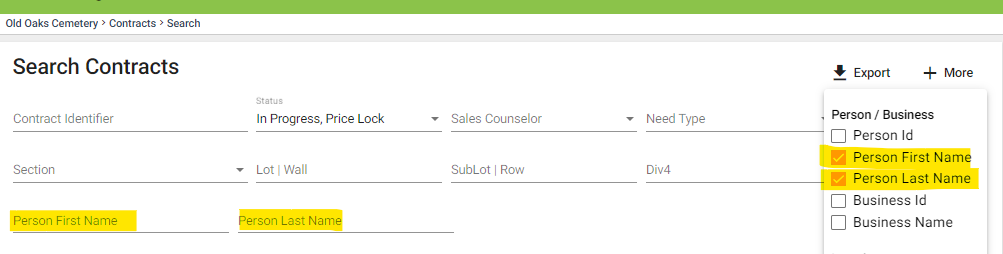
Step 5
Once you have all of the search filters for your search ready, click SEARCH.
Step 6
Click on the contract ID to view the contract in detail.