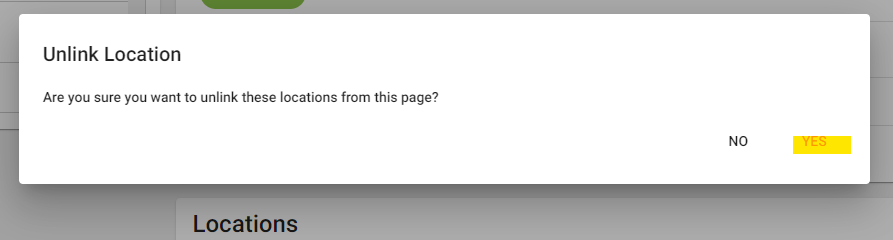How to Unlink Book Pages
Step 1
Log into webCemeteries Management.
Step 2
Hover over "...More" and click "Books" from the left side menu.

Step 3
This will show you a list of your existing books. Click on the name of the book that you would like to edit.
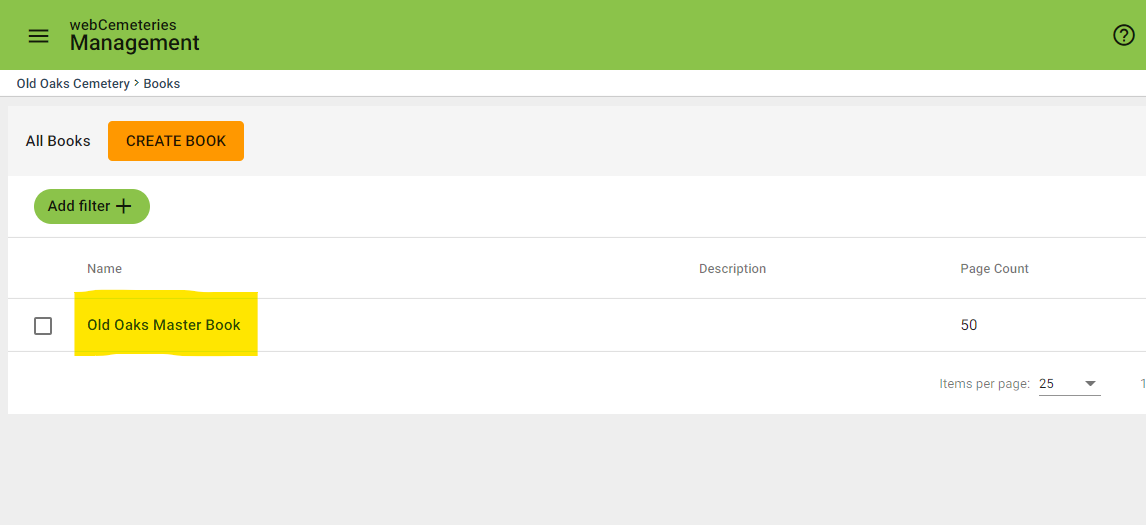
Step 4
Under the pages portion of the page, click on the book page that you would like to unlink.
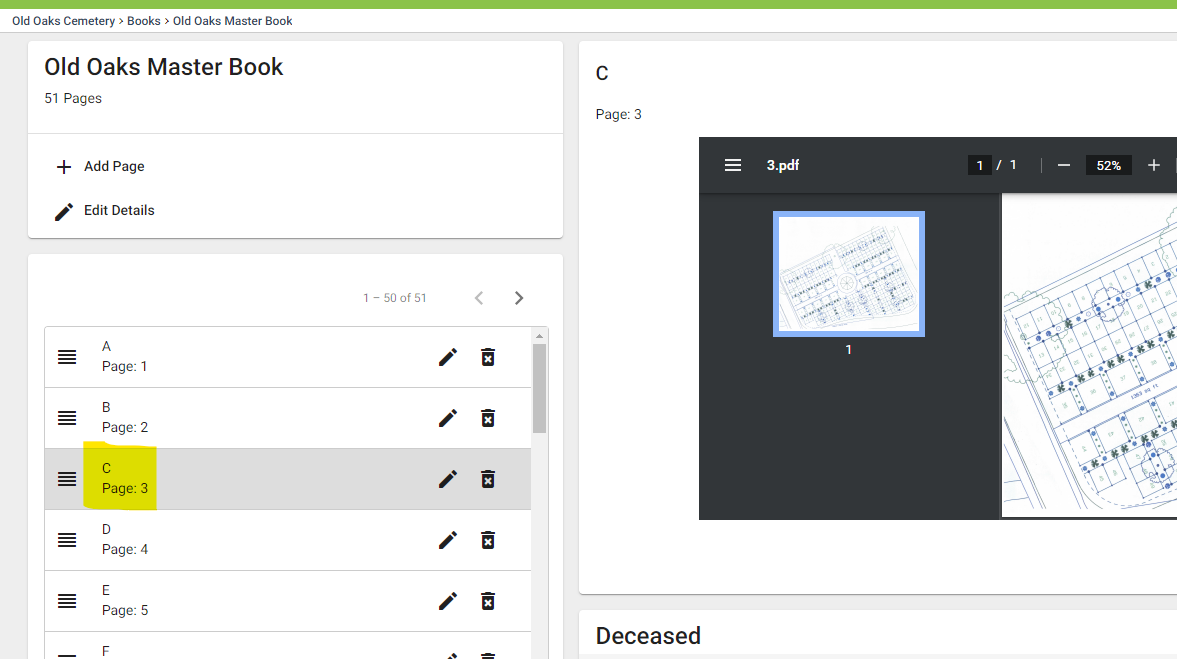
Step 5
Scroll down to the portion of the page that shows deceased or location links.
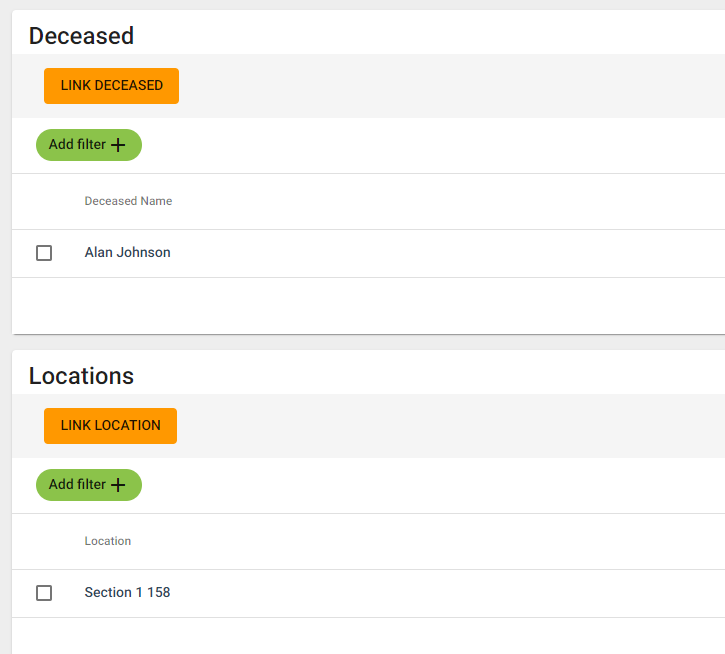
Step 6
Click in the check box next to the location or deceased name that you would like to unlink. A green banner will appear at the top of the box. Click the UNLINK button.
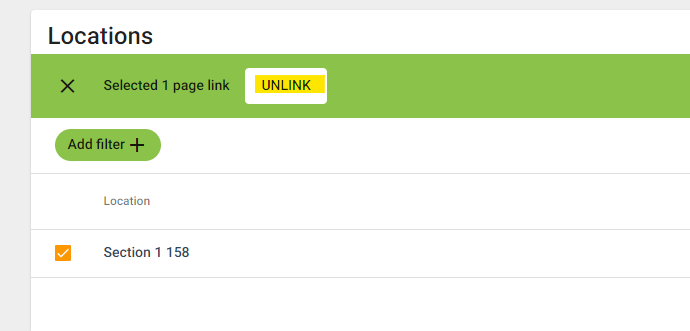
Step 7
You will be asked to confirm the unlinking. Once you've confirmed, the link will disappear.