Generating a Deed or Right of Interment Dynamic Form from a Location
Step 1
Log in to webCemeteries Management.
Step 2
If you haven't already set up dynamic forms for generating documents, you (or your cemetery administrator) will need to go to your settings: Setting Up Dynamic Forms for Generating Documents
Step 3
Step 4
Click on the Grave/Burial Right to get to the Grave Page.
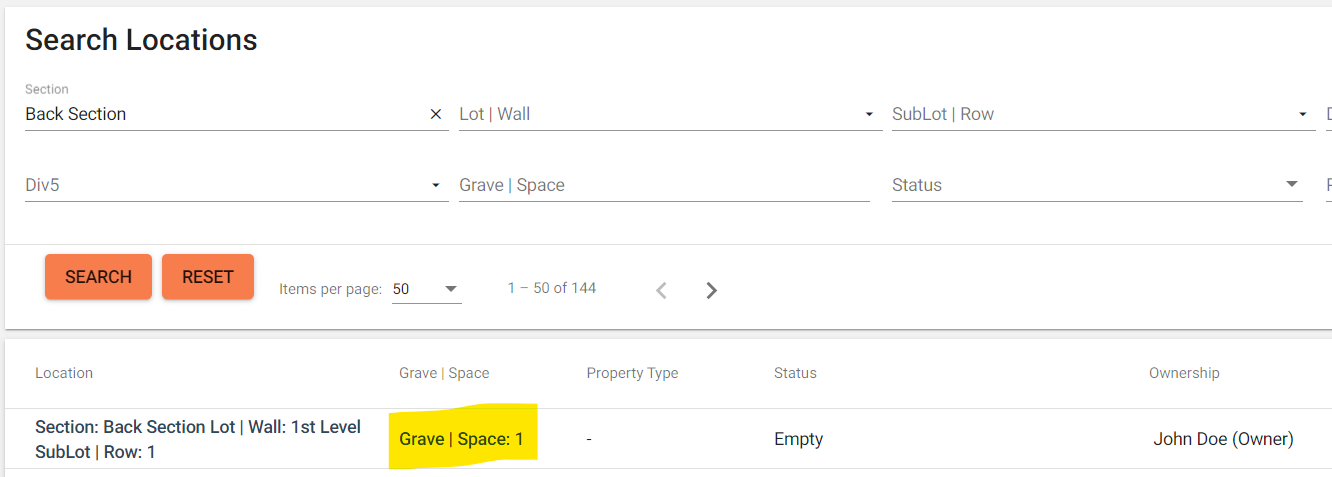
Step 5
Under Ownership, make sure you have a Deed Number entered. If you do not, click the orange MANUAL EDIT button under Ownership.
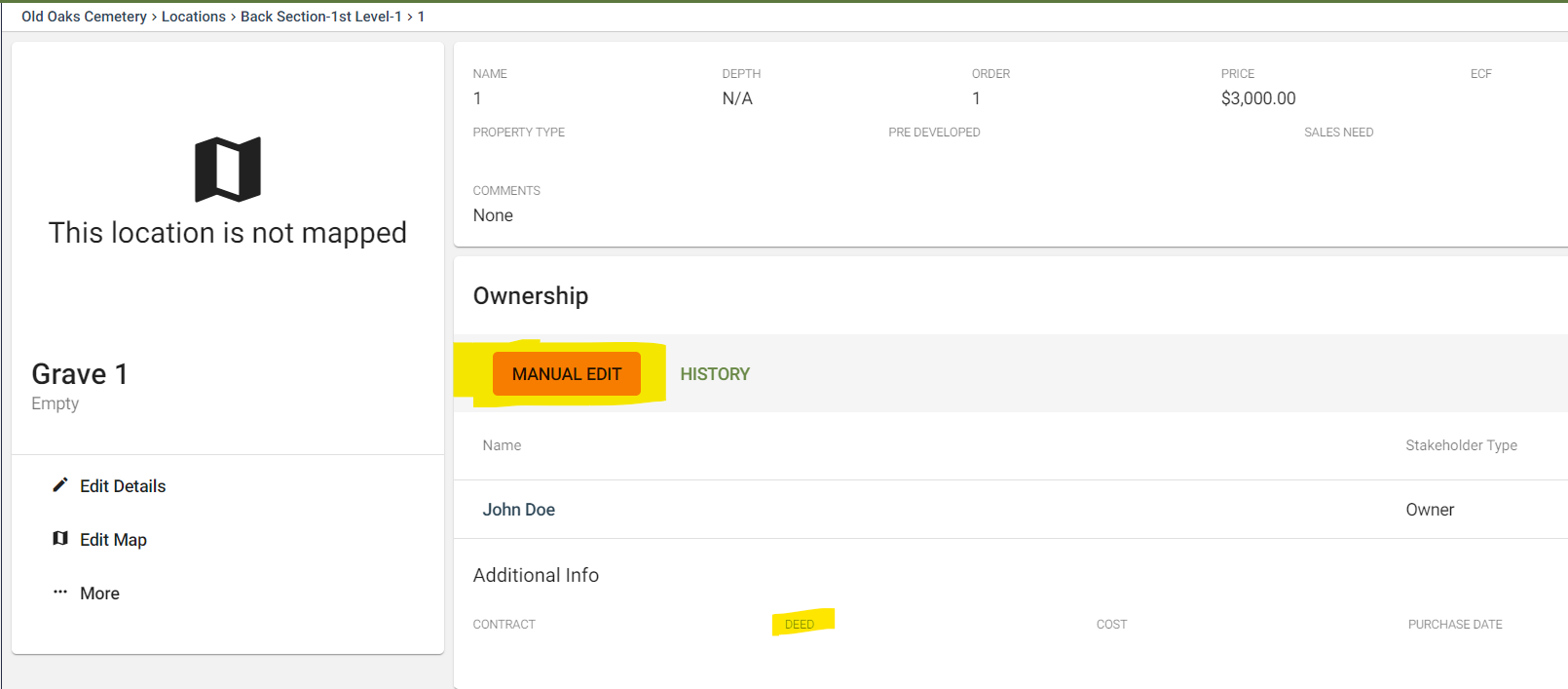
Step 6
Type in the Deed Number and any other additional info you'd like to add. Make sure to click the orange SAVE button.
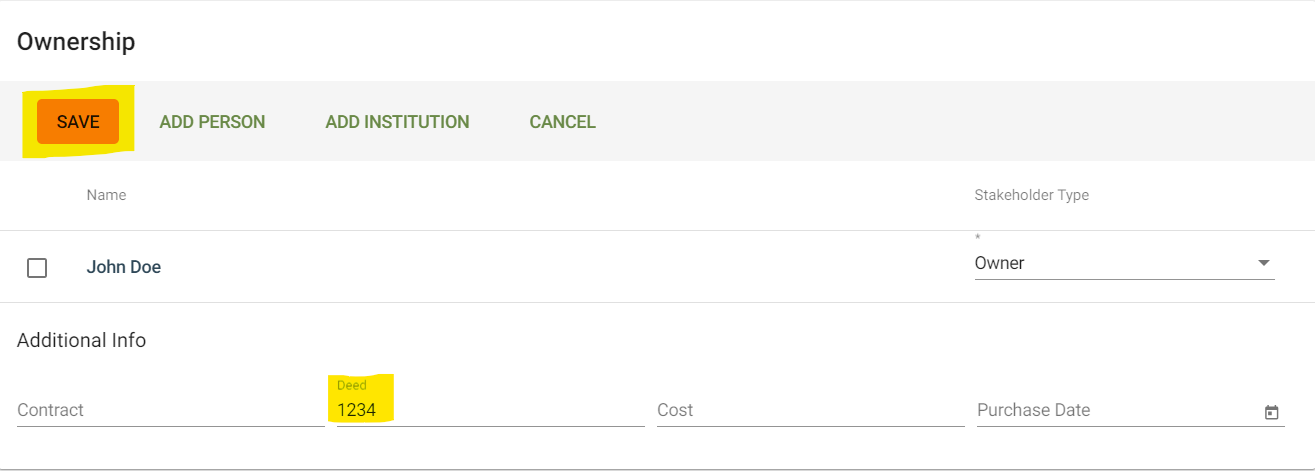
Step 7
Click More > Generate Document.
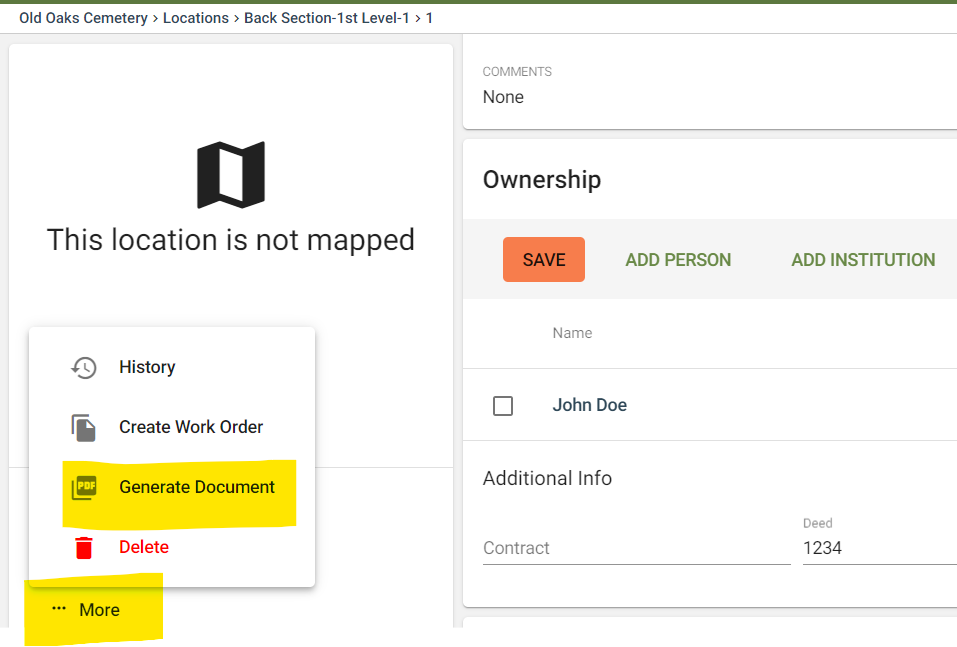
Step 8
Once you click "Generate Documents", you will be able to select one or more documents from the list of documents you've set up with dynamic forms in your settings by clicking on the check boxes on top of the document.
- You can also see any recently generated documents by clicking on "Recent".
- Clicking on "Reset" will un-select any of your selected documents.
- Click "Next" to continue.
Step 9
Review your form and fill out any of the necessary fields.
- If you selected multiple documents, you can combine them into a single PDF form.
- You can click and drag the name of the documents to change their order.
-
If you wish to download or print, click the three dots in the top right corner.
Once you are satisfied, click "Next" to go to the next page.
Step 10
Rename your document to whatever you wish.
- If you chose multiple documents, you'll be able to rename each individually.
- If you combined them into one form, you'll only need to add one name.
Click "Finalize" when you're ready.
Step 11
The document will be uploaded to webCemeteries
Navigate to the "Documents" area of the Grave at the bottom of the page.
This will be a copy without any signatures. If you wish to print and sign, then you can print, sign, and upload the signed copy to wherever you wish in webCemeteries Management.
If you downloaded the file
You can upload the document to the appropriate area you wish to add this as a document. You can also of course print, sign, and then upload to wherever you wish in webCemeteries Management.
