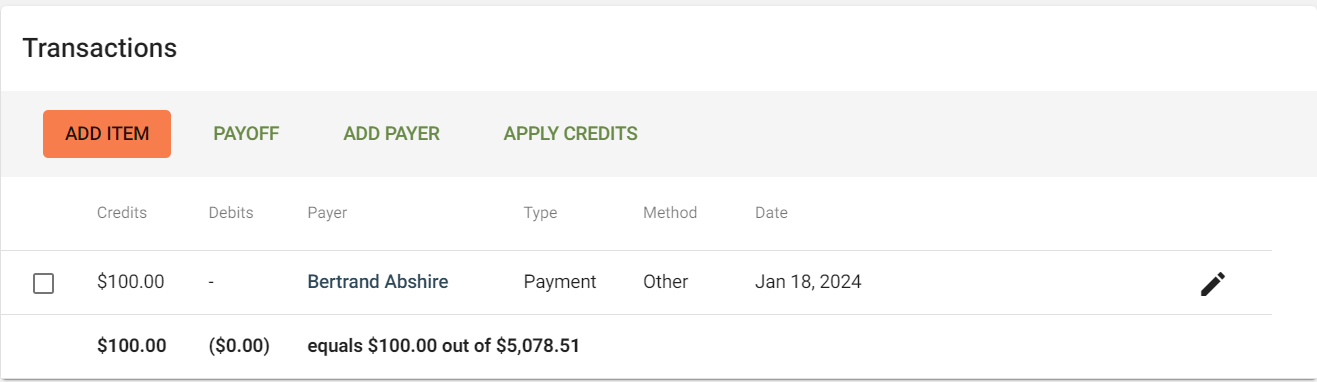How to Enter a Transaction without Payment Processing
In order to use Payment Processing, you will need to contact us to help you set up an integrated account with Global Payments. Please reach out to support@webcemeteries.com. To Enter a payment WITH payment processing (integrated with Global Payments), check out this article: How to Process a Transaction with Payment Processing.
Step 1
Log into webCemeteries Management.
Step 2
Create a contract or search for an existing contract.
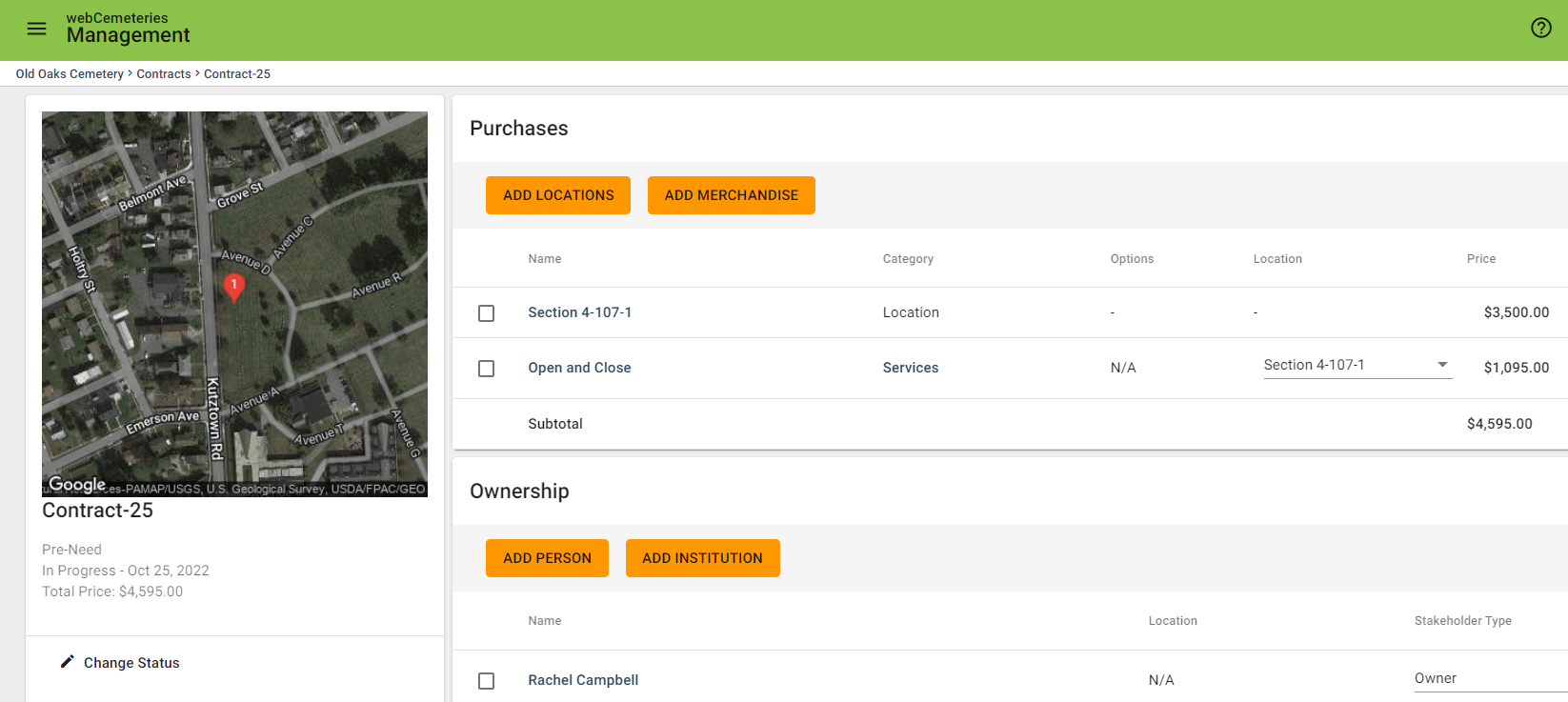
Step 3
Scroll down to Transactions.
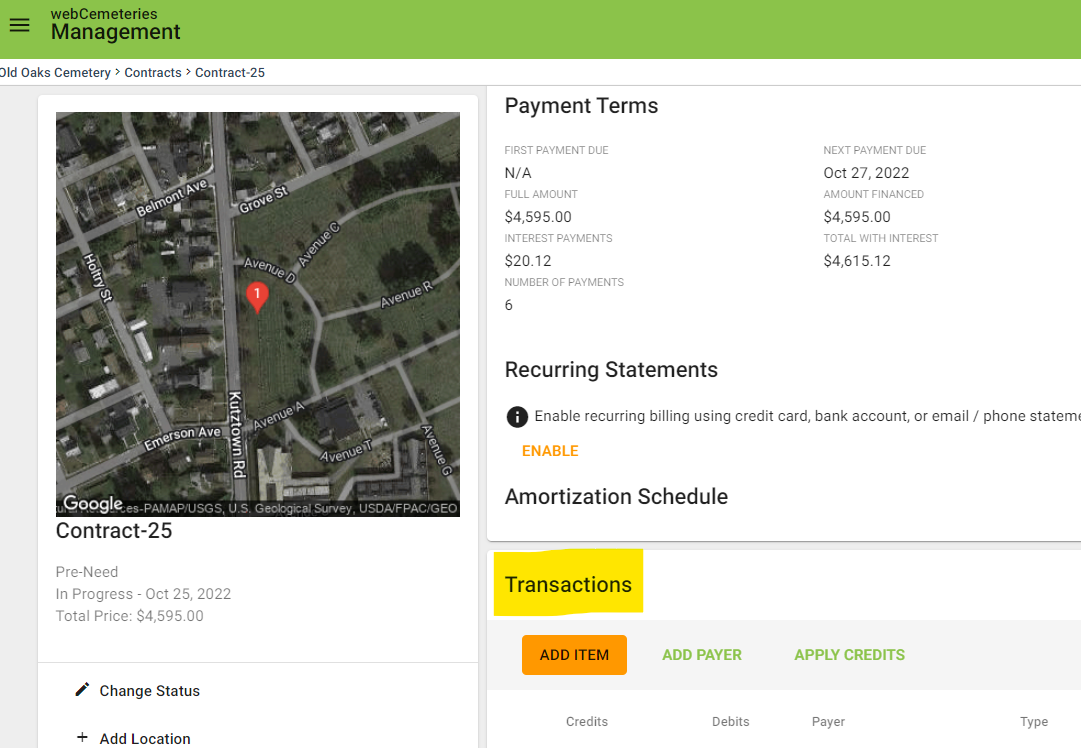
Step 4
If the person making a payment is not the property owner, click ADD PAYER.
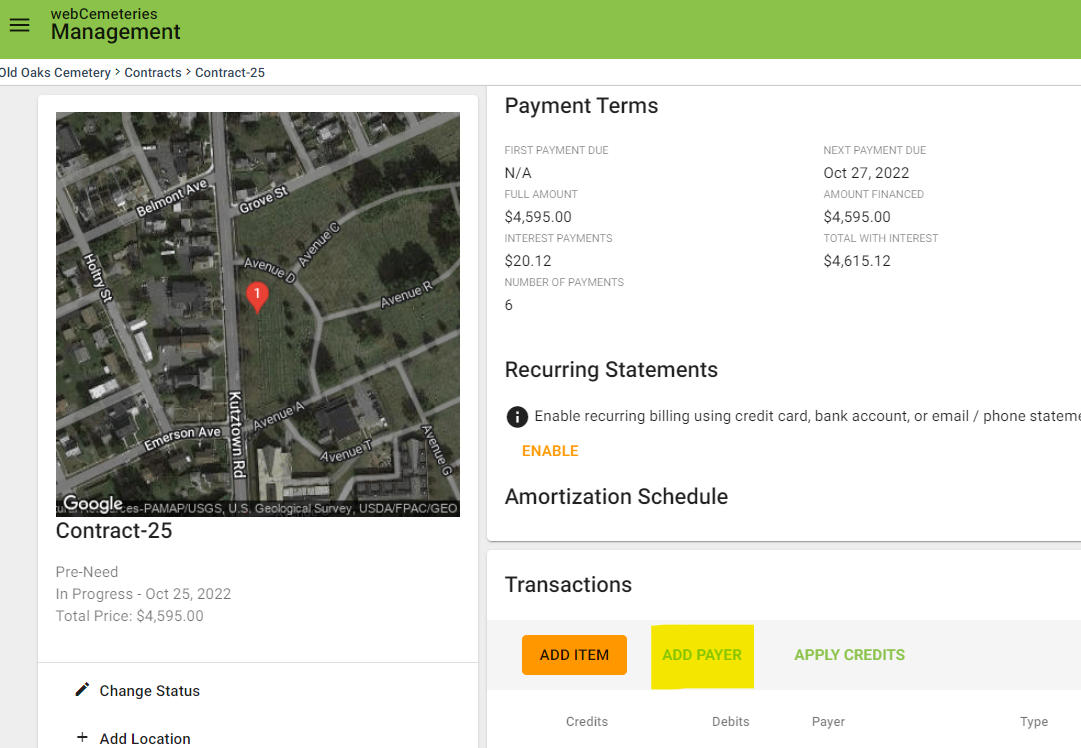
Fill out their contact details and click CREATE AND ADD.
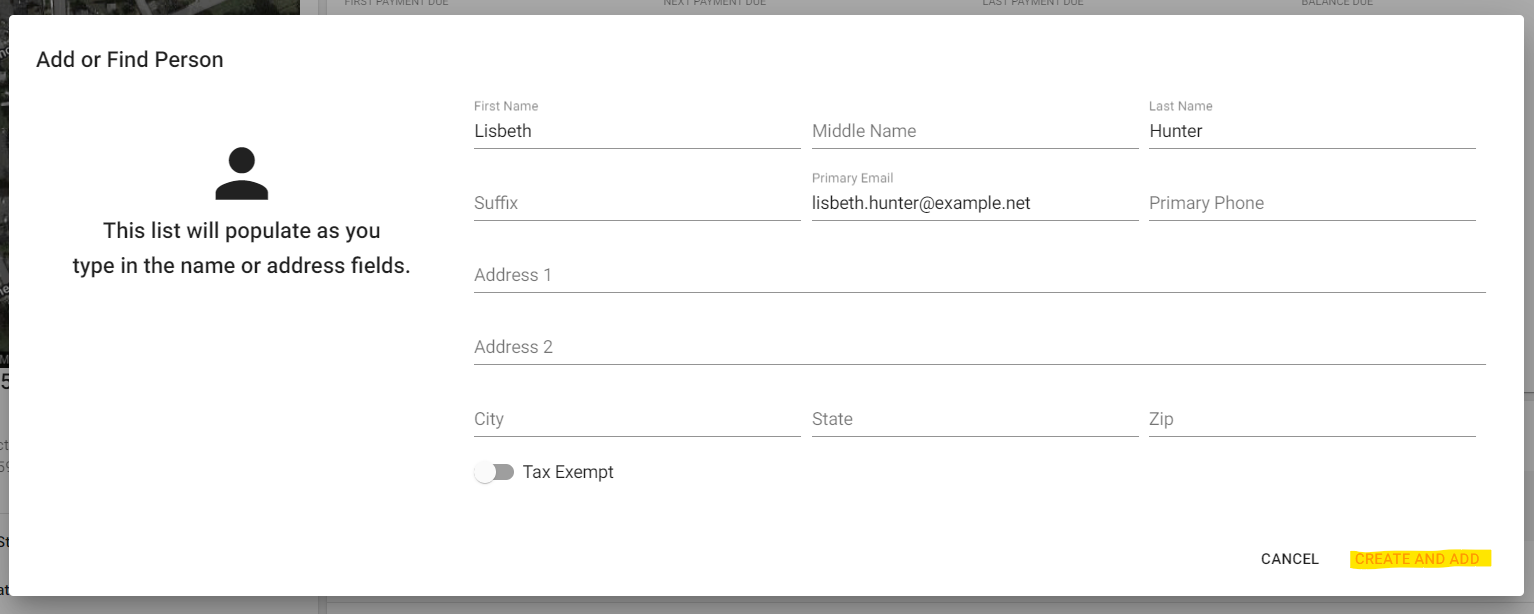
Step 5
Click ADD ITEM.
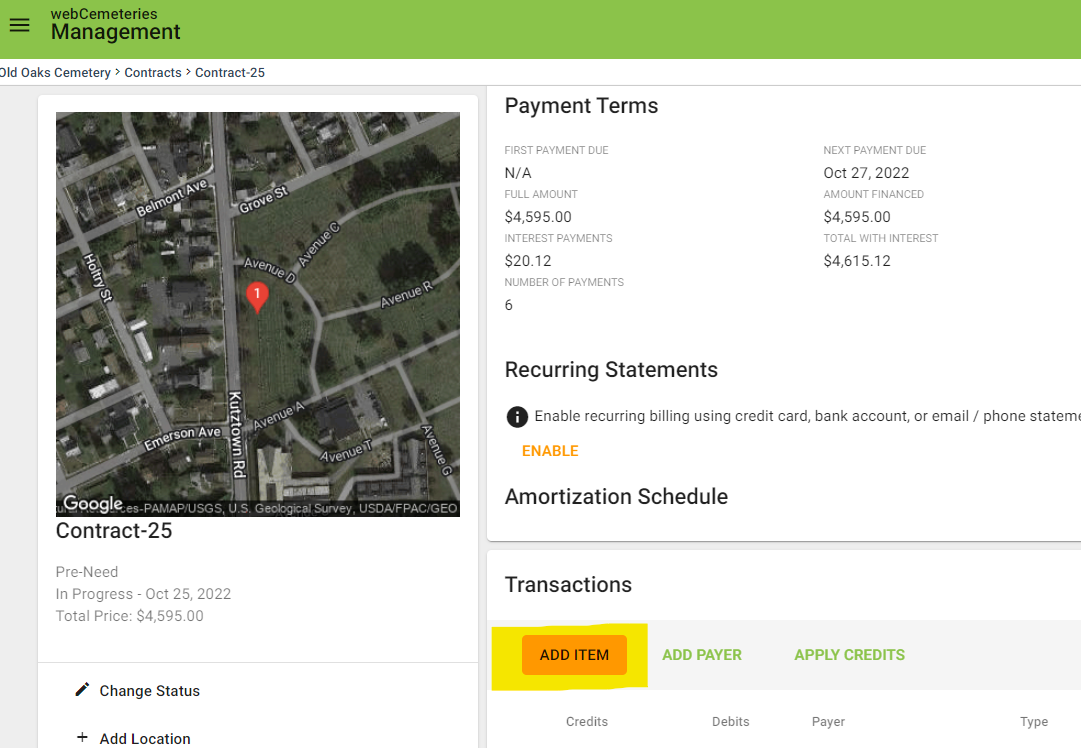
Step 6
Select "Other" for the payment type.
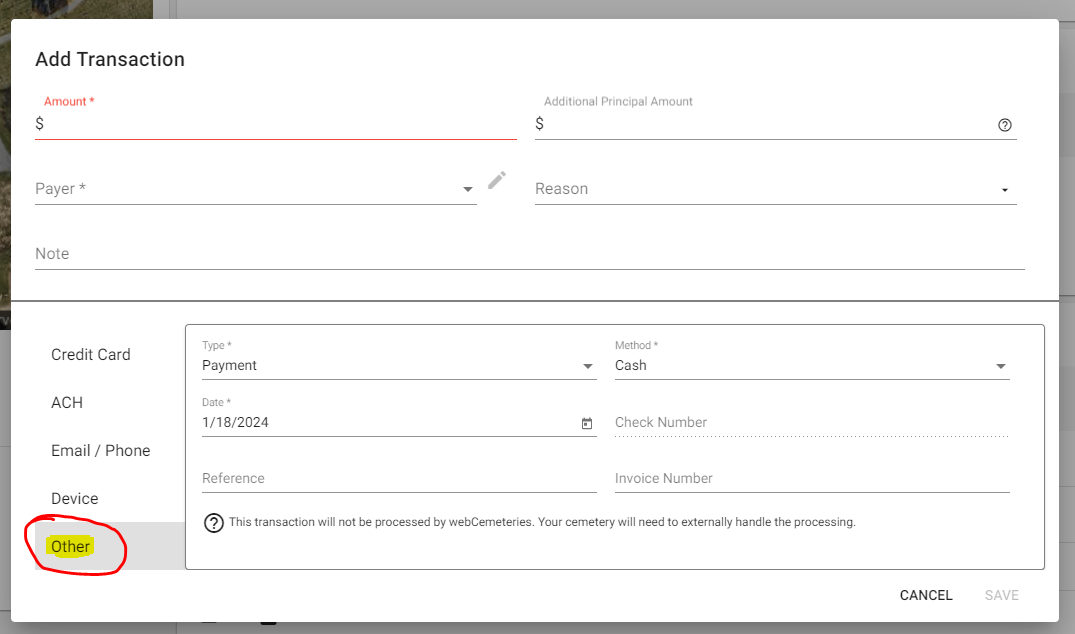
You may also enter enter a principal only payment.
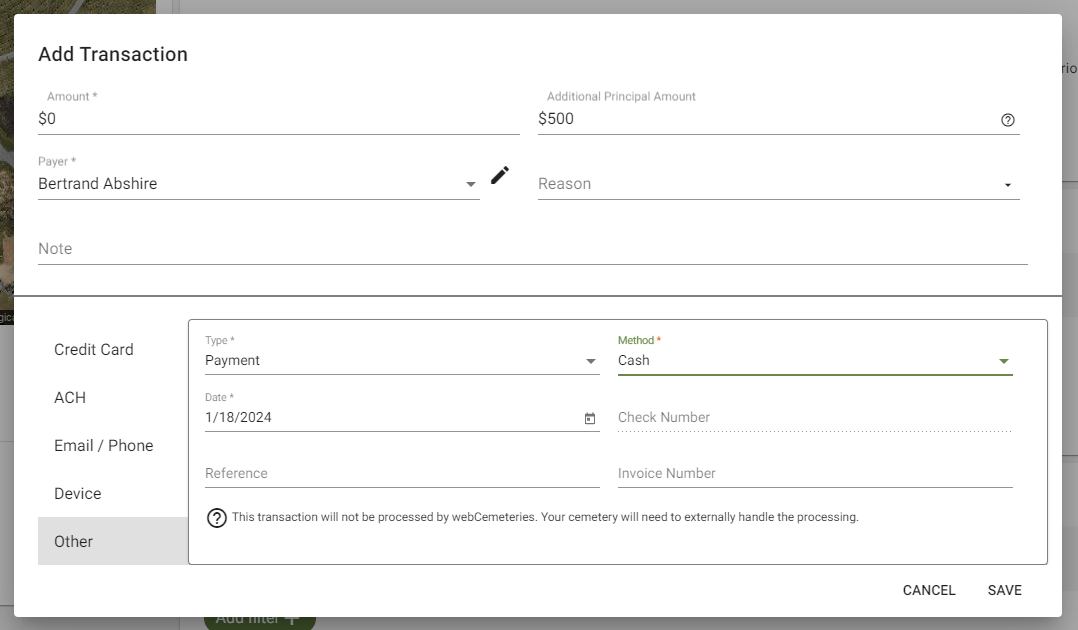
Step 7
Choose the Payer from the drop-down menu.
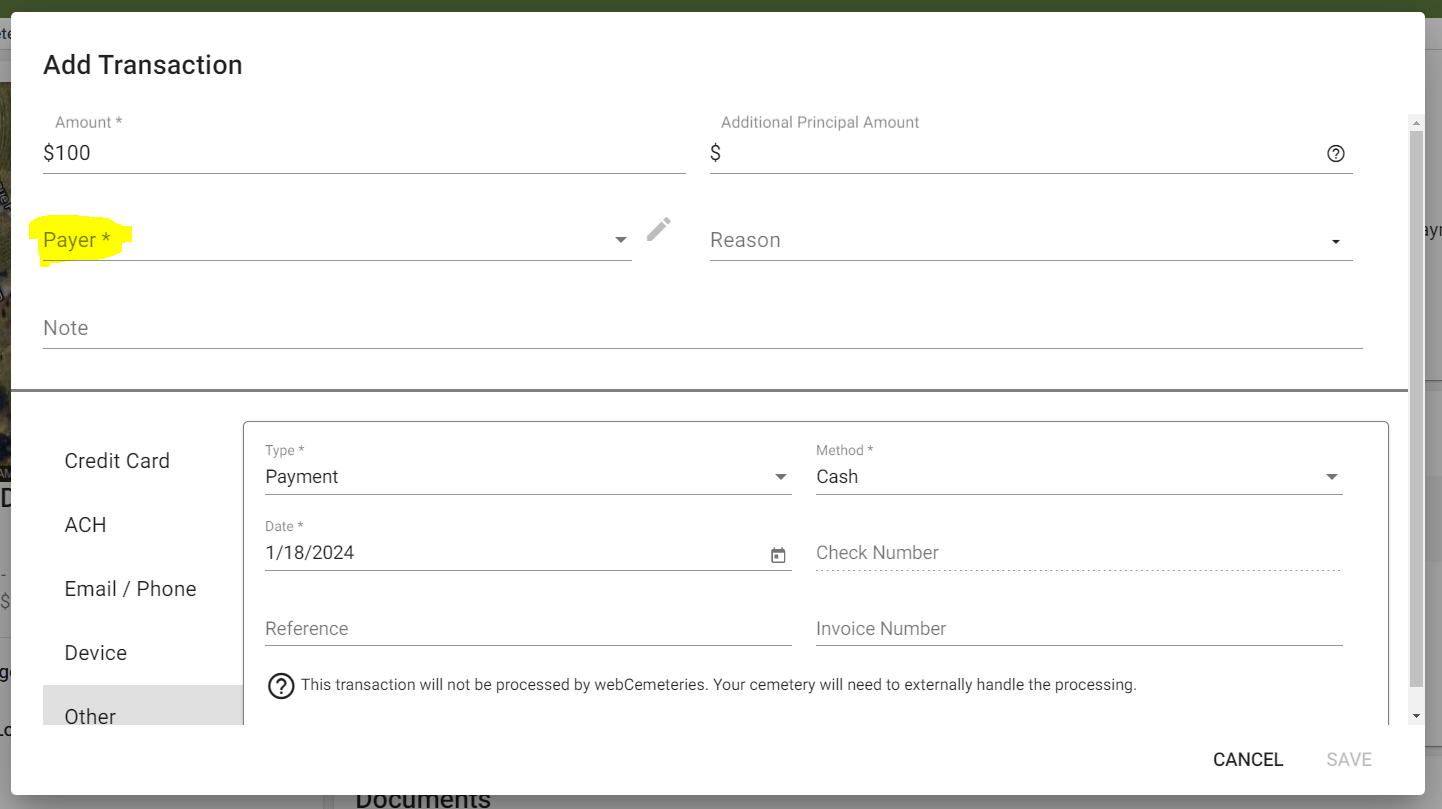
Step 8
Fill out any additional details if desired such as the note or reason (these are optional).
Step 9

Choose the Payment Type:
- Payment - Adds a payment towards the remaining balance
- Credit Certificate - Records a Credit payment towards the remaining balance (this will allow you to enter an Adjustment code for Accounting reporting).
- Refund - Records a refund, increasing the remaining balance.
- Late/Finance/Returned fees - Records a fee which will increase the remaining balance.
Step 10
Choose the method of payment from the dropdown menu. Enter the information and click Save.
Step 11
Review the information that you are entering as a manual transaction item. Click SAVE.
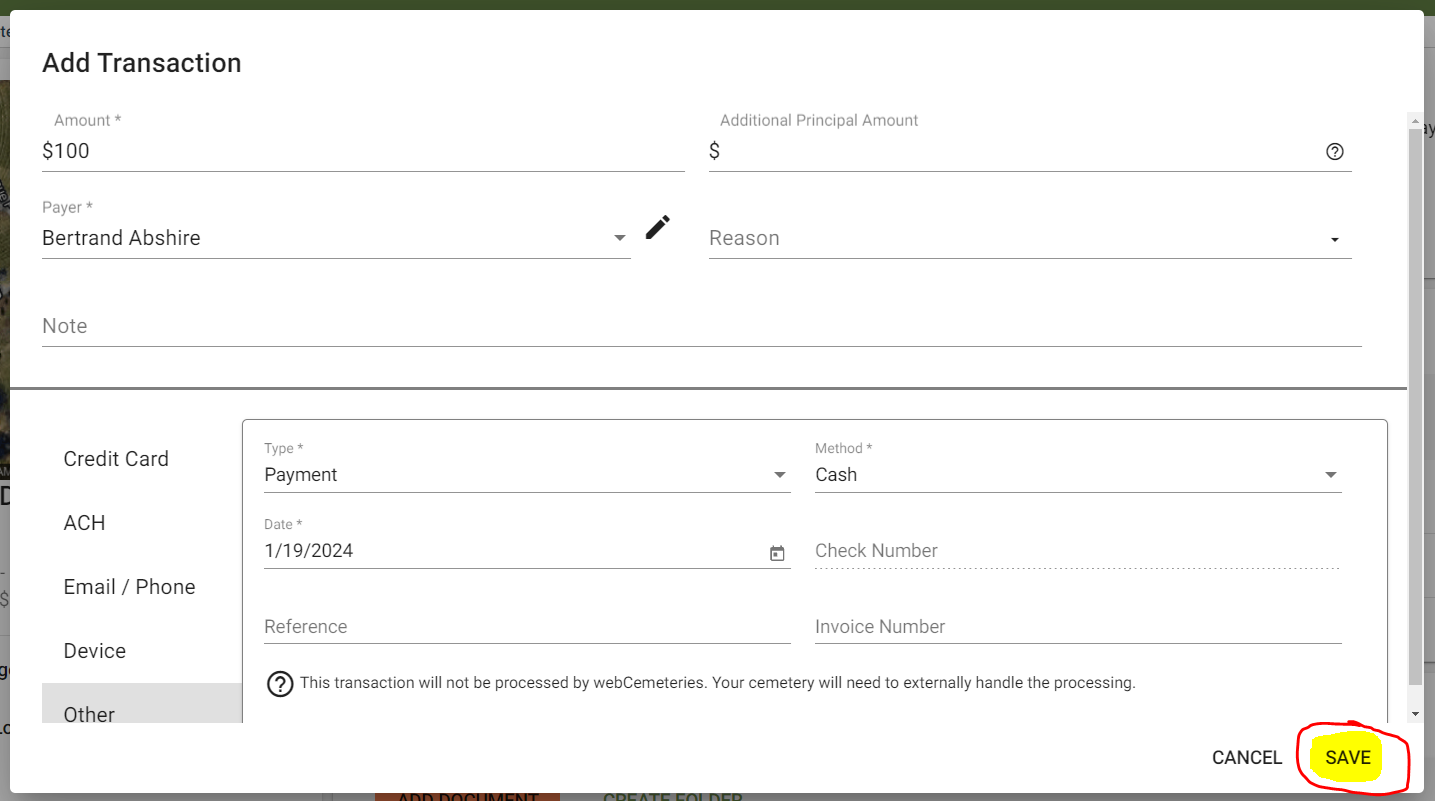
Step 12
You will then see the transaction line item. Since it is a manual transaction, you can click the "Pencil" button to the right if you need to make a change.