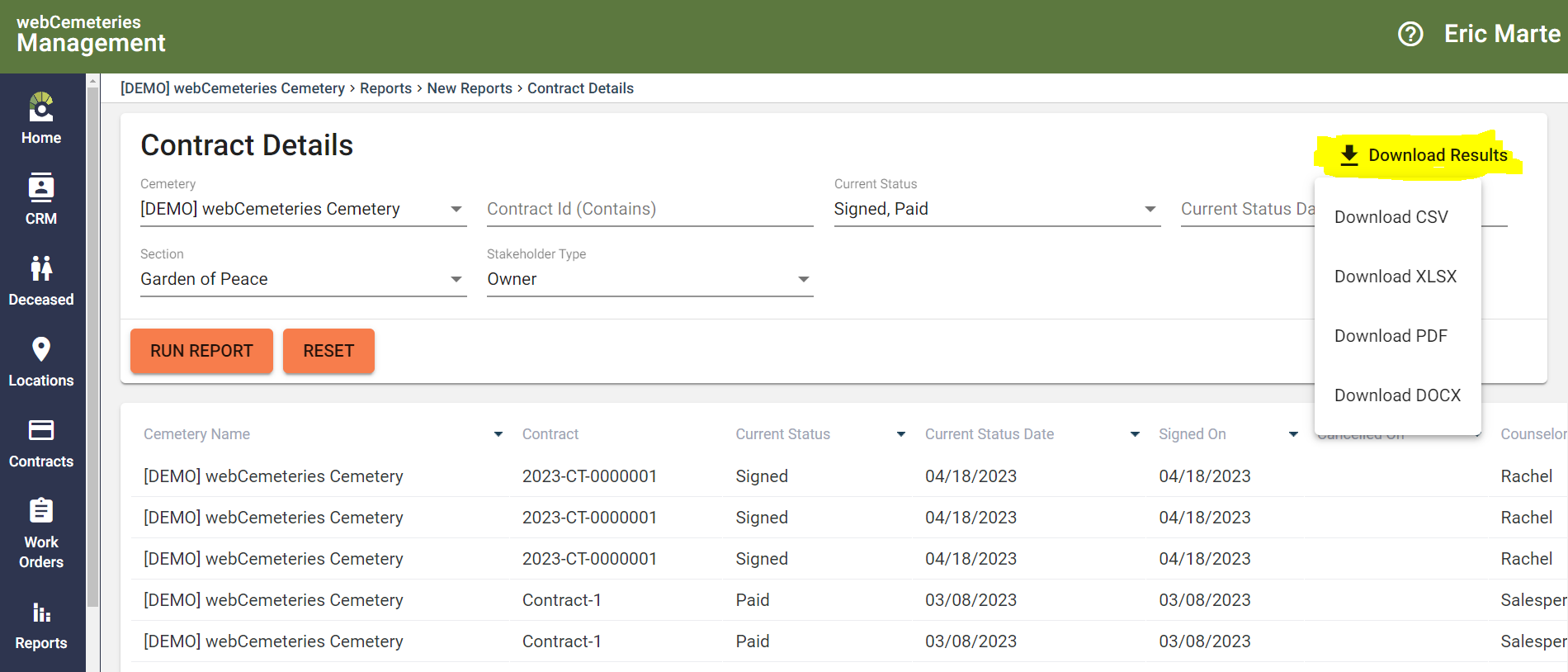How to Generate Reports
Reports Module gives you the opportunity to retrieve and export data about many aspects of your cemetery.
Step 1
Log into webCemeteries Management.
Step 2
Click "Reports" from the left side menu.
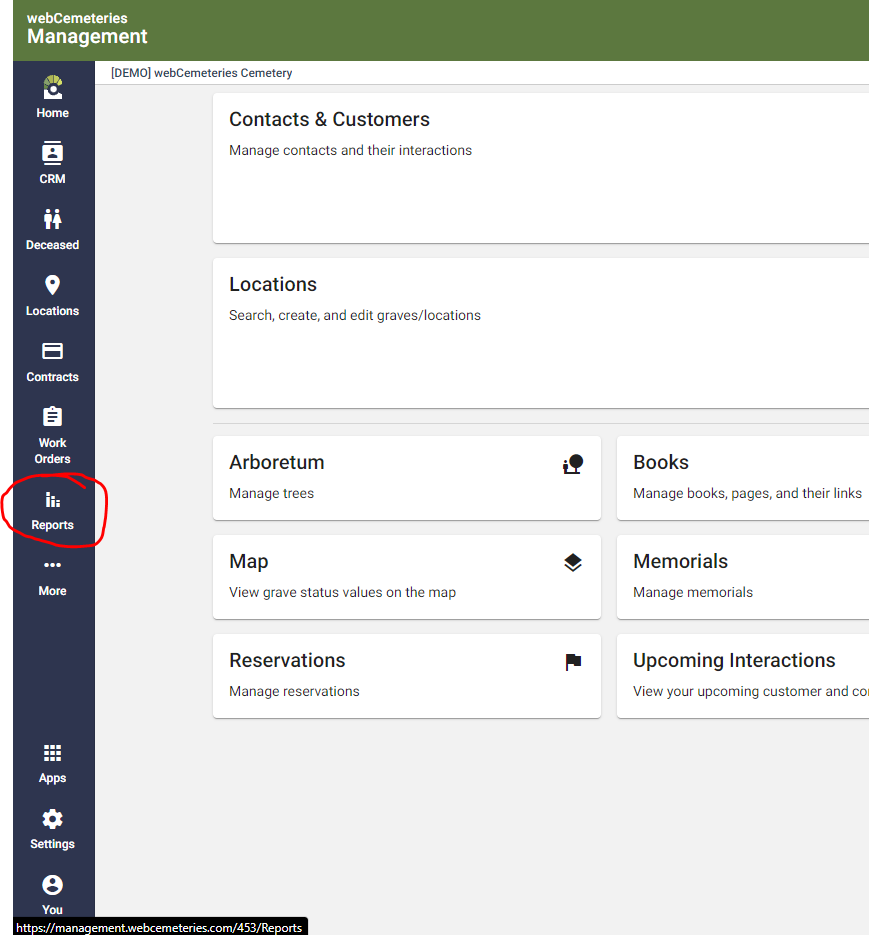
Step 3
Select the report you wish to run.

- You can click the "Heart" symbol next to a Report to favorite it. It will then always appear at the top of the list under "Your Favorites".
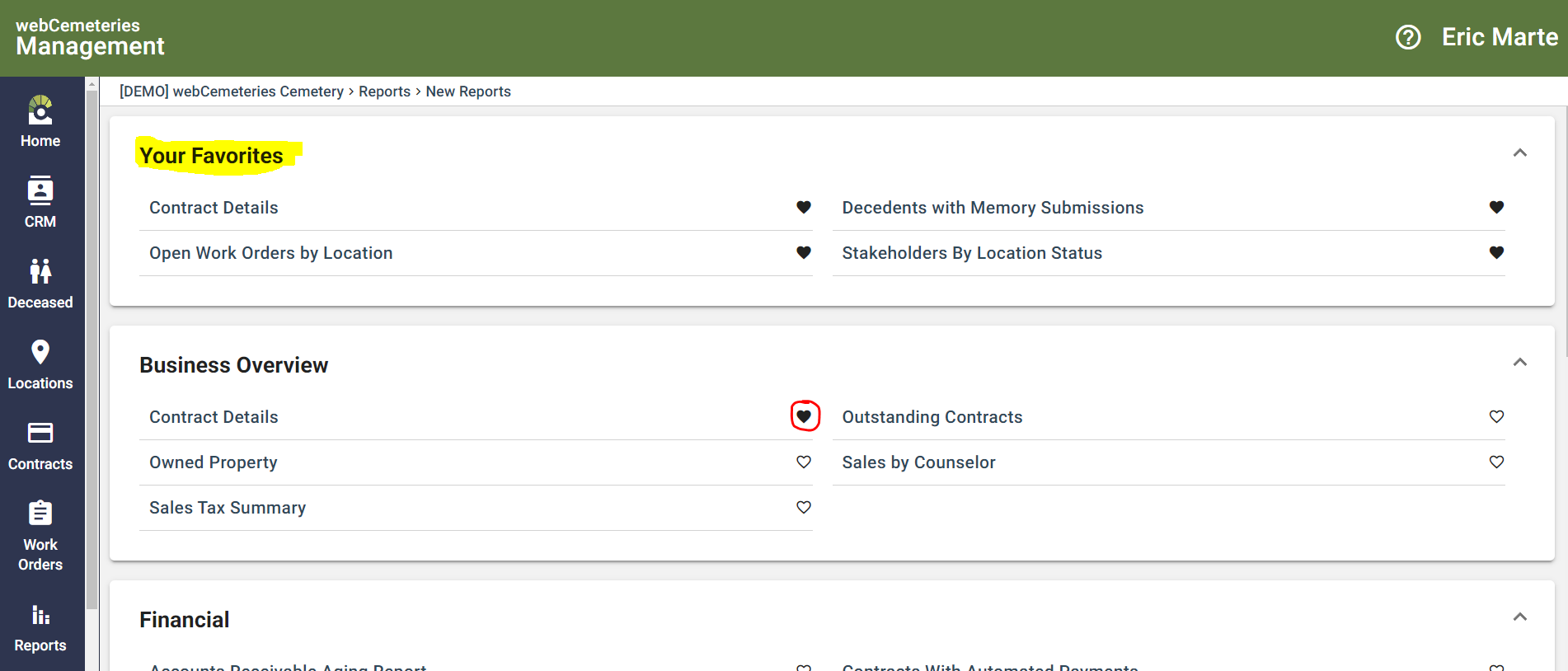
- When you hover over a report, a Question Mark button will appear. Click on the Question Mark button to find more info on that Report.
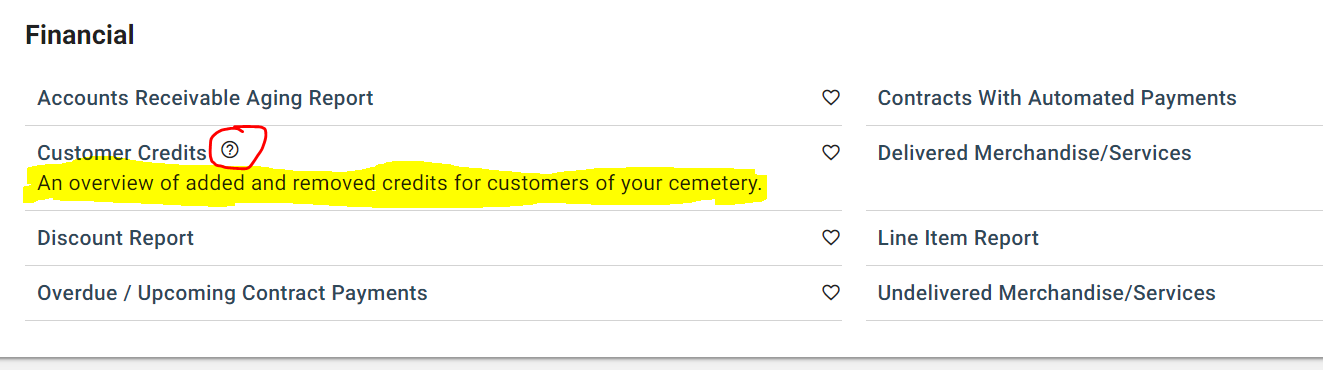
Step 4
Enter whatever Filters may apply, and then click "Run Report".
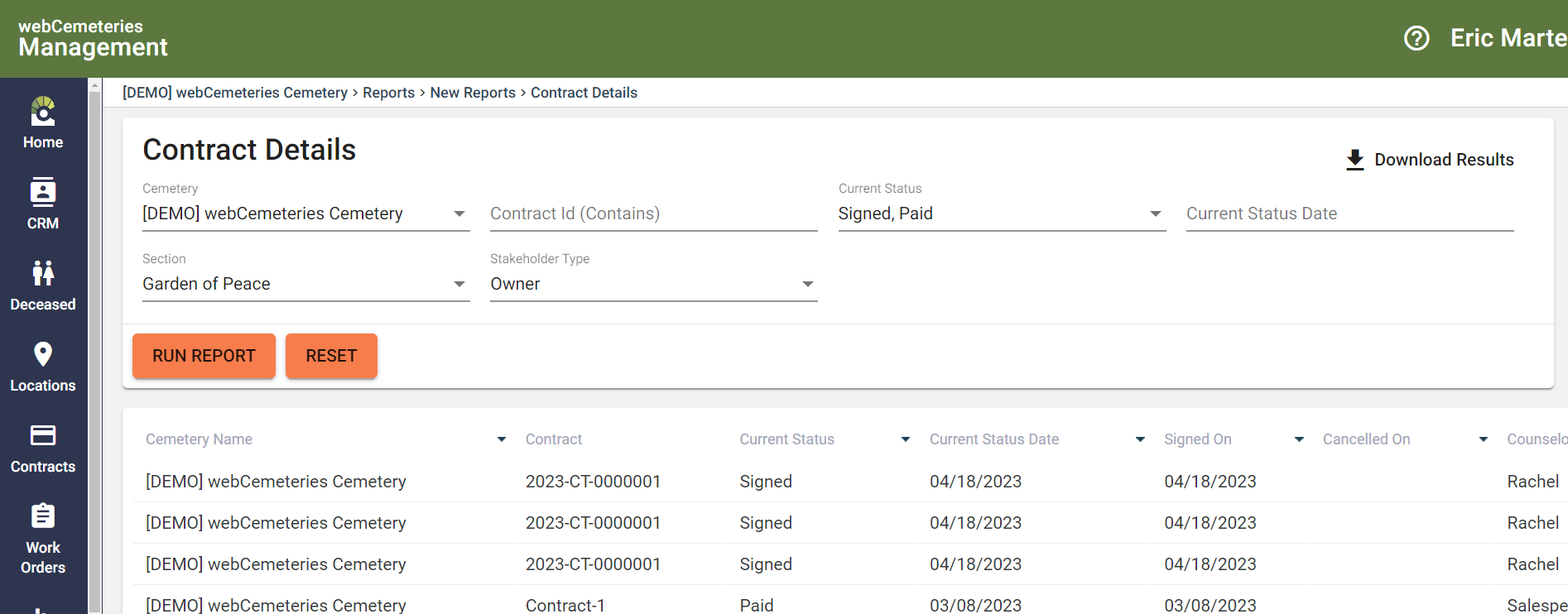
Step 5
When you are ready to export your results, select "Download Results" on the top right corner of the search box, and select which file type you prefer (CSV, XLSX, PDF or DOCX).