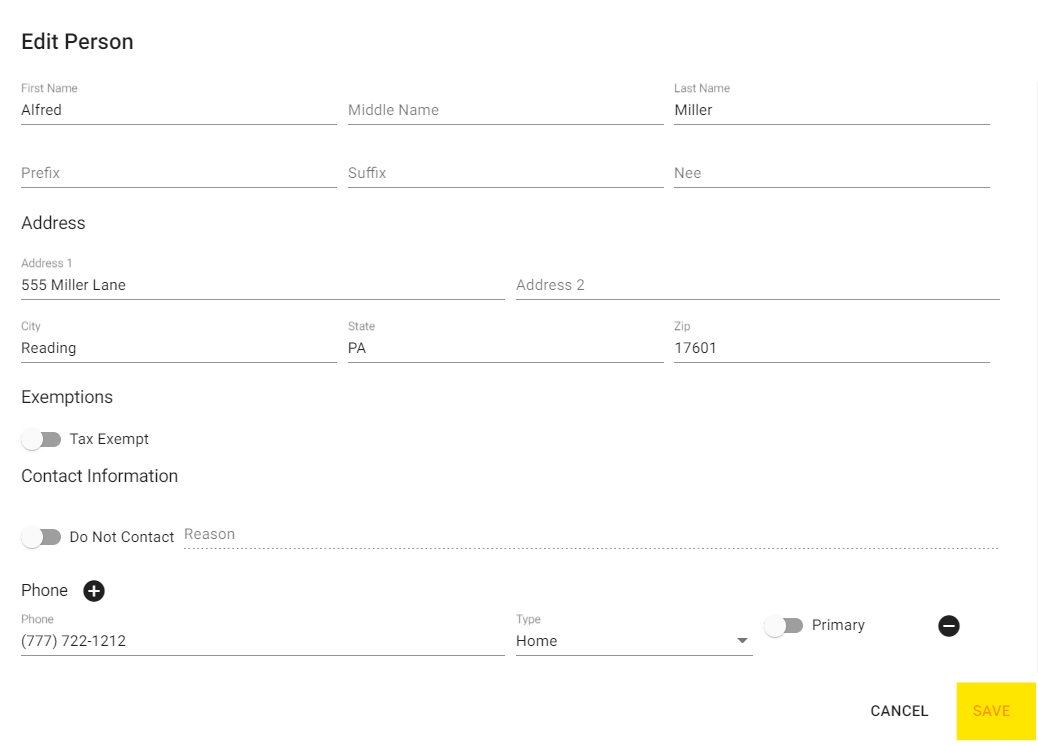How to Edit CRM Contact Details
Step 1
Log in to management.webCemeteries.com
Step 2
Hover over "CRM" on the left side menu and click "Contacts & Customers".

Step 3
Search for the customer you wish to edit.
Step 4
Click on the customer you wish to change. On their profile, click “Edit.”
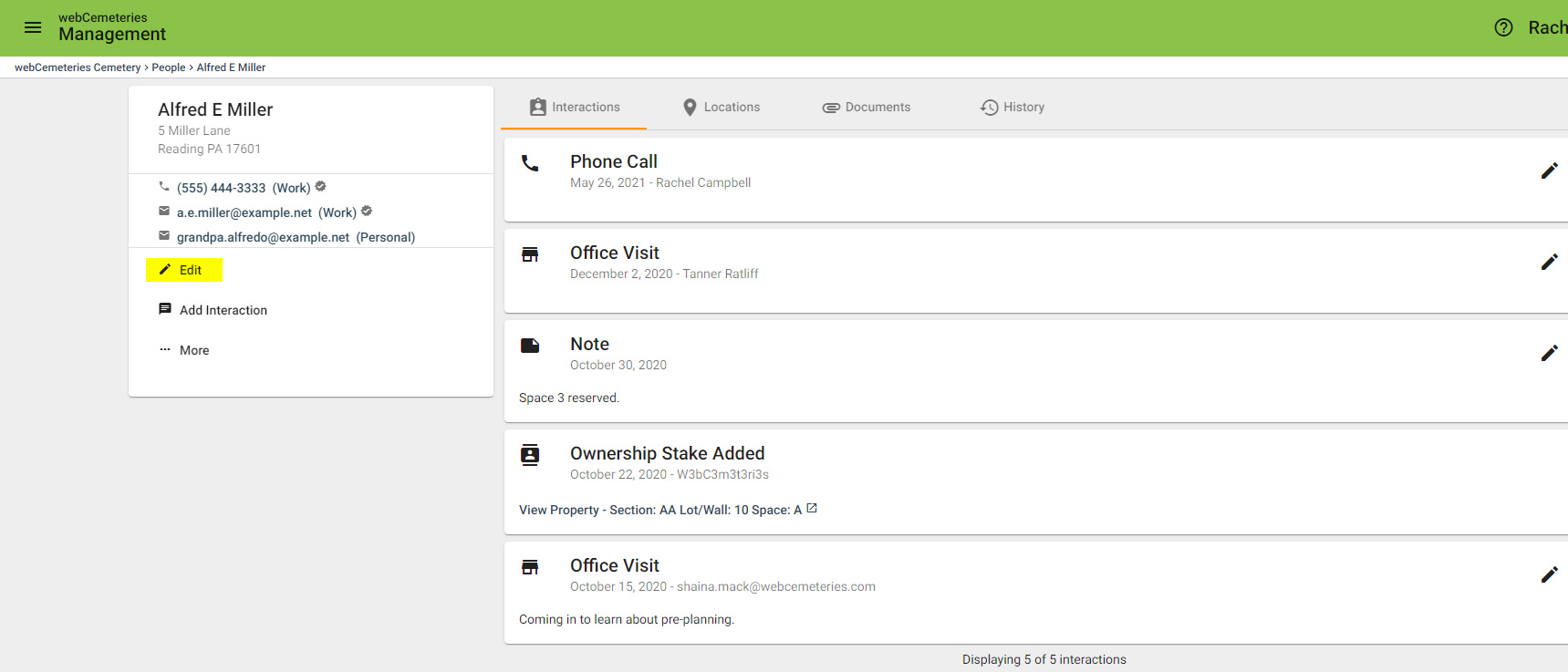
Step 5
To remove phone numbers or email addresses, click the minus symbol in the black circle to the right of the line you wish to delete.
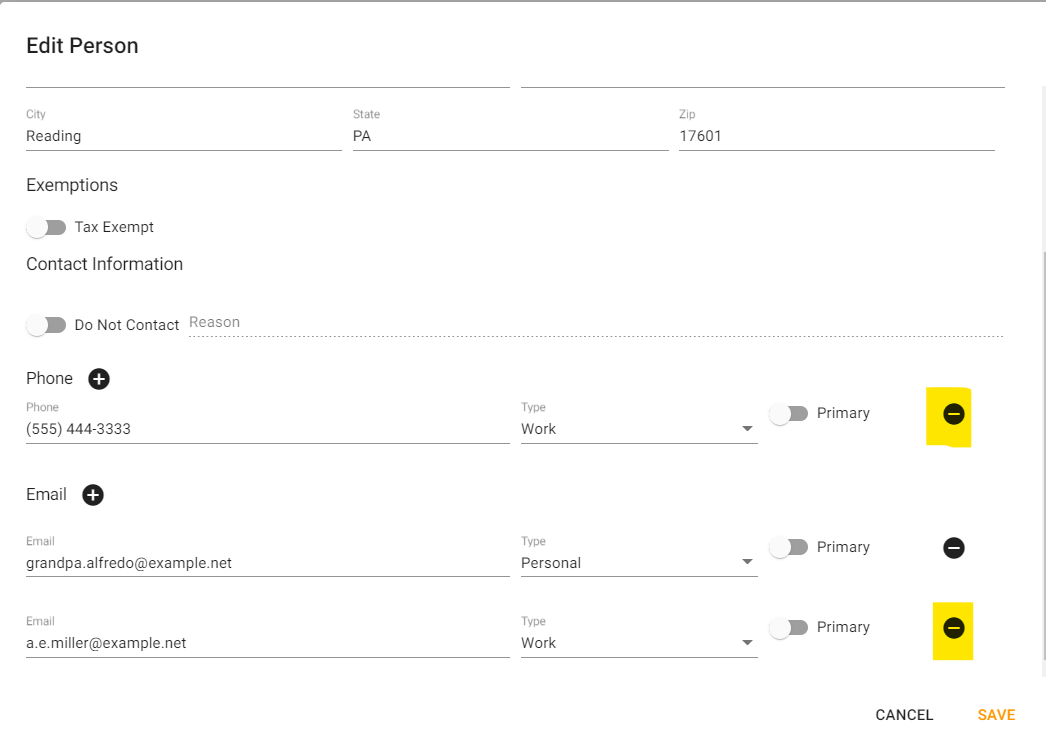
Step 6
To add phone numbers or email addresses, click the plus sign.
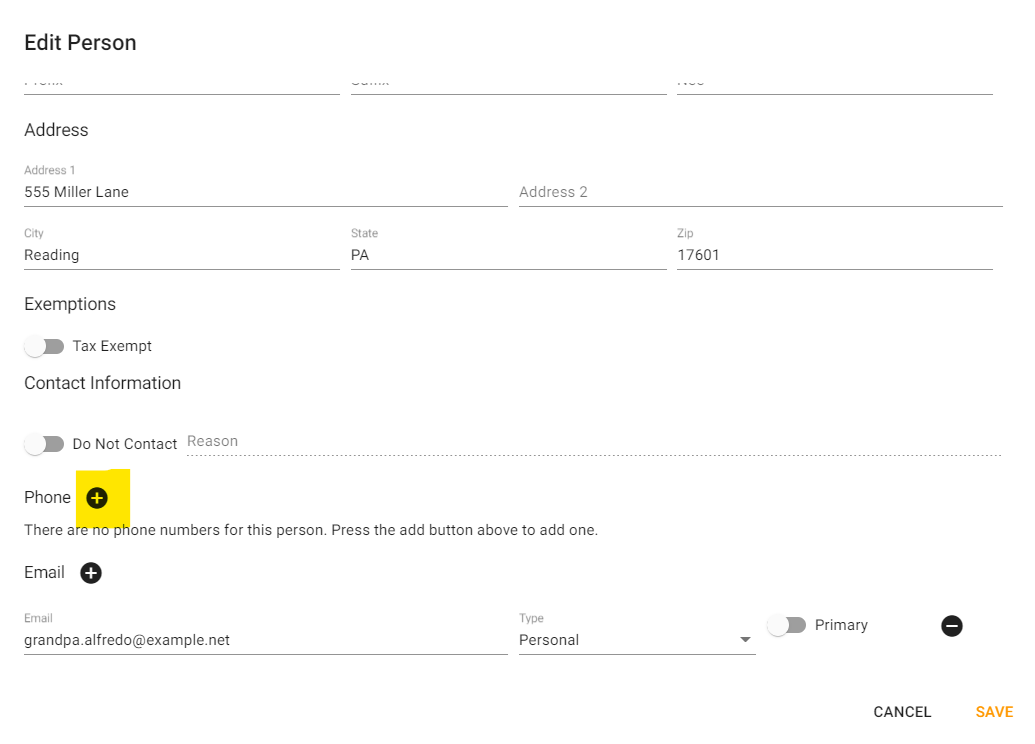
Step 7
You can delete and retype the information in the Address field.
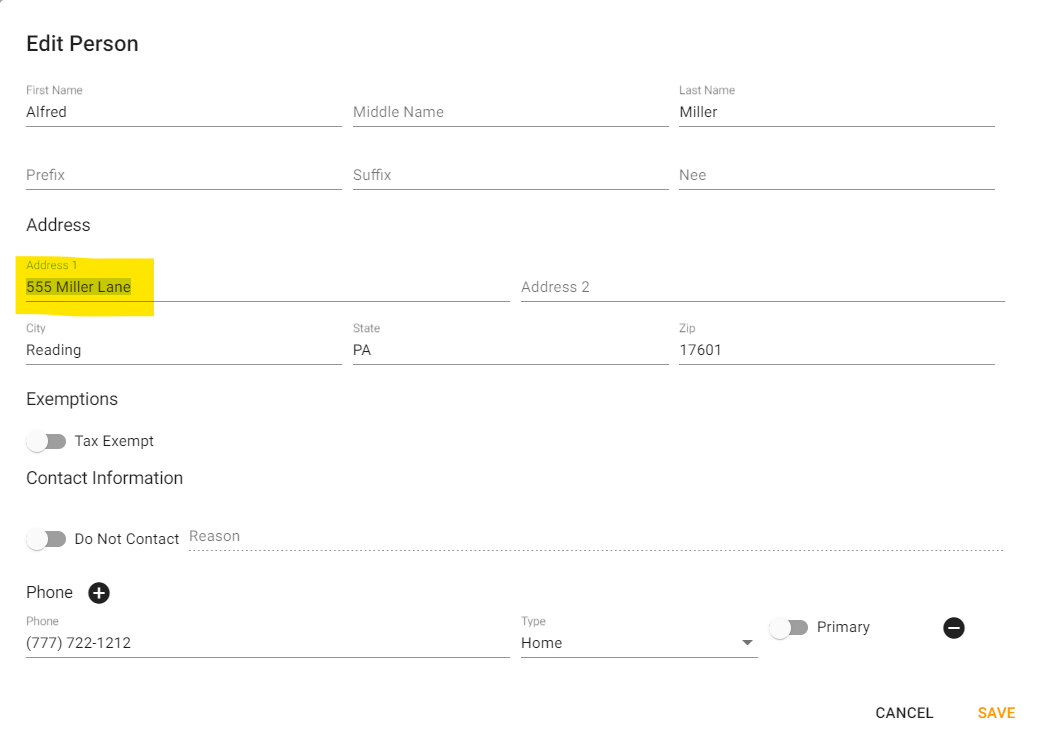
Step 8
If this contact is tax exempt, you can toggle on the toggle to the left of Tax Exempt.
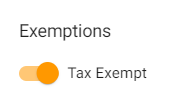
Step 9
You can also mark a person as Do Not Contact.
Step 10
Make sure to click save.